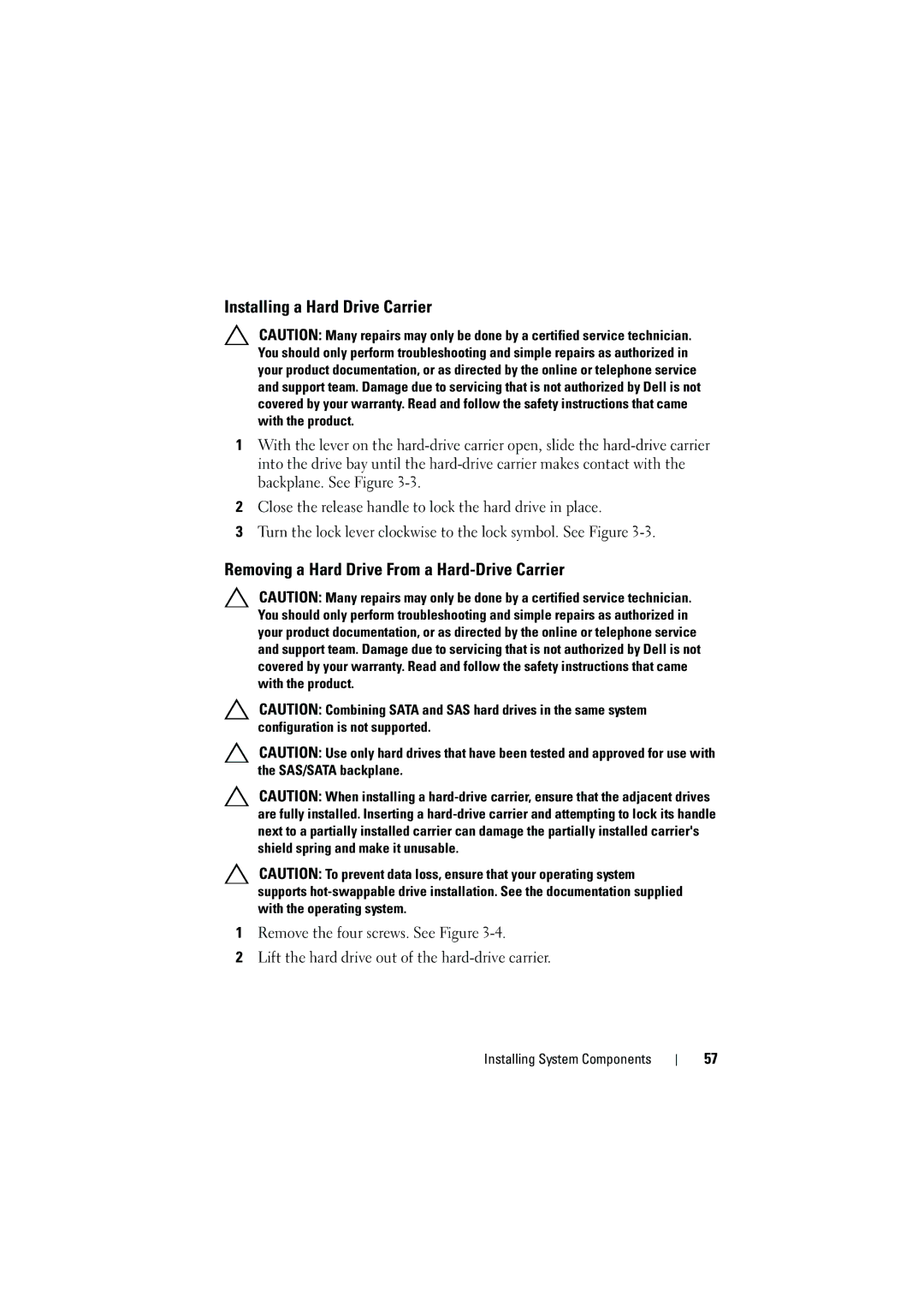Installing a Hard Drive Carrier
CAUTION: Many repairs may only be done by a certified service technician. You should only perform troubleshooting and simple repairs as authorized in your product documentation, or as directed by the online or telephone service and support team. Damage due to servicing that is not authorized by Dell is not covered by your warranty. Read and follow the safety instructions that came with the product.
1With the lever on the
2Close the release handle to lock the hard drive in place.
3Turn the lock lever clockwise to the lock symbol. See Figure
Removing a Hard Drive From a Hard-Drive Carrier
CAUTION: Many repairs may only be done by a certified service technician. You should only perform troubleshooting and simple repairs as authorized in your product documentation, or as directed by the online or telephone service and support team. Damage due to servicing that is not authorized by Dell is not covered by your warranty. Read and follow the safety instructions that came with the product.
CAUTION: Combining SATA and SAS hard drives in the same system configuration is not supported.
CAUTION: Use only hard drives that have been tested and approved for use with the SAS/SATA backplane.
CAUTION: When installing a
CAUTION: To prevent data loss, ensure that your operating system supports
1Remove the four screws. See Figure
2Lift the hard drive out of the
Installing System Components
57