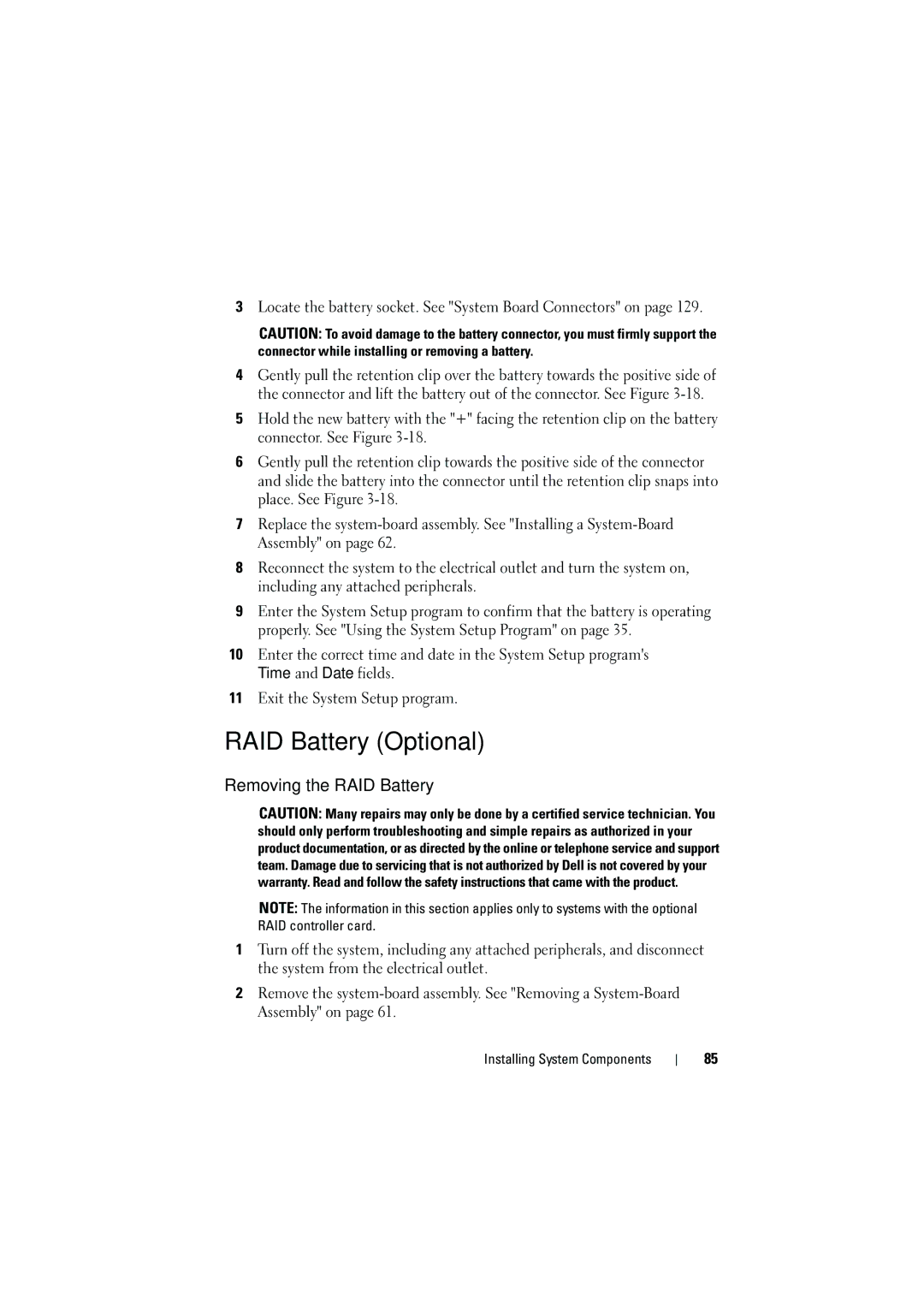3Locate the battery socket. See "System Board Connectors" on page 129.
CAUTION: To avoid damage to the battery connector, you must firmly support the connector while installing or removing a battery.
4Gently pull the retention clip over the battery towards the positive side of the connector and lift the battery out of the connector. See Figure
5Hold the new battery with the "+" facing the retention clip on the battery connector. See Figure
6Gently pull the retention clip towards the positive side of the connector and slide the battery into the connector until the retention clip snaps into place. See Figure
7Replace the
8Reconnect the system to the electrical outlet and turn the system on, including any attached peripherals.
9Enter the System Setup program to confirm that the battery is operating properly. See "Using the System Setup Program" on page 35.
10Enter the correct time and date in the System Setup program's Time and Date fields.
11Exit the System Setup program.
RAID Battery (Optional)
Removing the RAID Battery
CAUTION: Many repairs may only be done by a certified service technician. You should only perform troubleshooting and simple repairs as authorized in your product documentation, or as directed by the online or telephone service and support team. Damage due to servicing that is not authorized by Dell is not covered by your warranty. Read and follow the safety instructions that came with the product.
NOTE: The information in this section applies only to systems with the optional RAID controller card.
1Turn off the system, including any attached peripherals, and disconnect the system from the electrical outlet.
2Remove the
Installing System Components
85