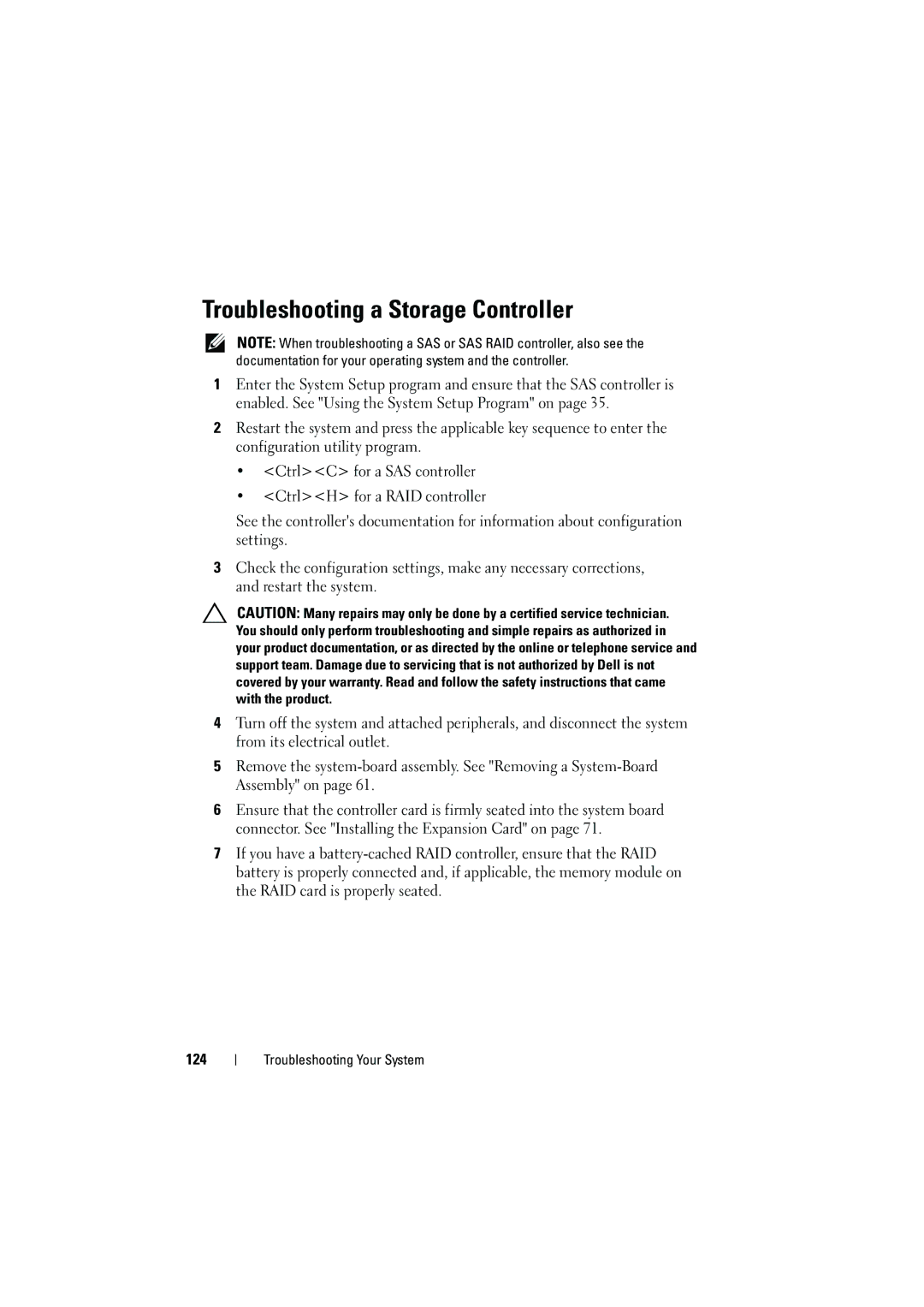Troubleshooting a Storage Controller
NOTE: When troubleshooting a SAS or SAS RAID controller, also see the documentation for your operating system and the controller.
1Enter the System Setup program and ensure that the SAS controller is enabled. See "Using the System Setup Program" on page 35.
2Restart the system and press the applicable key sequence to enter the configuration utility program.
•<Ctrl><C> for a SAS controller
•<Ctrl><H> for a RAID controller
See the controller's documentation for information about configuration settings.
3Check the configuration settings, make any necessary corrections, and restart the system.
CAUTION: Many repairs may only be done by a certified service technician. You should only perform troubleshooting and simple repairs as authorized in your product documentation, or as directed by the online or telephone service and support team. Damage due to servicing that is not authorized by Dell is not covered by your warranty. Read and follow the safety instructions that came with the product.
4Turn off the system and attached peripherals, and disconnect the system from its electrical outlet.
5Remove the
6Ensure that the controller card is firmly seated into the system board connector. See "Installing the Expansion Card" on page 71.
7If you have a
124