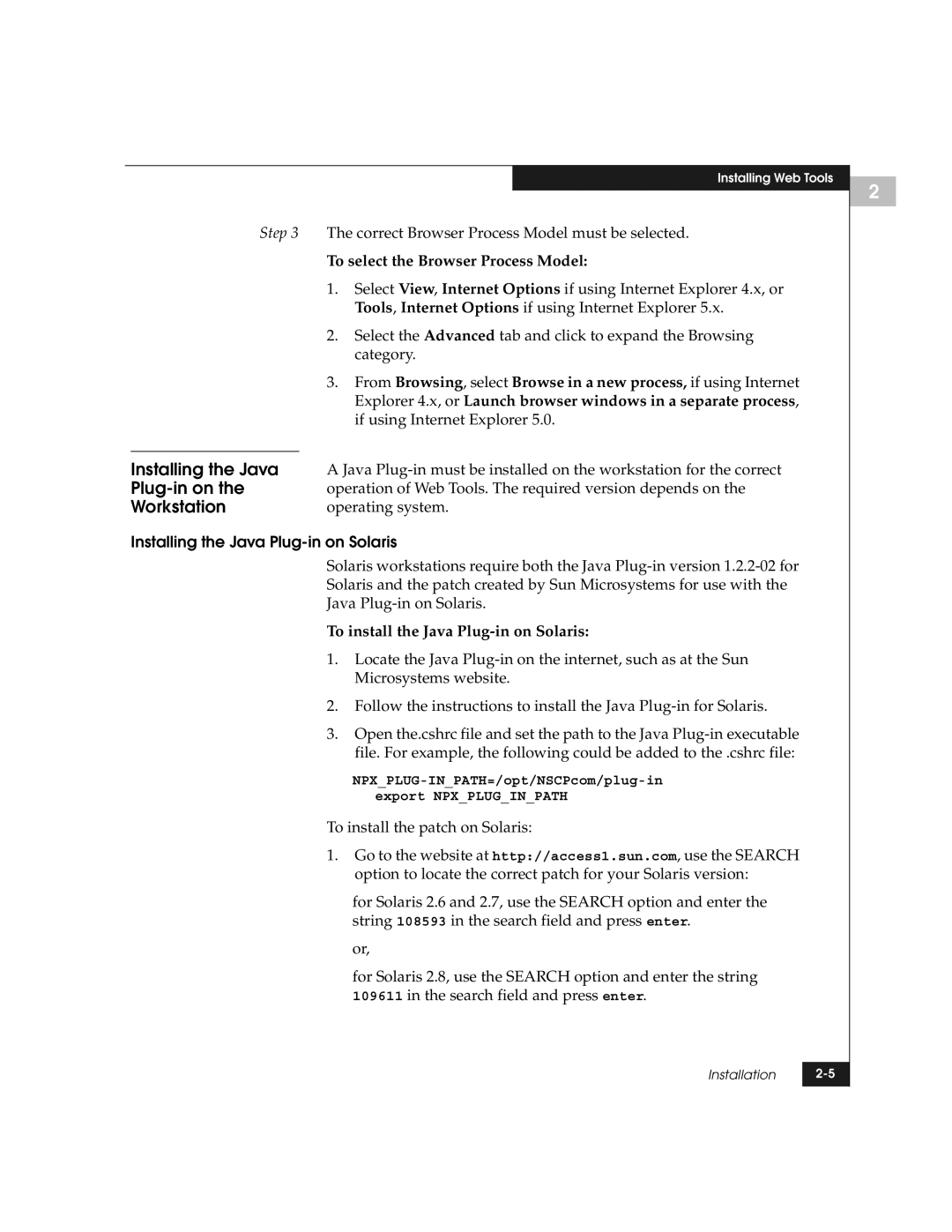|
|
|
| Installing Web Tools |
|
|
|
| |
| Step 3 | The correct Browser Process Model must be selected. | ||
|
| To select the Browser Process Model: | ||
|
| 1. | Select View, Internet Options if using Internet Explorer 4.x, or | |
|
|
| Tools, Internet Options if using Internet Explorer 5.x. | |
|
| 2. | Select the Advanced tab and click to expand the Browsing | |
|
|
| category. | |
|
| 3. | From Browsing, select Browse in a new process, if using Internet | |
|
|
| Explorer 4.x, or Launch browser windows in a separate process, | |
|
|
| if using Internet Explorer 5.0. | |
|
|
|
| |
Installing the Java | A Java | |||
operation of Web Tools. The required version depends on the | ||||
Workstation | operating system. | |||
Installing the Java Plug-in on Solaris
Solaris workstations require both the Java
Solaris and the patch created by Sun Microsystems for use with the
Java
To install the Java Plug-in on Solaris:
1.Locate the Java
2.Follow the instructions to install the Java
3.Open the.cshrc file and set the path to the Java
To install the patch on Solaris:
1.Go to the website at http://access1.sun.com, use the SEARCH option to locate the correct patch for your Solaris version:
for Solaris 2.6 and 2.7, use the SEARCH option and enter the string 108593 in the search field and press enter.
or,
for Solaris 2.8, use the SEARCH option and enter the string 109611 in the search field and press enter.
Installation | |
|
|
2