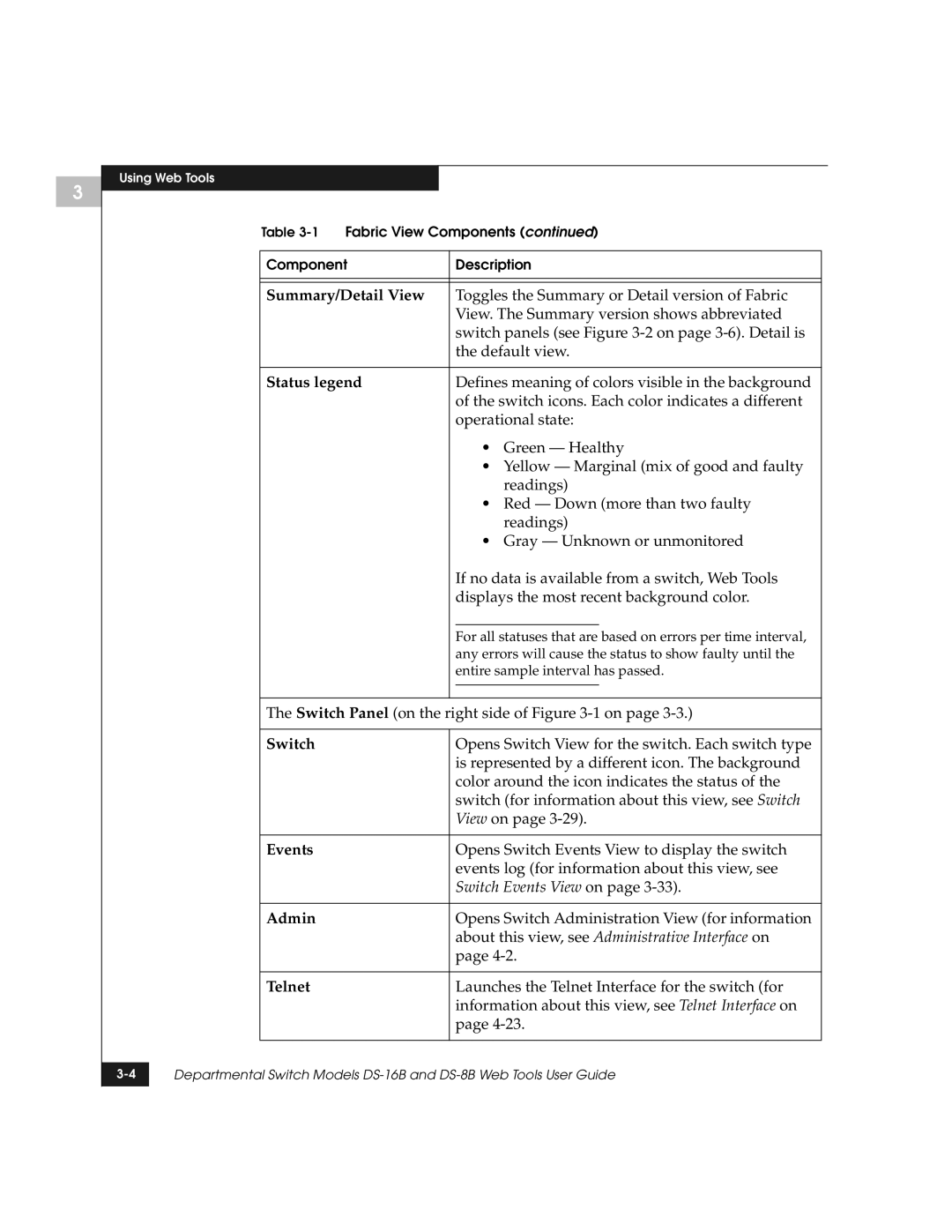3
Using Web Tools
Table | Fabric View Components (continued) | |||
|
| |||
Component |
| Description | ||
|
|
| ||
|
|
| ||
Summary/Detail View |
| Toggles the Summary or Detail version of Fabric | ||
|
|
| View. The Summary version shows abbreviated | |
|
|
| switch panels (see Figure | |
|
|
| the default view. | |
|
|
| ||
Status legend |
| Defines meaning of colors visible in the background | ||
|
|
| of the switch icons. Each color indicates a different | |
|
|
| operational state: | |
|
|
| • Green — Healthy | |
|
|
| • Yellow — Marginal (mix of good and faulty | |
|
|
| readings) | |
|
|
| • Red — Down (more than two faulty | |
|
|
| readings) | |
|
|
| • Gray — Unknown or unmonitored | |
|
|
| If no data is available from a switch, Web Tools | |
|
|
| displays the most recent background color. | |
|
|
|
|
|
|
|
| For all statuses that are based on errors per time interval, | |
|
|
| any errors will cause the status to show faulty until the | |
|
|
| entire sample interval has passed. | |
|
|
|
|
|
|
|
|
|
|
The Switch Panel (on the right side of Figure
|
| Switch | Opens Switch View for the switch. Each switch type |
|
|
| is represented by a different icon. The background |
|
|
| color around the icon indicates the status of the |
|
|
| switch (for information about this view, see Switch |
|
|
| View on page |
|
|
|
|
|
| Events | Opens Switch Events View to display the switch |
|
|
| events log (for information about this view, see |
|
|
| Switch Events View on page |
|
|
|
|
|
| Admin | Opens Switch Administration View (for information |
|
|
| about this view, see Administrative Interface on |
|
|
| page |
|
|
|
|
|
| Telnet | Launches the Telnet Interface for the switch (for |
|
|
| information about this view, see Telnet Interface on |
|
|
| page |
|
|
|
|
|
|
|
|
Departmental Switch Models | |||
|
|
|
|