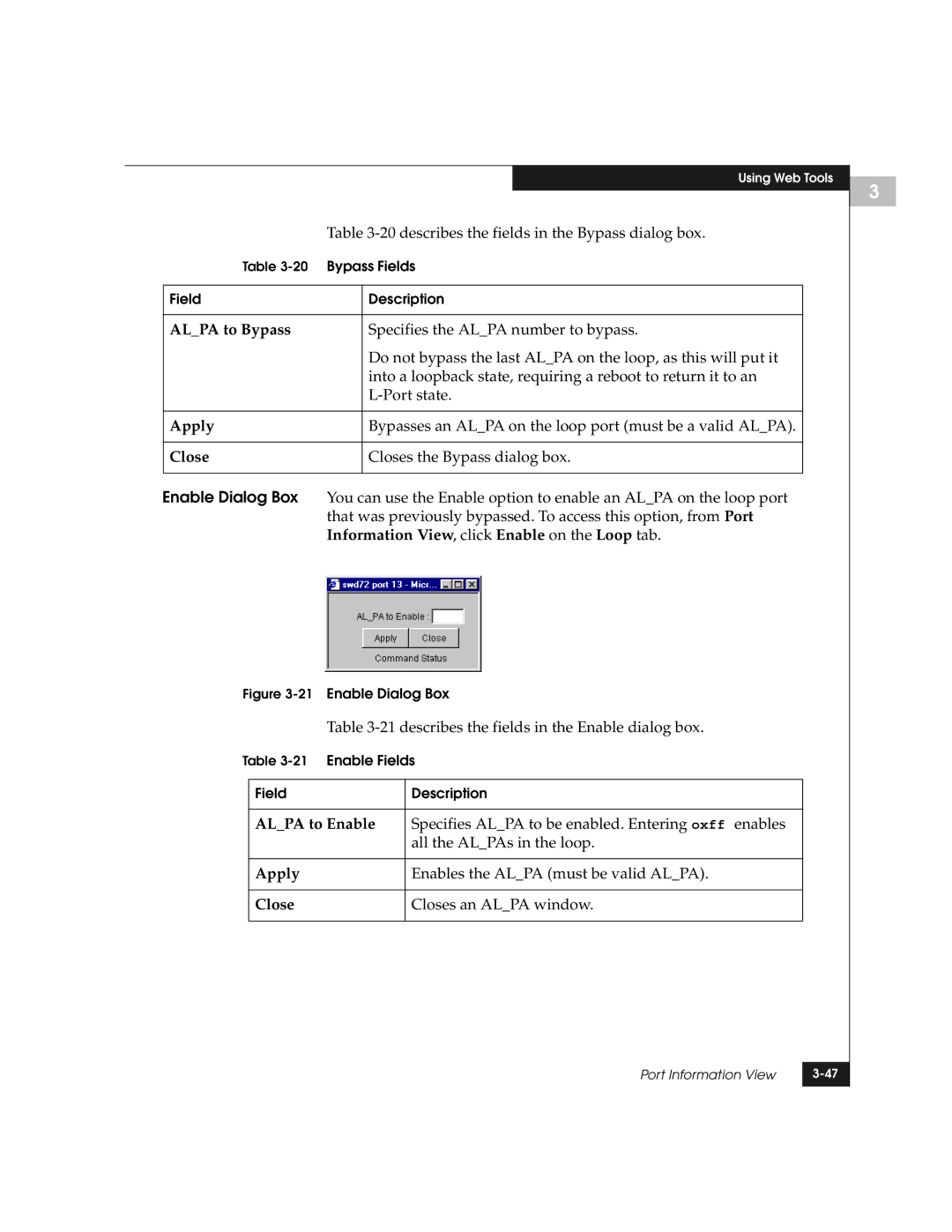Using Web Tools
| Table | |
Table | ||
|
|
|
Field |
| Description |
|
|
|
AL_PA to Bypass |
| Specifies the AL_PA number to bypass. |
|
| Do not bypass the last AL_PA on the loop, as this will put it |
|
| into a loopback state, requiring a reboot to return it to an |
|
| |
|
|
|
Apply |
| Bypasses an AL_PA on the loop port (must be a valid AL_PA). |
|
|
|
Close |
| Closes the Bypass dialog box. |
|
|
|
Enable Dialog Box | You can use the Enable option to enable an AL_PA on the loop port | |
| that was previously bypassed. To access this option, from Port | |
| Information View, click Enable on the Loop tab. | |
Figure 3-21 Enable Dialog Box
Table
Table
Field | Description |
|
|
AL_PA to Enable | Specifies AL_PA to be enabled. Entering oxff enables |
| all the AL_PAs in the loop. |
|
|
Apply | Enables the AL_PA (must be valid AL_PA). |
|
|
Close | Closes an AL_PA window. |
|
|
Port Information View | |
|
|
3