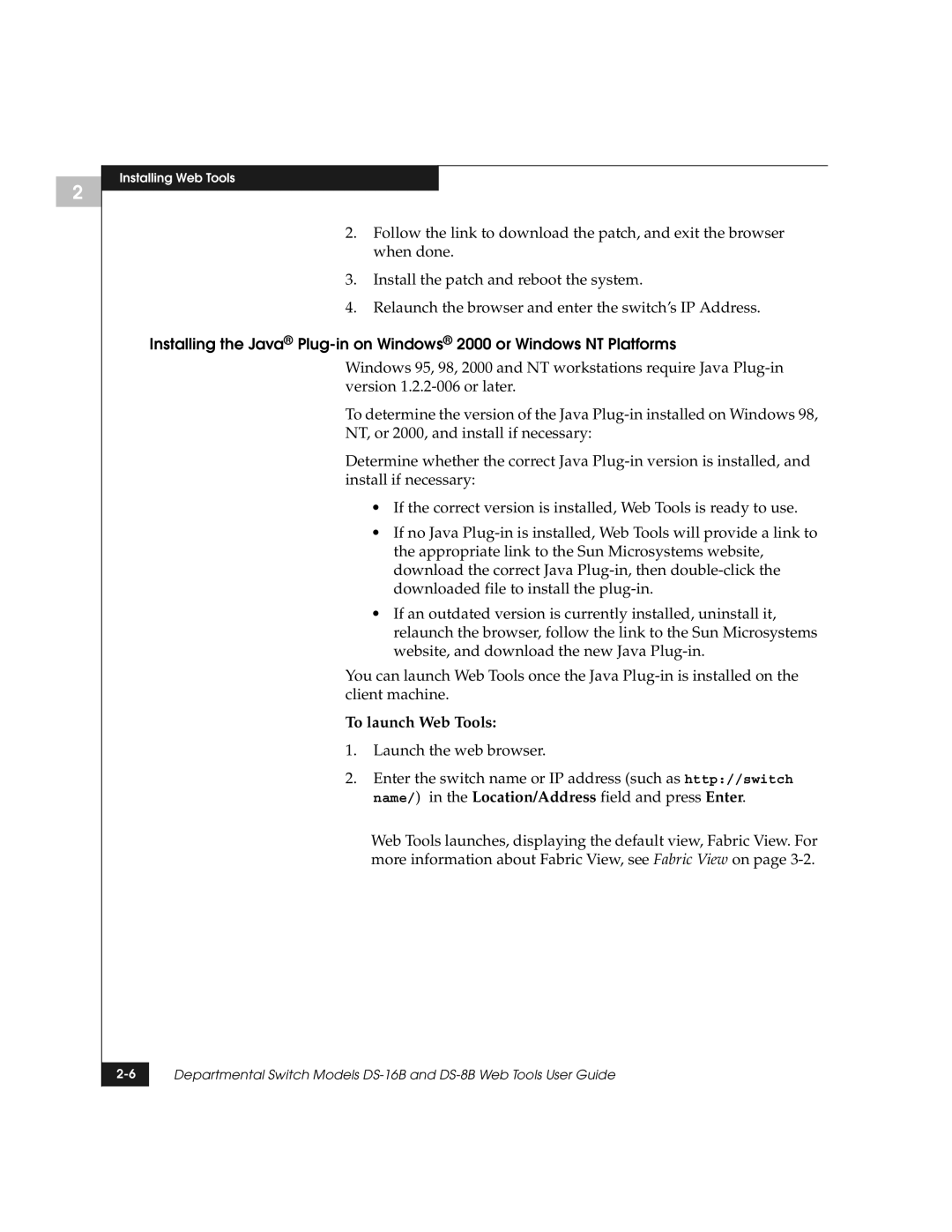2
Installing Web Tools
2.Follow the link to download the patch, and exit the browser when done.
3.Install the patch and reboot the system.
4.Relaunch the browser and enter the switch’s IP Address.
Installing the Java®
Windows 95, 98, 2000 and NT workstations require Java
To determine the version of the Java
NT, or 2000, and install if necessary:
Determine whether the correct Java
•If the correct version is installed, Web Tools is ready to use.
•If no Java
•If an outdated version is currently installed, uninstall it, relaunch the browser, follow the link to the Sun Microsystems website, and download the new Java
You can launch Web Tools once the Java
To launch Web Tools:
1.Launch the web browser.
2.Enter the switch name or IP address (such as http://switch name/) in the Location/Address field and press Enter.
Web Tools launches, displaying the default view, Fabric View. For more information about Fabric View, see Fabric View on page
Departmental Switch Models | |
|
|