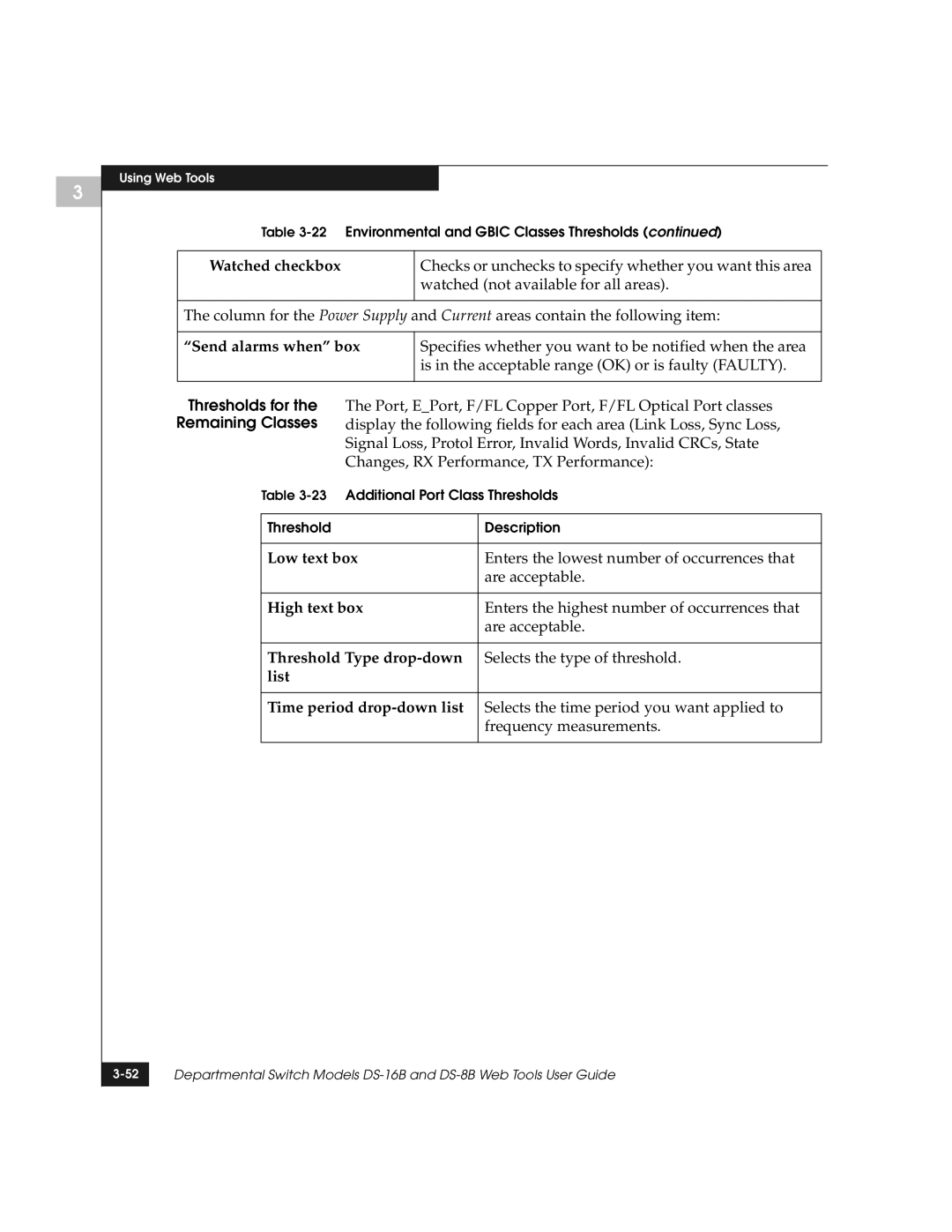3
Using Web Tools
Table
Watched checkbox | Checks or unchecks to specify whether you want this area |
| watched (not available for all areas). |
|
|
The column for the Power Supply and Current areas contain the following item:
“Send alarms when” box | Specifies whether you want to be notified when the area |
| is in the acceptable range (OK) or is faulty (FAULTY). |
|
|
Thresholds for the The Port, E_Port, F/FL Copper Port, F/FL Optical Port classes
Remaining Classes display the following fields for each area (Link Loss, Sync Loss, Signal Loss, Protol Error, Invalid Words, Invalid CRCs, State Changes, RX Performance, TX Performance):
Table
Threshold | Description |
|
|
Low text box | Enters the lowest number of occurrences that |
| are acceptable. |
|
|
High text box | Enters the highest number of occurrences that |
| are acceptable. |
|
|
Threshold Type | Selects the type of threshold. |
list |
|
|
|
Time period | Selects the time period you want applied to |
| frequency measurements. |
|
|
Departmental Switch Models | |
|
|