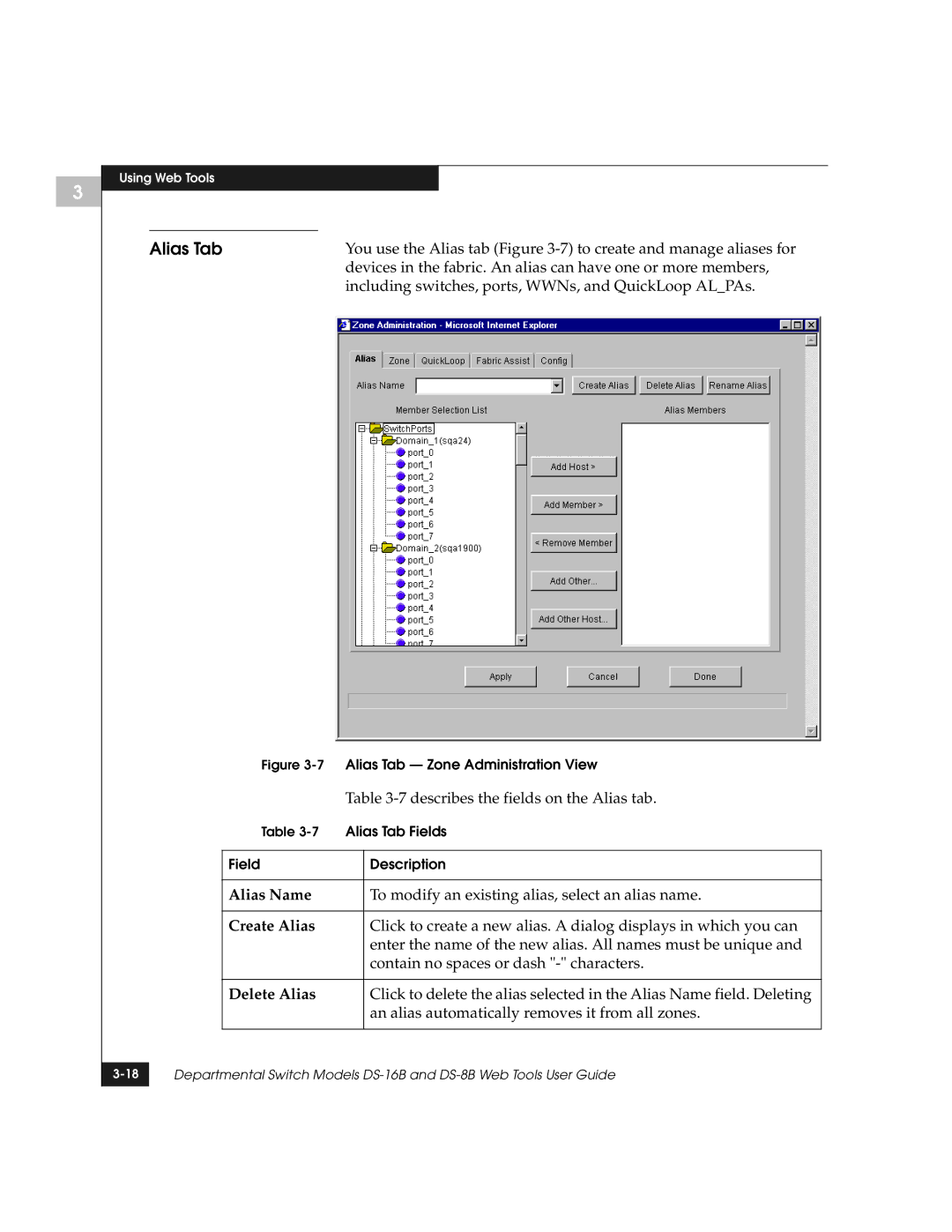3
Using Web Tools
Alias Tab | You use the Alias tab (Figure |
| devices in the fabric. An alias can have one or more members, |
| including switches, ports, WWNs, and QuickLoop AL_PAs. |
Figure 3-7 Alias Tab — Zone Administration View
|
|
| Table | |
|
| Table | Alias Tab Fields | |
|
|
|
|
|
|
| Field |
| Description |
|
|
|
|
|
|
| Alias Name |
| To modify an existing alias, select an alias name. |
|
|
|
|
|
|
| Create Alias |
| Click to create a new alias. A dialog displays in which you can |
|
|
|
| enter the name of the new alias. All names must be unique and |
|
|
|
| contain no spaces or dash |
|
|
|
|
|
|
| Delete Alias |
| Click to delete the alias selected in the Alias Name field. Deleting |
|
|
|
| an alias automatically removes it from all zones. |
|
|
|
| |
|
|
|
|
|
Departmental Switch Models | ||||
|
|
|
|
|