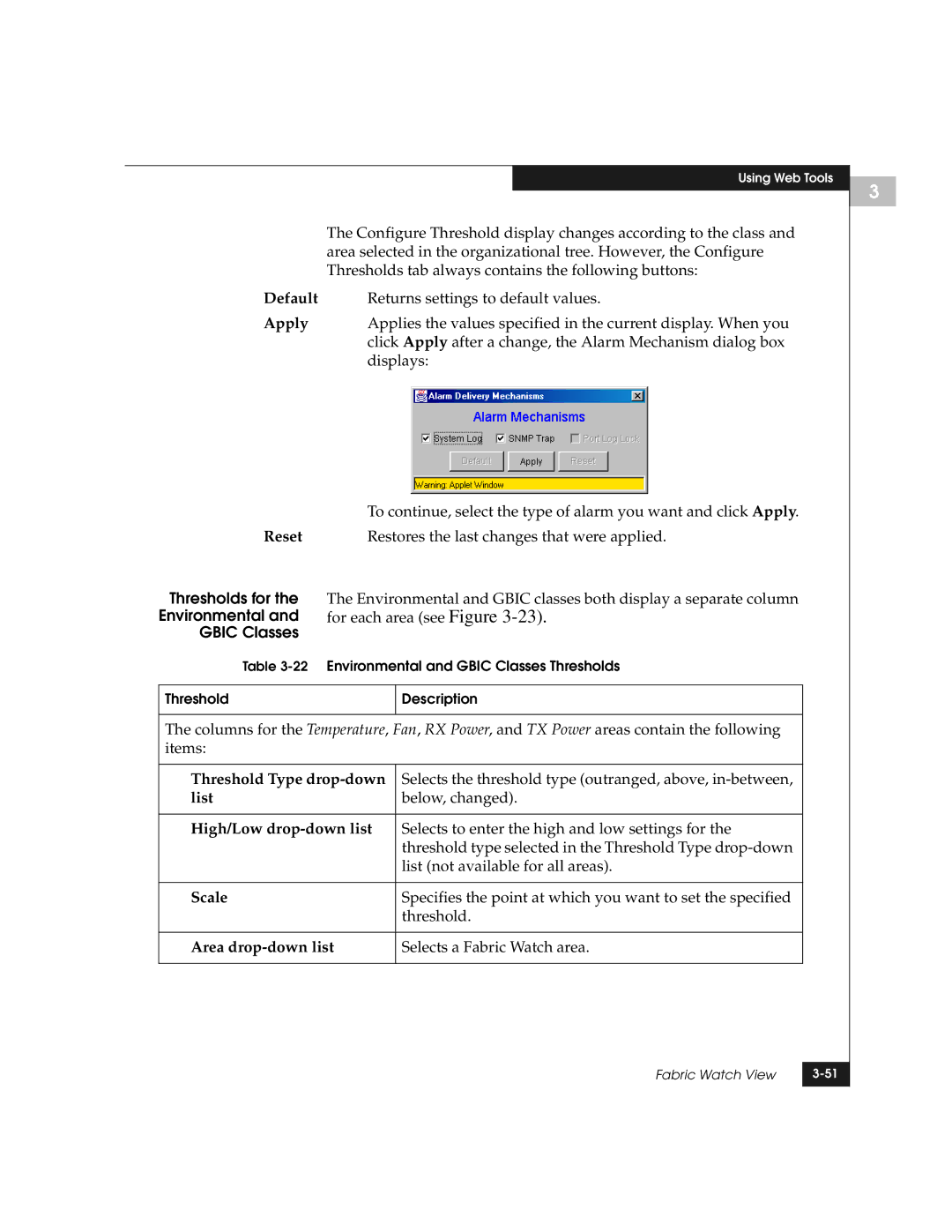Using Web Tools
The Configure Threshold display changes according to the class and area selected in the organizational tree. However, the Configure Thresholds tab always contains the following buttons:
Default | Returns settings to default values. |
Apply | Applies the values specified in the current display. When you |
| click Apply after a change, the Alarm Mechanism dialog box |
| displays: |
| To continue, select the type of alarm you want and click Apply. |
Reset | Restores the last changes that were applied. |
Thresholds for the The Environmental and GBIC classes both display a separate column
Environmental and for each area (see Figure
GBIC Classes
Table
Threshold | Description |
|
|
The columns for the Temperature, Fan, RX Power, and TX Power areas contain the following items:
Threshold Type | Selects the threshold type (outranged, above, |
list | below, changed). |
|
|
High/Low | Selects to enter the high and low settings for the |
| threshold type selected in the Threshold Type |
| list (not available for all areas). |
|
|
Scale | Specifies the point at which you want to set the specified |
| threshold. |
|
|
Area | Selects a Fabric Watch area. |
|
|
Fabric Watch View | |
|
|
3