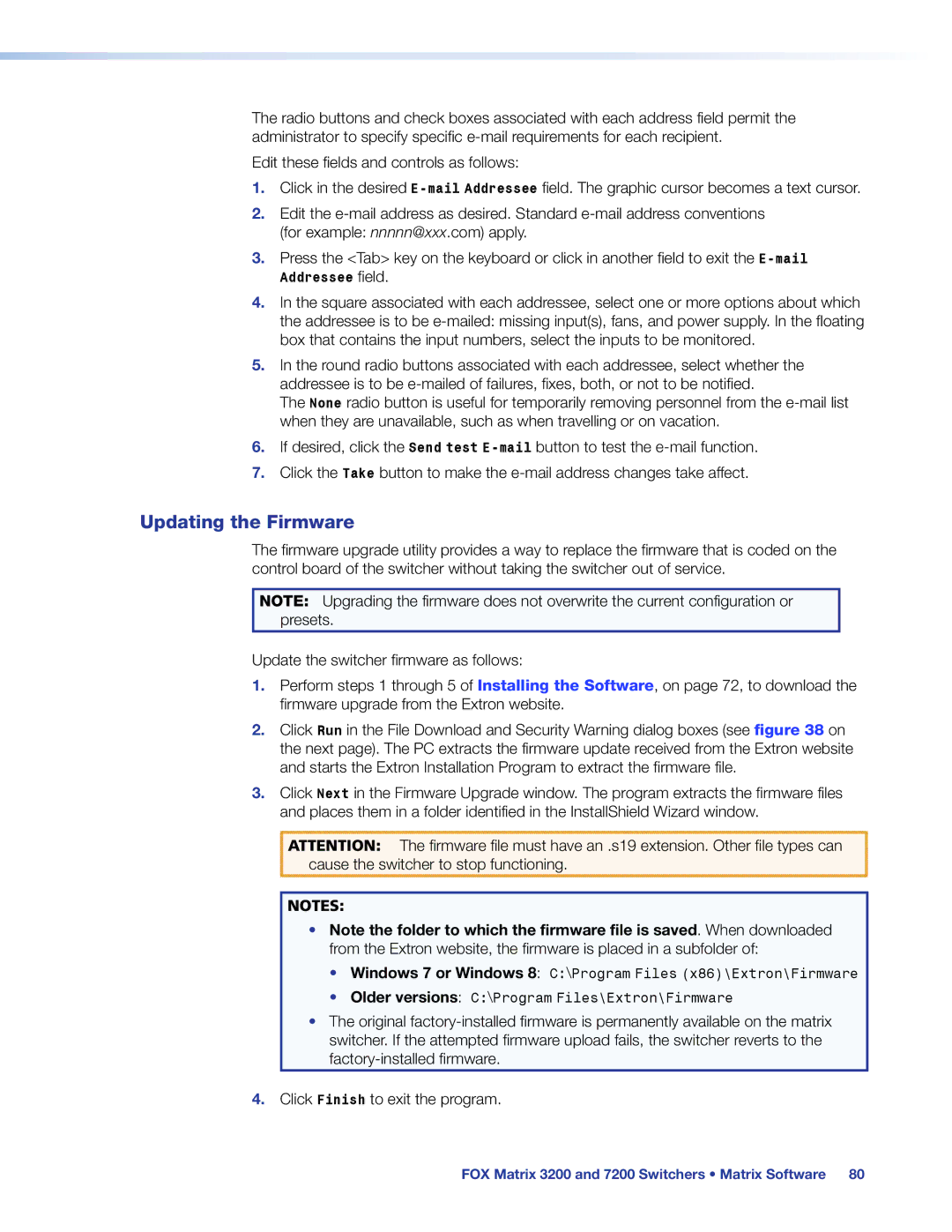The radio buttons and check boxes associated with each address field permit the administrator to specify specific
Edit these fields and controls as follows:
1.Click in the desired
2.Edit the
3.Press the <Tab> key on the keyboard or click in another field to exit the
4.In the square associated with each addressee, select one or more options about which the addressee is to be
5.In the round radio buttons associated with each addressee, select whether the addressee is to be
The None radio button is useful for temporarily removing personnel from the
6.If desired, click the Send test
7.Click the Take button to make the
Updating the Firmware
The firmware upgrade utility provides a way to replace the firmware that is coded on the control board of the switcher without taking the switcher out of service.
NOTE: Upgrading the firmware does not overwrite the current configuration or presets.
Update the switcher firmware as follows:
1.Perform steps 1 through 5 of Installing the Software, on page 72, to download the firmware upgrade from the Extron website.
2.Click Run in the File Download and Security Warning dialog boxes (see figure 38 on the next page). The PC extracts the firmware update received from the Extron website and starts the Extron Installation Program to extract the firmware file.
3.Click Next in the Firmware Upgrade window. The program extracts the firmware files and places them in a folder identified in the InstallShield Wizard window.
ATTENTION: The firmware file must have an .s19 extension. Other file types can cause the switcher to stop functioning.
NOTES:
•Note the folder to which the firmware file is saved. When downloaded from the Extron website, the firmware is placed in a subfolder of:
•Windows 7 or Windows 8: C:\Program Files (x86)\Extron\Firmware
•Older versions: C:\Program Files\Extron\Firmware
•The original
4.Click Finish to exit the program.
FOX Matrix 3200 and 7200 Switchers • Matrix Software 80