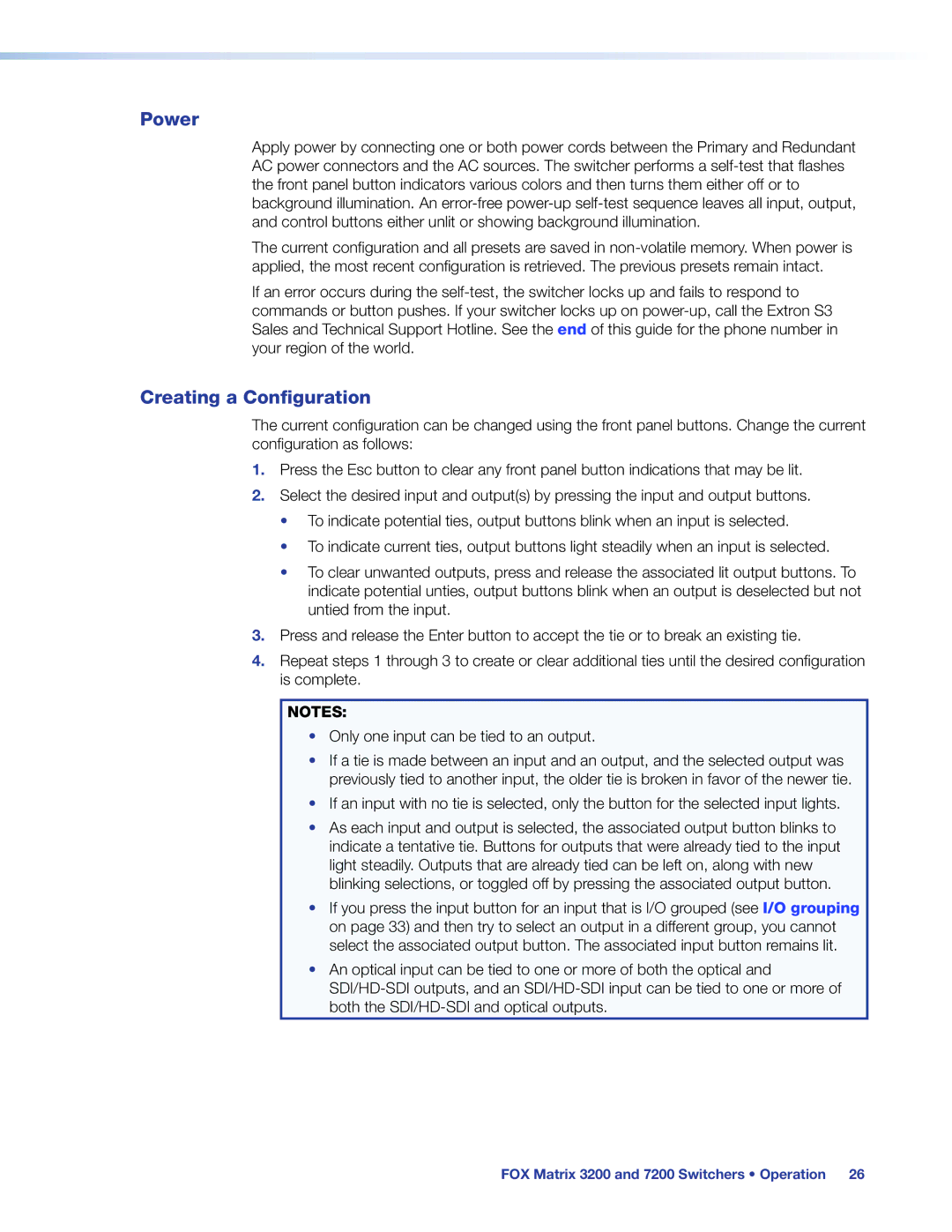Power
Apply power by connecting one or both power cords between the Primary and Redundant AC power connectors and the AC sources. The switcher performs a
The current configuration and all presets are saved in
If an error occurs during the
Creating a Configuration
The current configuration can be changed using the front panel buttons. Change the current configuration as follows:
1.Press the Esc button to clear any front panel button indications that may be lit.
2.Select the desired input and output(s) by pressing the input and output buttons.
•To indicate potential ties, output buttons blink when an input is selected.
•To indicate current ties, output buttons light steadily when an input is selected.
•To clear unwanted outputs, press and release the associated lit output buttons. To indicate potential unties, output buttons blink when an output is deselected but not untied from the input.
3.Press and release the Enter button to accept the tie or to break an existing tie.
4.Repeat steps 1 through 3 to create or clear additional ties until the desired configuration is complete.
NOTES:
•Only one input can be tied to an output.
•If a tie is made between an input and an output, and the selected output was previously tied to another input, the older tie is broken in favor of the newer tie.
•If an input with no tie is selected, only the button for the selected input lights.
•As each input and output is selected, the associated output button blinks to indicate a tentative tie. Buttons for outputs that were already tied to the input light steadily. Outputs that are already tied can be left on, along with new blinking selections, or toggled off by pressing the associated output button.
•If you press the input button for an input that is I/O grouped (see I/O grouping on page 33) and then try to select an output in a different group, you cannot select the associated output button. The associated input button remains lit.
•An optical input can be tied to one or more of both the optical and