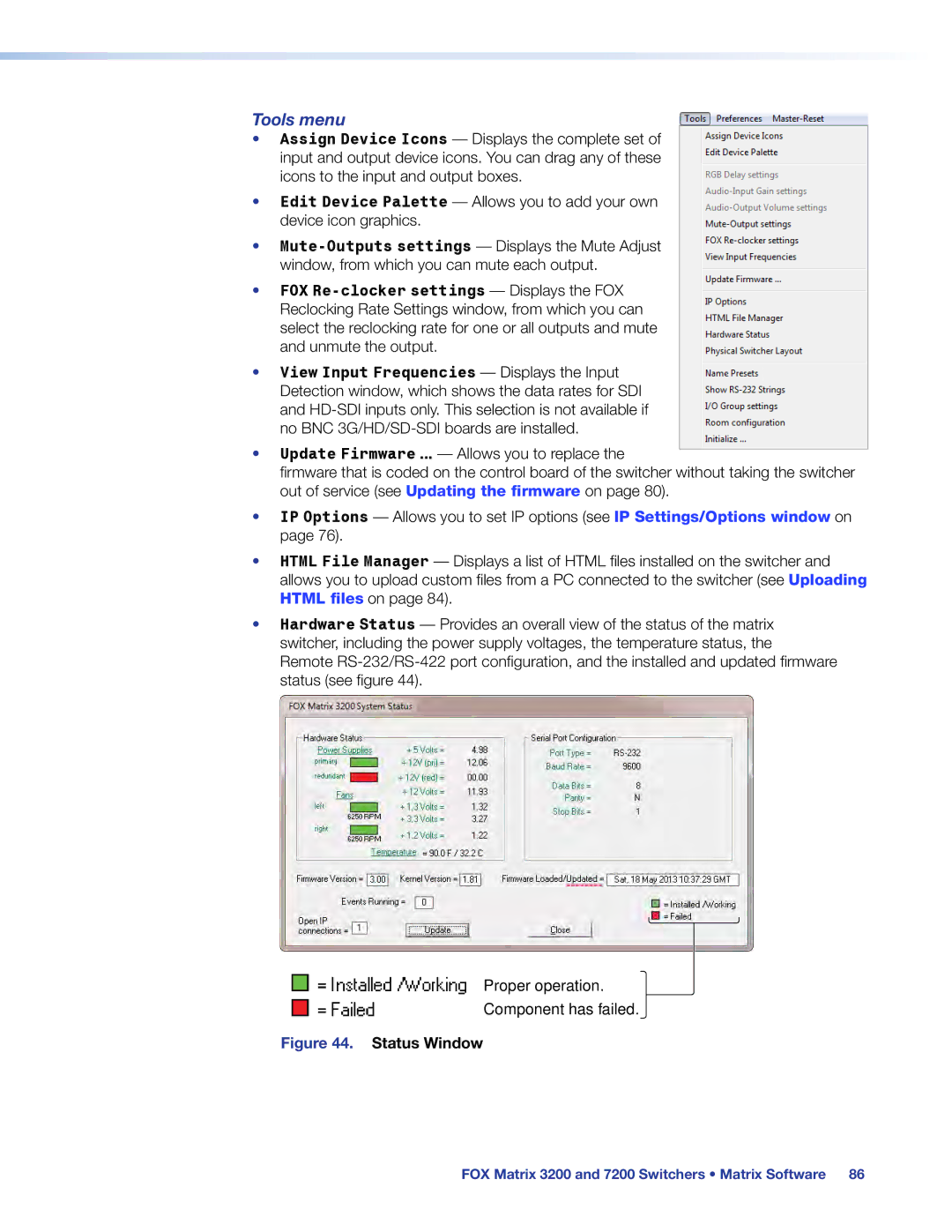User Guide
Safety Instructions
Safety Instructions English
Copyright
Trademarks
FDA/IEC 60825-1 Requirements
Produit laser de classe
Conventions Used in this Guide
Specifications Availability
Software Commands
Notifications
Page
Contents
Matrix Software
109
117
Html Operation
About the FOX Matrix Switchers
About this Guide
Typical FOX Matrix 3200 Application
FOX Matrix 7200 8U high FOX Matrix 3200 4U high
Fiber Cable Transmission Modes
Features
Tie any input to any or all outputs
Redundant Power Supply Backs up Primary
FOX Matrix 3200 and 7200 Switchers Introduction
Perform Physical Installation
Setup and Installation Checklist
Configure the Matrix Switcher
Get Ready
Rear Panel Boards, Cabling, and Features
FOX Matrix 3200 Fiber Optic Matrix Switcher Rear Panel
Primary Power Supply
Boards
Slot
Fiber optic boards
Connections
Output LED Input LED Definition
Fiber optic I/O board LED indications
3G/HD/SD-SDI boards
Indication Definition
Ethernet Connection
Remote Port
Cabling
Reset Button and LED
RJ-45 connector wiring
Switch Reference Connections
Simple FOX Matrix Switcher External Sync Connection Example
Power Supply Modules and Indicator LEDs
Cooling Fan assemblies
Front Panel Configuration Port
Optional 9-pin TRS RS-232 Cable
Front Panel Controls and Indicators
Operation
Front Panel, FOX Matrix 7200 Switcher
Input and Output Buttons
Through
FOX Matrix 3200 and 7200 Switchers Operation
Control Buttons
Lock
Power Indicators
Primary and Redundant Power Supply LEDs
Rear Panel Power Indicators
Button Icons
Front Panel Operations
Definitions
Power
Creating a Configuration
3 4 5 6 7 8 15 17 18 19 20 21 22 23 24 31
Example 1 Create a set of ties
Final Configuration, Example
Example 2 Add a tie to a set of ties
Example 3 Remove a tie from a set of ties
Select the output Press and release the output 4 button
Viewing the Configuration
Example 4 Viewing ties
4 5 6 7 8 15 18 19 20 21 22 23 24 31
Grouping
O Grouping of Incompatible Video Formats
Press the Enter button to select group
Press the Preset button to select group
Press the View button to select group
Example 5 Grouping inputs and outputs
Assign inputs and outputs to group
Select group 2 Press and release the Preset button
Using Presets
Example 6 Saving a preset
Example 7 Recalling a preset
Muting and Unmuting Outputs
Example 8 Muting and unmuting an output
Mute outputs one at a time
Locking the Front Panel Executive Mode
Performing a System Reset from the Front Panel
Background Illumination
Selecting the Rear Panel Remote Port Protocol and Baud Rate
Reset Operations
See the Matrix Software
Performing Soft System Resets Resets 3, 4,
Soft System Resets
Troubleshooting
Performing a Hard Reset Reset
Configuration Worksheets
Worksheet Example 1 System equipment
Worksheet Example 2 Daily Configuration
Worksheet Example 2 Daily Configuration
Worksheet Example 3 Test configuration
Worksheet Example 3 Test Configuration
Blank Configuration worksheet, FOX Matrix
Output destinations
Programming Guide
Serial Ports
Establishing a Connection
Default IP addresses
Ethernet LAN Port
IP address Subnet mask 255.255.0.0 Gateway address
Using Verbose Mode
Host-to-Switcher Instructions
Connection Timeouts
Number of Connections
Switcher-initiated Messages
Switcher Error Responses
Using the Command and Response Tables
Command and Response Table for SIS Commands
Symbol Definitions
Create ties
Command and Response Table for SIS Commands
Channel mute commands
Read ties
Reclocking
Save, recall, and directly write global presets
Direct write process
Laser controls
View ties, mutes, and presets
EVM
List input link detection
Example 32 x 32 matrix LS
Grouping
Names
Resets
Front panel lockout Executive mode
File management
Information requests
Example Matrix
X5 =
X6$ =
Unit contact name and location
Port mapping
Community names
Trap targets
Access enable
Special Characters
Trap target notifications
Ethernet protocol settings
Matrix Switchers Control Program
Software Operation via Ethernet
Installing the Software
Software Operation via a Serial Port
Using the Matrix Switcher Control Software
Comm Port Selection Window
Address and Password Entry
If the IP address is correct Proceed to b
Sample Program Window Icons Assigned and Ties Created
IP Settings/Options window
Address and Name fields
Use Dhcp check box
Hardware Address field
Date, Time local, and GMT offset fields
Sync Time to PC button
Administrator Password and User Password fields
Use Daylight Saving check box
Mail Server Domain Name field
Mail Server IP Address field
Mail Addressee fields
Updating the Firmware
Downloading Firmware Upgrade Files
Ethernet-connected firmware upload
Serial-port-connected firmware upload
Extron Firmware Loader Window
Uploading Html Files
Html Files List Window
Windows menus
Windows Buttons, Drop Boxes, and Trash Can
File menu
Tools menu
Status Window
Physical Configuration Window
Preferences menu
Ties Shown as Lines
Using Emulation Mode
Master-Reset selection
Using the Help System
Emulate Mode Configuration
Installing the Button Label Generator Software
Button Label Generator Program
Using the Button Label Generator Software
Extron Button Label Generator Window
Html Operation
Opening the Embedded Web Pages
Windows Security Dialog Box
Status Tab
System Status
Input Link
Input Link
IP Settings fields
Configuration Tab
System Settings
Unit Name field
Gateway IP Address field
Dhcp radio buttons
IP Address field
Subnet Mask field
Date/Time Settings fields
Date/Time Settings Fields
Passwords
Resetting a password
Mail IP Address field
Email Settings
Domain Name field
Deselecting Smtp authorization
Setting up Smtp authorization
Email Address fields
Snmp Settings
Snmp Settings
Snmp General Settings fields
Snmp Manager Trap Target fields
Firmware Upgrade
Firmware Upgrade
File Management Tab
File Management
Control Tab
Set and View Ties
Creating or deleting a tie
UL Guidelines
Mounting the Switcher
FOX Matrix 3200 4U high FOX Matrix 7200 8U high
Removing and Installing the I/O Board or Blank Panel
Battery and Power Precautions
Mounting Instructions
FOX Matrix 7200 only
Installing the I/O board or blank panel
Removing the I/O Board or Blank Panel
Removing the Power Supply Module
Removing and Installing the Power Supply Module
Installing the Power Supply Module
Installing a Fan Module
Removing and Installing a Fan Module
Removing a Fan Module
Removing and Installing Button Labels
Installing Labels in the Buttons
Button Label Blanks
Default IP Address
Ethernet Link
Pinging to Determine the Extron IP Address
Pinging to Determine the Web IP Address
Configuring the Switcher for Network Use via the ARP Command
Telnet Tips
Connecting as a Telnet Client
Open
Set carriage return-line feed
Escape character and Esc key
Local echo
Close
Local and Remote Devices
Subnetting a Primer
Gateways
IP Addresses and Octets
Unmasked octets are compared indicated by ? in figure
Determining Whether Devices Are on the Same Subnet
Masked octets are not compared indicated by X in figure
Extron Warranty