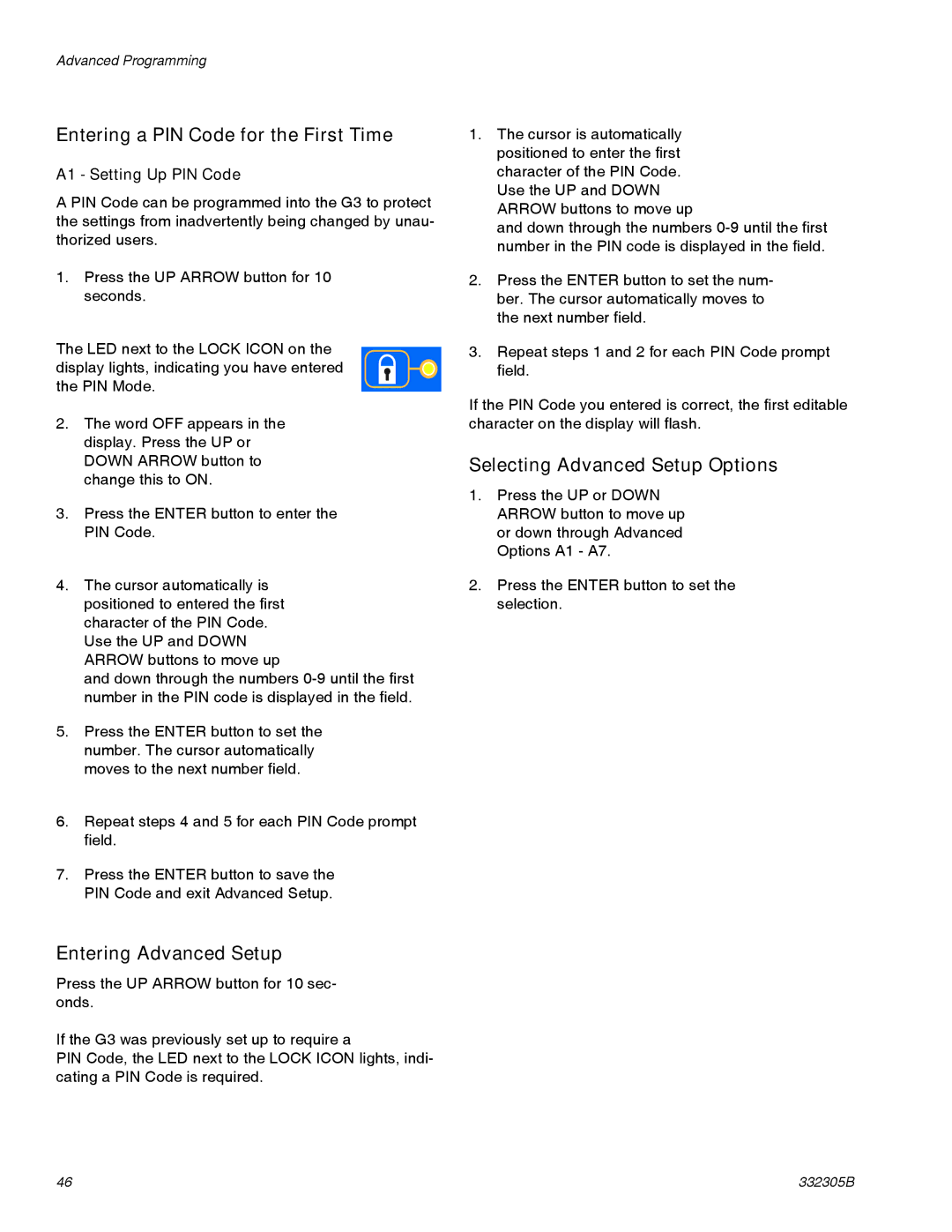Advanced Programming
Entering a PIN Code for the First Time
A1 - Setting Up PIN Code
A PIN Code can be programmed into the G3 to protect the settings from inadvertently being changed by unau- thorized users.
1.Press the UP ARROW button for 10 seconds.
The LED next to the LOCK ICON on the display lights, indicating you have entered the PIN Mode.
2.The word OFF appears in the display. Press the UP or DOWN ARROW button to change this to ON.
3.Press the ENTER button to enter the PIN Code.
4.The cursor automatically is positioned to entered the first character of the PIN Code. Use the UP and DOWN ARROW buttons to move up
and down through the numbers
5.Press the ENTER button to set the number. The cursor automatically moves to the next number field.
6.Repeat steps 4 and 5 for each PIN Code prompt field.
7.Press the ENTER button to save the PIN Code and exit Advanced Setup.
Entering Advanced Setup
Press the UP ARROW button for 10 sec- onds.
If the G3 was previously set up to require a
PIN Code, the LED next to the LOCK ICON lights, indi- cating a PIN Code is required.
1.The cursor is automatically positioned to enter the first character of the PIN Code. Use the UP and DOWN ARROW buttons to move up
and down through the numbers
2.Press the ENTER button to set the num- ber. The cursor automatically moves to the next number field.
3.Repeat steps 1 and 2 for each PIN Code prompt field.
If the PIN Code you entered is correct, the first editable character on the display will flash.
Selecting Advanced Setup Options
1.Press the UP or DOWN ARROW button to move up or down through Advanced Options A1 - A7.
2.Press the ENTER button to set the selection.
46 | 332305B |