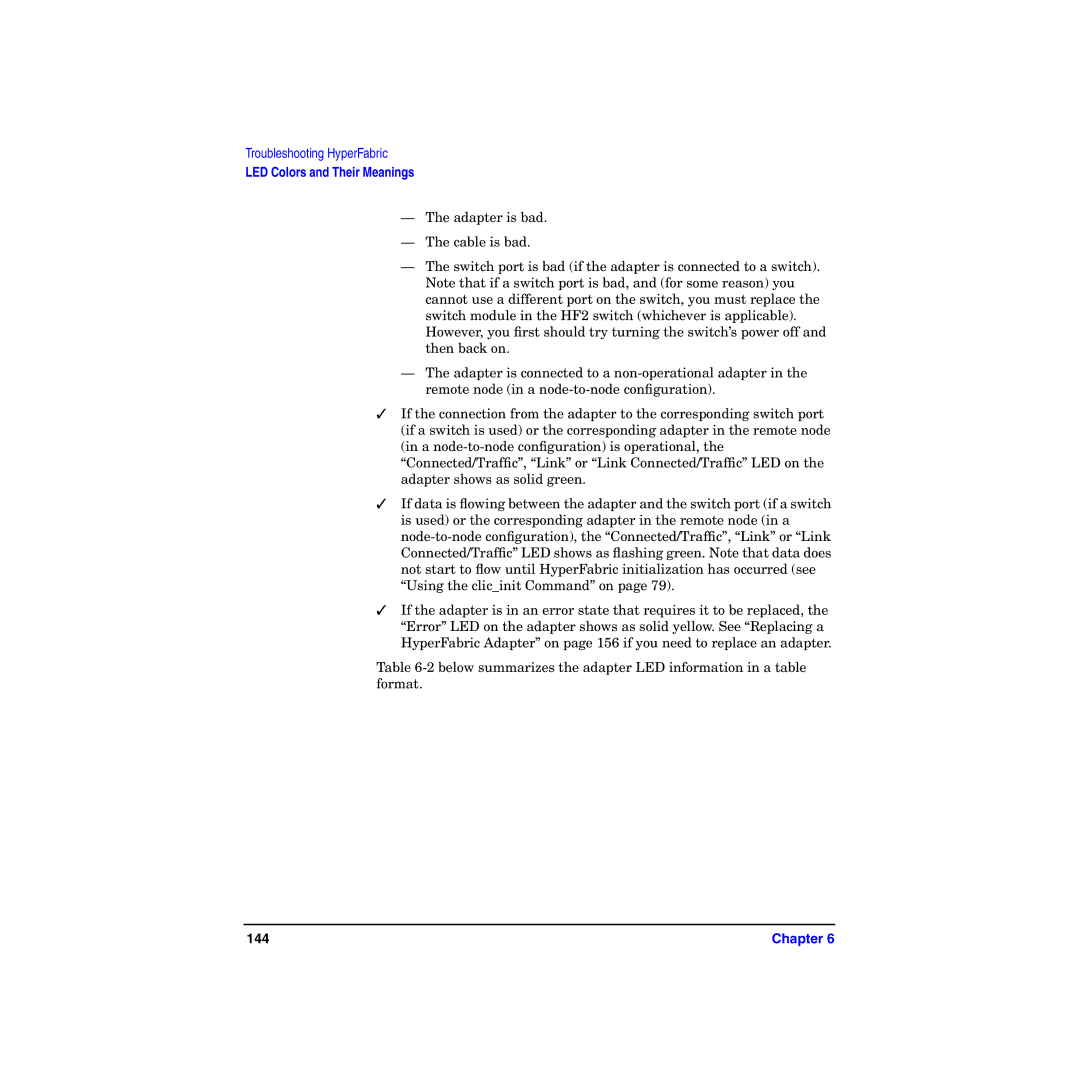Troubleshooting HyperFabric
LED Colors and Their Meanings
—The adapter is bad.
—The cable is bad.
—The switch port is bad (if the adapter is connected to a switch). Note that if a switch port is bad, and (for some reason) you cannot use a different port on the switch, you must replace the switch module in the HF2 switch (whichever is applicable). However, you first should try turning the switch’s power off and then back on.
—The adapter is connected to a
✓If the connection from the adapter to the corresponding switch port (if a switch is used) or the corresponding adapter in the remote node (in a
✓If data is flowing between the adapter and the switch port (if a switch is used) or the corresponding adapter in the remote node (in a
✓If the adapter is in an error state that requires it to be replaced, the “Error” LED on the adapter shows as solid yellow. See “Replacing a HyperFabric Adapter” on page 156 if you need to replace an adapter.
Table
144 | Chapter 6 |