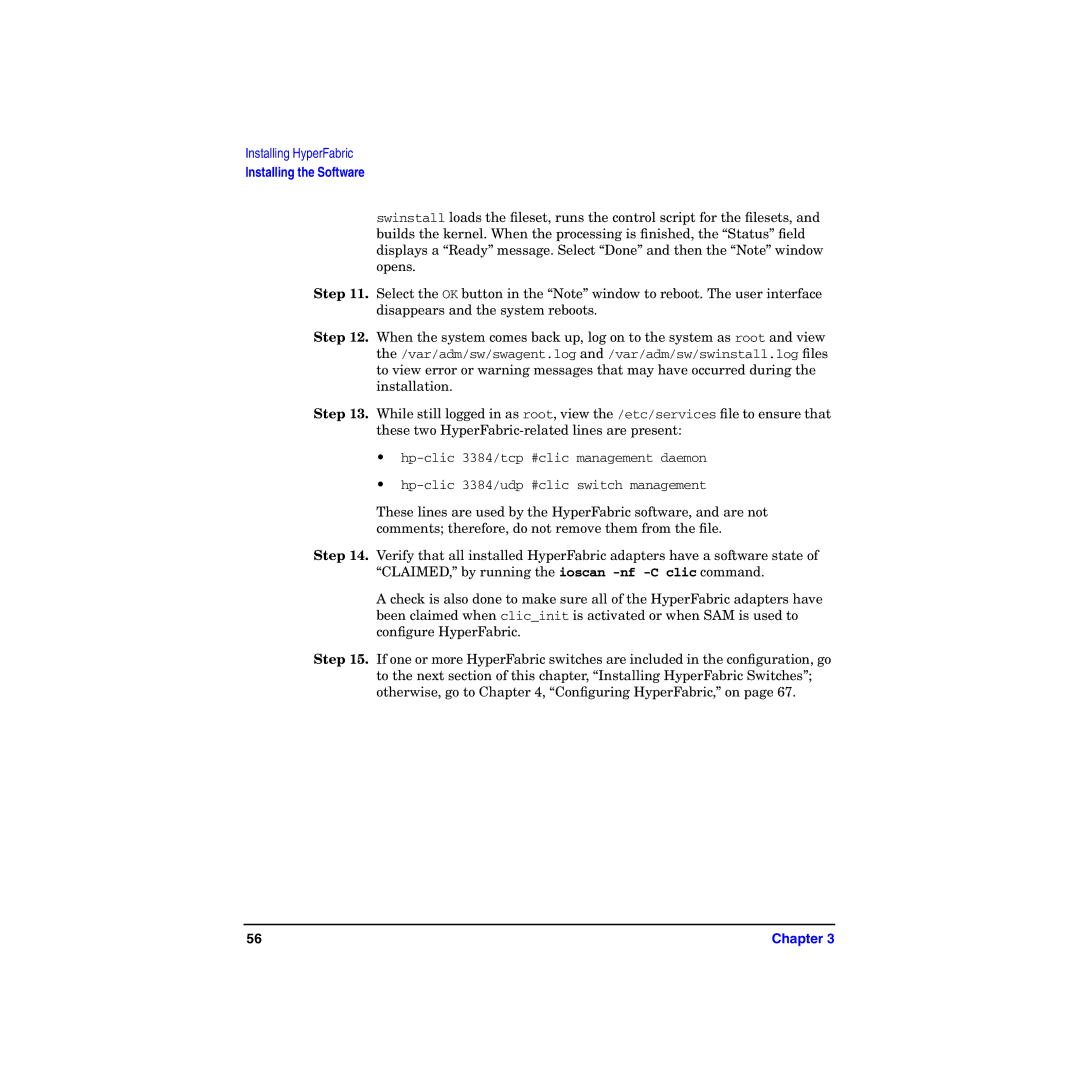Installing HyperFabric
Installing the Software
swinstall loads the fileset, runs the control script for the filesets, and builds the kernel. When the processing is finished, the “Status” field displays a “Ready” message. Select “Done” and then the “Note” window opens.
Step 11. Select the OK button in the “Note” window to reboot. The user interface disappears and the system reboots.
Step 12. When the system comes back up, log on to the system as root and view the /var/adm/sw/swagent.log and /var/adm/sw/swinstall.log files to view error or warning messages that may have occurred during the installation.
Step 13. While still logged in as root, view the /etc/services file to ensure that these two
•
•
These lines are used by the HyperFabric software, and are not comments; therefore, do not remove them from the file.
Step 14. Verify that all installed HyperFabric adapters have a software state of “CLAIMED,” by running the ioscan
A check is also done to make sure all of the HyperFabric adapters have been claimed when clic_init is activated or when SAM is used to configure HyperFabric.
Step 15. If one or more HyperFabric switches are included in the configuration, go to the next section of this chapter, “Installing HyperFabric Switches”; otherwise, go to Chapter 4, “Configuring HyperFabric,” on page 67.
56 | Chapter 3 |