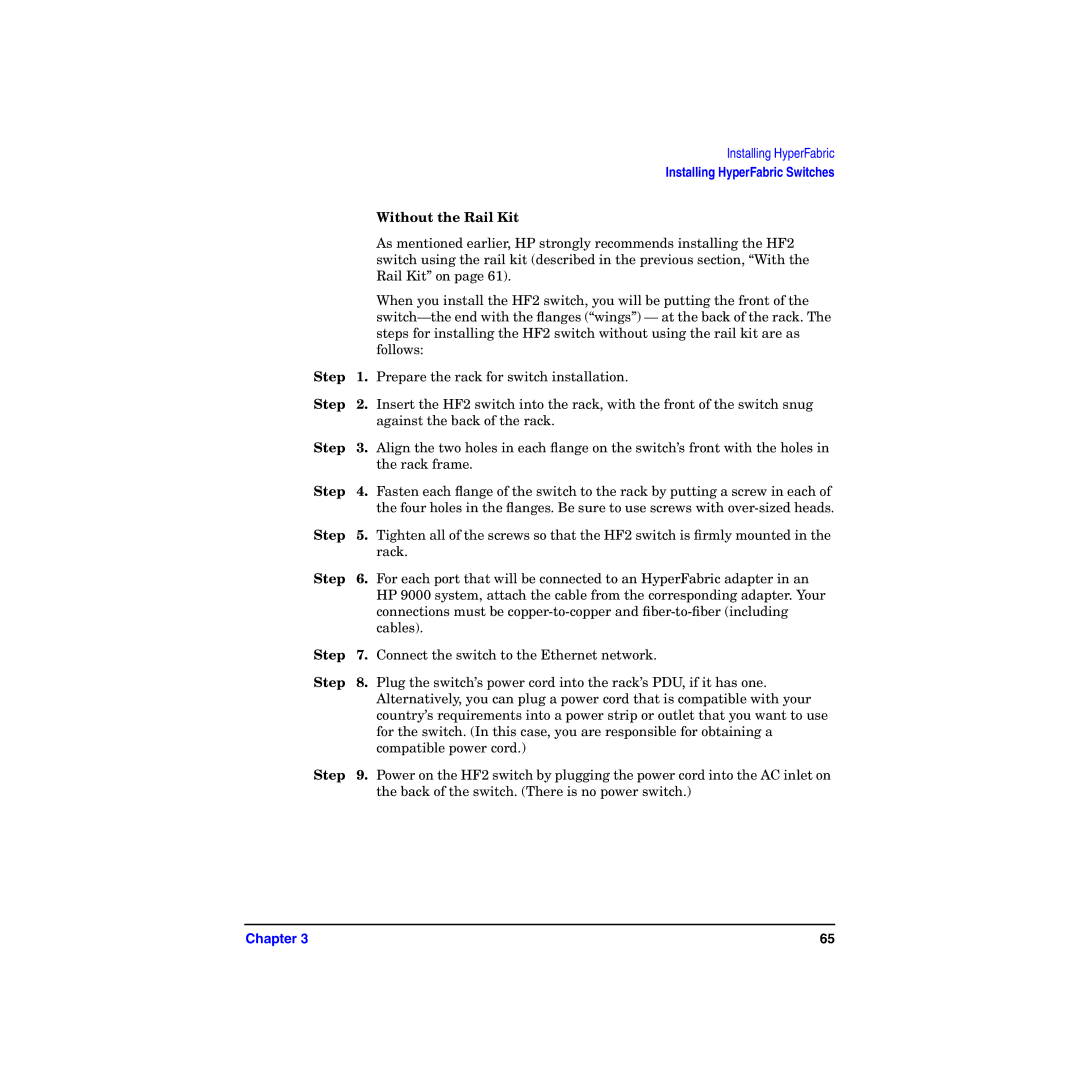Installing HyperFabric
Installing HyperFabric Switches
|
| Without the Rail Kit |
|
| As mentioned earlier, HP strongly recommends installing the HF2 |
|
| switch using the rail kit (described in the previous section, “With the |
|
| Rail Kit” on page 61). |
|
| When you install the HF2 switch, you will be putting the front of the |
|
| |
|
| steps for installing the HF2 switch without using the rail kit are as |
|
| follows: |
Step | 1. | Prepare the rack for switch installation. |
Step | 2. | Insert the HF2 switch into the rack, with the front of the switch snug |
|
| against the back of the rack. |
Step | 3. | Align the two holes in each flange on the switch’s front with the holes in |
|
| the rack frame. |
Step | 4. | Fasten each flange of the switch to the rack by putting a screw in each of |
|
| the four holes in the flanges. Be sure to use screws with |
Step | 5. | Tighten all of the screws so that the HF2 switch is firmly mounted in the |
|
| rack. |
Step | 6. | For each port that will be connected to an HyperFabric adapter in an |
|
| HP 9000 system, attach the cable from the corresponding adapter. Your |
|
| connections must be |
|
| cables). |
Step | 7. | Connect the switch to the Ethernet network. |
Step | 8. | Plug the switch’s power cord into the rack’s PDU, if it has one. |
|
| Alternatively, you can plug a power cord that is compatible with your |
|
| country’s requirements into a power strip or outlet that you want to use |
|
| for the switch. (In this case, you are responsible for obtaining a |
|
| compatible power cord.) |
Step | 9. | Power on the HF2 switch by plugging the power cord into the AC inlet on |
|
| the back of the switch. (There is no power switch.) |
Chapter 3 | 65 |