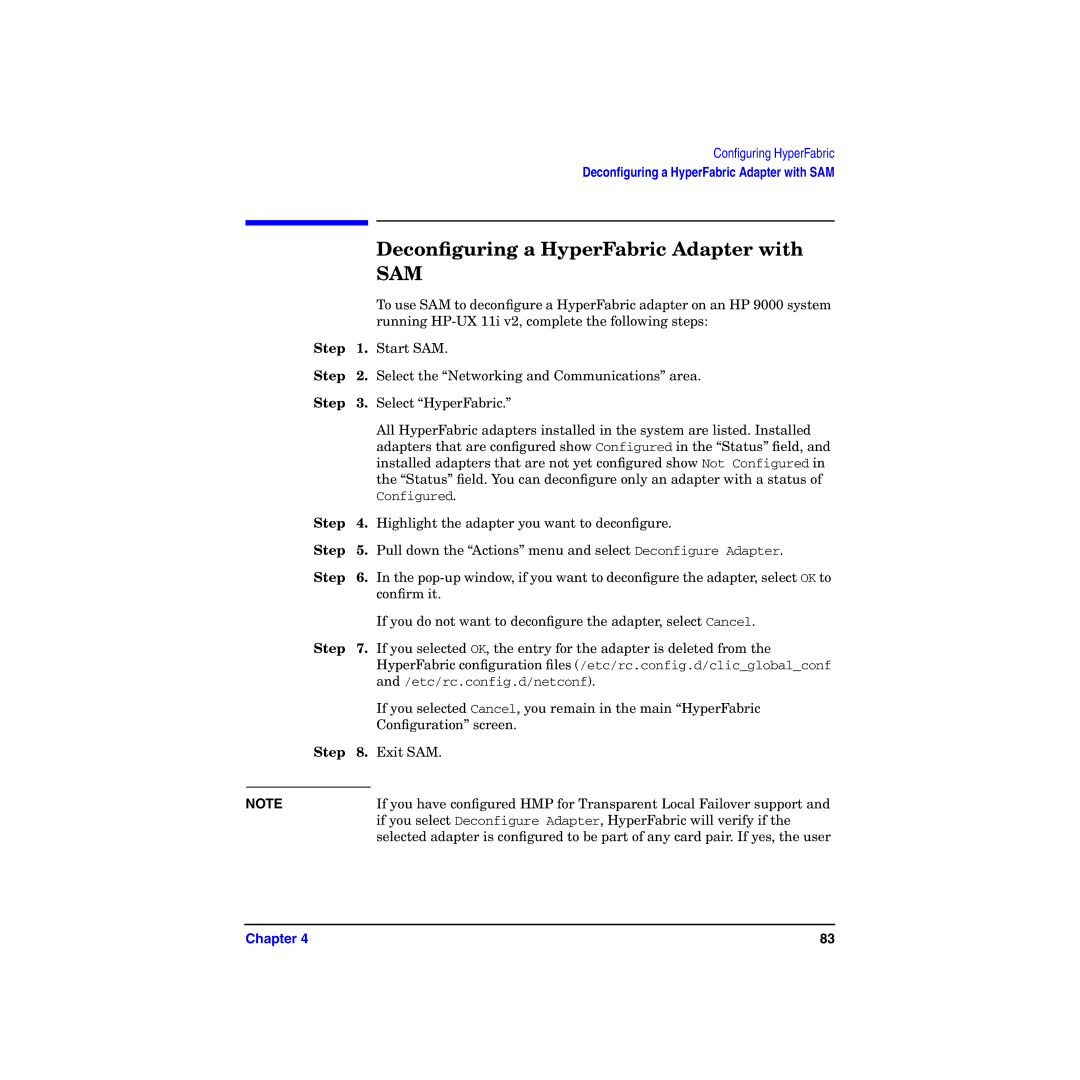Configuring HyperFabric
Deconfiguring a HyperFabric Adapter with SAM
|
| Deconfiguring a HyperFabric Adapter with |
|
| SAM |
|
| To use SAM to deconfigure a HyperFabric adapter on an HP 9000 system |
|
| running |
Step | 1. | Start SAM. |
Step | 2. | Select the “Networking and Communications” area. |
Step | 3. | Select “HyperFabric.” |
|
| All HyperFabric adapters installed in the system are listed. Installed |
|
| adapters that are configured show Configured in the “Status” field, and |
|
| installed adapters that are not yet configured show Not Configured in |
|
| the “Status” field. You can deconfigure only an adapter with a status of |
|
| Configured. |
Step | 4. | Highlight the adapter you want to deconfigure. |
Step | 5. | Pull down the “Actions” menu and select Deconfigure Adapter. |
Step | 6. | In the |
|
| confirm it. |
|
| If you do not want to deconfigure the adapter, select Cancel. |
Step | 7. | If you selected OK, the entry for the adapter is deleted from the |
|
| HyperFabric configuration files (/etc/rc.config.d/clic_global_conf |
|
| and /etc/rc.config.d/netconf). |
|
| If you selected Cancel, you remain in the main “HyperFabric |
|
| Configuration” screen. |
Step | 8. | Exit SAM. |
|
|
|
NOTE |
| If you have configured HMP for Transparent Local Failover support and |
|
| if you select Deconfigure Adapter, HyperFabric will verify if the |
|
| selected adapter is configured to be part of any card pair. If yes, the user |
Chapter 4 | 83 |