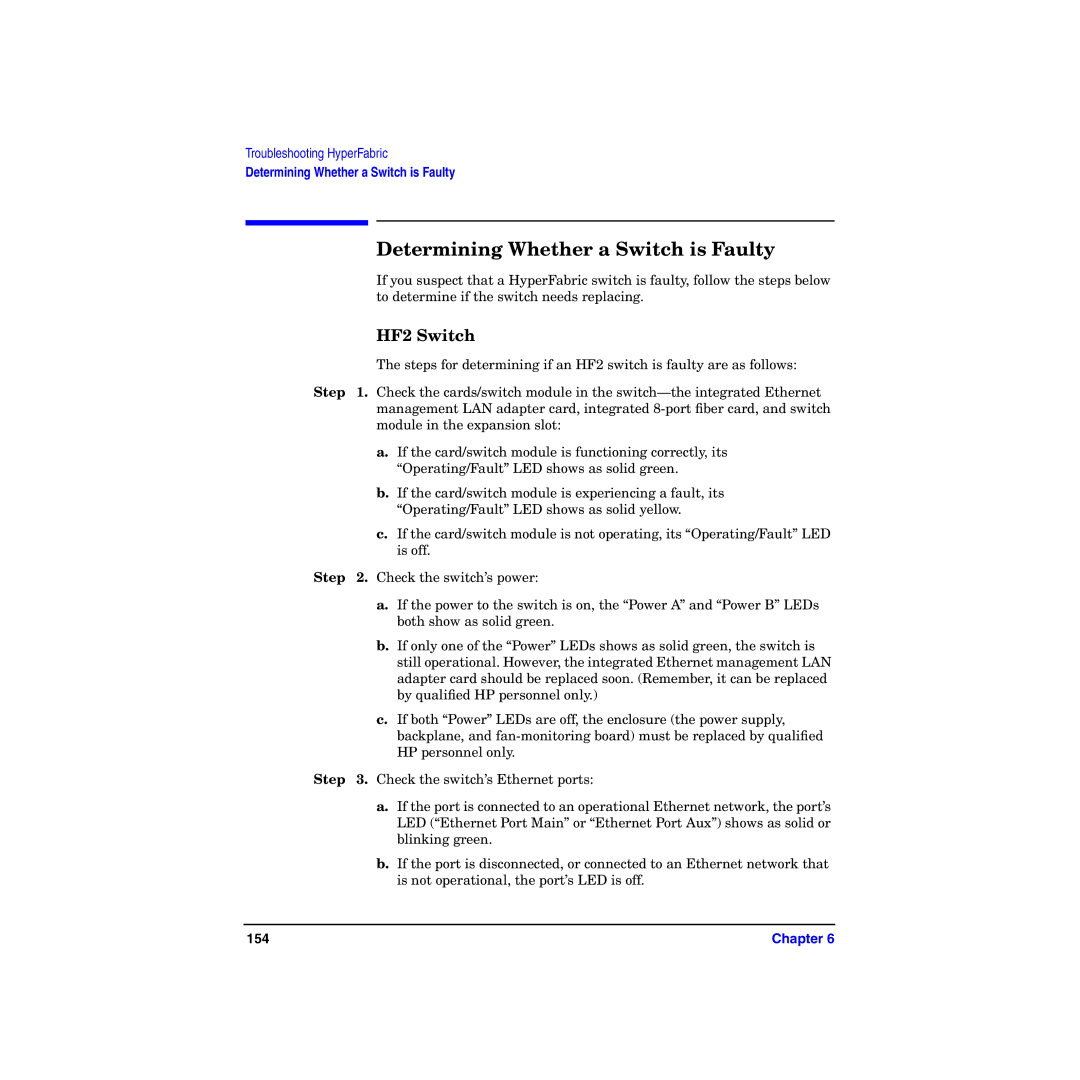Troubleshooting HyperFabric
Determining Whether a Switch is Faulty
Determining Whether a Switch is Faulty
If you suspect that a HyperFabric switch is faulty, follow the steps below to determine if the switch needs replacing.
HF2 Switch
The steps for determining if an HF2 switch is faulty are as follows:
Step 1. Check the cards/switch module in the
a.If the card/switch module is functioning correctly, its “Operating/Fault” LED shows as solid green.
b.If the card/switch module is experiencing a fault, its “Operating/Fault” LED shows as solid yellow.
c.If the card/switch module is not operating, its “Operating/Fault” LED is off.
Step 2. Check the switch’s power:
a.If the power to the switch is on, the “Power A” and “Power B” LEDs both show as solid green.
b.If only one of the “Power” LEDs shows as solid green, the switch is still operational. However, the integrated Ethernet management LAN adapter card should be replaced soon. (Remember, it can be replaced by qualified HP personnel only.)
c.If both “Power” LEDs are off, the enclosure (the power supply, backplane, and
Step 3. Check the switch’s Ethernet ports:
a.If the port is connected to an operational Ethernet network, the port’s LED (“Ethernet Port Main” or “Ethernet Port Aux”) shows as solid or blinking green.
b.If the port is disconnected, or connected to an Ethernet network that is not operational, the port’s LED is off.
154 | Chapter 6 |