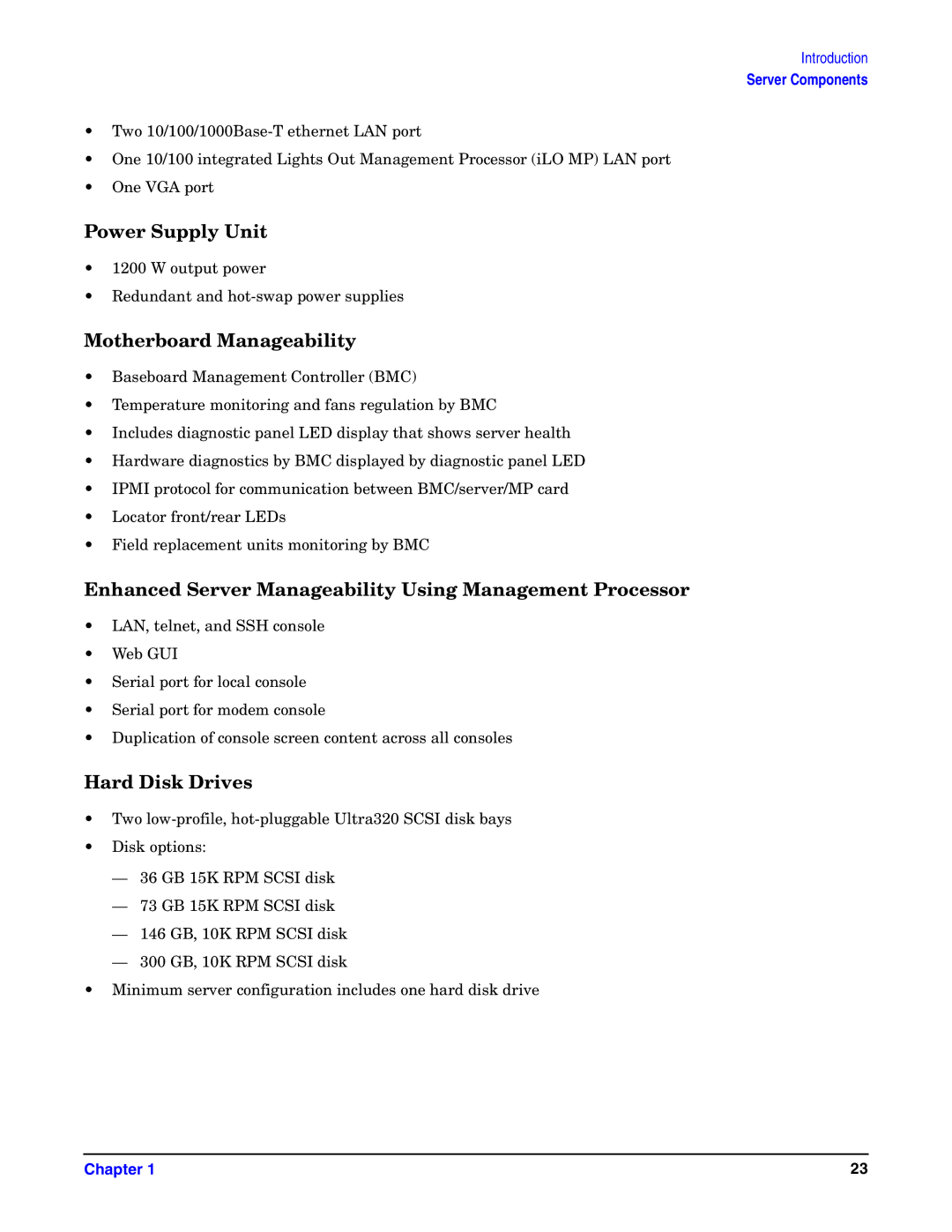User Service Guide
Legal Notices
Contents
Removing and Replacing Components
Troubleshooting
Utilities
Booting the Operating System
Parts Information
Index
Contents
Tables
Tables
Figures
Figures
Figures
Figures
Publishing History Details
Intended Audience
New and Changed Information in This Edition
Publishing History
Bold
Document Organization
Typographic Conventions
HP-UX 11i Releases
HP-UX Release Name and Release Identifier
Related Documents
Books about HP-UX Published by Prentice Hall
HP Encourages Your Comments
Introduction
HP Integrity rx4640 Server with Front Bezel
Server Overview
Dimensions Value
Server Dimensions and Weight
Server Dimensions
Server Components
Hard Disk Drives
Power Supply Unit
Enhanced Server Manageability Using Management Processor
Motherboard Manageability
Supported Operating Systems
Controls, Ports, and LEDs
Front View with Bezel
Front Panel Controls, Ports, and LEDs
Control Panel LEDs
Hard Disk Drive LED Indicators
DVD/DVD-R/DVD-RW Drives
Rear Panel Controls, Ports, and LEDs
MP LAN LEDs
Power Supply Status LEDs
Management Processor LAN LEDs
Gigabit Ethernet Card LAN Ports Core I/O
Locator LED and Button
Internal Controls, Ports, and LEDs
QuickFind Diagnostic Panel
11 I/O Baseboard LEDs, Buttons, and Sensors
Baseboard LED Indicators
Powering Off and Powering On the Server
Power States
Power States
Powering Off the Server
Powering Off the Server Using the iLO MP
Powering On the Server Using the iLO MP
Powering On the Server
Powering Off the Server Manually
Powering On the Server Manually
Removing and Replacing Components
Accessing a Rack Mounted Server
Safety Information
Service Tools Required
Inserting the Server into the Rack
Extending the Server from the Rack
Pedestal Mounted HP Integrity rx4640 Server
Accessing a Pedestal Mounted Server
Replacing the Front Bezel
Removing and Replacing the Front Bezel
Removing the Front Bezel
Removing the Front Cover
Removing and Replacing the Front and Top Covers
Removing the Top Cover
Replacing the Front Cover
Removing the Memory Extender Board
Removing and Replacing the Memory Extender Board
Replacing the Top Cover
Opening the Memory Extender Board Latches
Removing Server Memory DIMMs
Removing and Replacing Server Memory DIMMs
Replacing the Memory Extender Board
Dimm Slot Fillers
Installing Memory DIMMs
Installing DIMMs
Supported Dimm Sizes
Inserting Dimm into Extender Board Slot
Quad Slots
Dimm Memory Extender Board Layout
Quads on the 16 Dimm Memory Extender Board
Dimm Extender Board DIMMs Loaded Fillers Requireda
Dimm Filler Requirements for 16 Dimm Extender Board
Dimm Extender Board DIMMs Loaded Fillers required a
Quads on the Optional 32 Dimm Memory Extender Board
Dimm Filler Requirements for 32 Dimm Extender Board
Removing the Processor Extender Board
Removing and Replacing the Processor Extender Board
11 Opening the Processor Extender Board Latches
Replacing the Processor Extender Board
Processor Socket Modules
Removing and Replacing a Processor
Processor Load Order
Processor Load Order
13 Processor Slot Locations on the Processor Extender Board
Removing a Processor
14 Removing the Processor Sequencer
Replacing a Processor
16 CPU 1 Socket Unlocked
17 Processor Cable Routed Correctly
18 Locking the Processor to the Processor Extender Board
19 Installing Sequencer on Extender Board
Removing a Hot-Swap Chassis Fan Unit
Removing and Replacing Hot-Swap Chassis Fans
20 Removing and Replacing the Chassis Fans 0
21 Removing and Replacing the Chassis Fan
Replacing a Hot-Swap Chassis Fan Unit
Removing the I/O Baseboard
Removing and Replacing the I/O Baseboard
22 I/O Baseboard Locking Lever
23 Removing the I/O Baseboard
Replacing the I/O Baseboard
24 I/O Baseboard Dip Switches
Use the sysset command to enter the product data
Removing and Replacing Hot-Plug PCI-X Cards
PCI-X Specifications
Hot-Plug Operation and OS Compatibility
Operating System Support for Hot-Plug PCI-X Operations
Safely Remove Hardware icon
PCI-X Hardware and Software Interfaces
PCI-X Slot Locations and Configurations
PCI-X 133 MHz e
Slots a
PCI 66 MHz
PCI-X 66 MHz
25 Slot ID Numbering
Online Addition-OL-A
Hot-Plug Operation Procedures
26 PCI-X OLX Divider Layout
27 Inserting PCI-X Card
Online Replacement-OL-R
Removing an OLX Divider
Removing and Replacing OLX Dividers
28 Opening and Closing the OLX Divider Latch
29 Removing and Replacing the OLX Divider
Replacing an OLX Divider
28 shows how to close the OLX divider latch
Removing and Replacing Core I/O Cards
PCI Slot Locations and Configurations
Removing the Scsi Core I/O Card
PCI Slot Locations and Configurations
Removing and Replacing the Scsi Core I/O Card
32 Inserting Scsi I/O Card
Removing the LAN Core I/O Card
Removing and Replacing the LAN Core I/O Card
34 Battery Location on the I/O Baseboard
Removing and Replacing the Server Battery
Replacing a Hard Disk Drive
Removing and Replacing Hard Disk Drives
Removing a Hard Disk Drive
36 Removing and Replacing a Hard Disk Drive in Slot
37 Installing a Volume Filler in Slot
Removing the Scsi Backplane Board
Removing and Replacing the Scsi Backplane Board
38 Removing and Replacing the Scsi Backplane Board
Replacing the Scsi Backplane Board
Removing the Midplane Riser Board
Removing and Replacing the Midplane Riser Board
Removing and Replacing the Midplane Riser Board
Replacing the Midplane Riser Board
Removing a Hot-Swap Power Supply
Removing and Replacing the Power Supplies
Power Supply Load Order
40 Removing and Replacing the Hot-Swap Power Supply
Replacing a Hot-Swap Power Supply
Removing the Power Distribution Board
Removing and Replacing the Power Distribution Board
41 Removing and Replacing the Power Distribution Board
Replacing the Power Distribution Board
Removing the DVD Drive
Removing and Replacing the DVD Drive
42 Removing and Replacing the DVD Drive
Replacing the DVD Drive
Removing the DVD I/O Board
Removing and Replacing the DVD I/O Board
43 Removing and Replacing the DVD I/O Board
Replacing the DVD I/O Board
Removing the Display Board
Removing and Replacing the Display Board
44 Removing and Replacing the Display Board
Replacing the Display Board
Removing the QuickFind Diagnostic Board
Removing and Replacing the QuickFind Diagnostic Board
45 Removing and Replacing the QuickFind Diagnostic Board
Replacing the QuickFind Diagnostic Board
Troubleshooting
Troubleshooting Methodology
Troubleshooting Tips
Server Does Not Boot
Possible Problems
Server Does Not Power On
Server Has Intermittent Failures
Power Shuts Off and Does Not Come Back On
Troubleshooting Using LED Indicators
Troubleshooting Using LED Indicators
State Flash Rate Color Description Button
Front Control Panel LED Indicators
Front Control Panel LED Definitions
Color Description
DVD/DVD-R/DVD-RW Drive LED Indicators
Hot-Swap Disk Drive LED Definitions
DVD Drive LED Definitions
Details
QuickFind Diagnostic Panel LED Indicators
120
I/O Baseboard LEDs, Buttons and Sensors
LED/Button Color Status Condition
Baseboard LEDs, Buttons and Sensors
ILO MP LAN Port Link/Activity LED Display
Power Supply Status LED Indicators
Power Predict Fail Status LED-Green LED-Amber
Condition Status
ILO MP LED Status Descriptions
Chapter 125
PCI-X LED Descriptions
PCI-X LEDs and Hardware Errors
Chapter 127
Online Support Tool Availability
Diagnostics
Online Diagnostics/Exercisers
Offline Support Tools List
Offline Support Tool Availability
Offline Support Tools List
10 Online Support Tools List
12 General Diagnostic Tools List
General Diagnostic Tools
Fault Management Overview
HP-UX Fault Management
Wbem indication providers and EMS Hardware Monitors
Recommended Cleaning Procedures
Cleaning
Component Time Frame Procedure
Online Support
Where to Get Help
Information to Collect Before you Contact Support
Phone Support
134
Parts Information
Table A-1 Parts List
Field Replaceable Parts List
Fans
Description Mfg. Part Part Number Replacement Exchange
Memory
Internal disks/removable media
Miscellaneous
Rack solutions
Monitor/Keyboard/Mouse
Core I/O Cards
140
Booting the Operating System
HP-UX 11i Version 2 B.11.23
Configuring System Boot Options
Operating Systems Supported on HP Integrity Servers
Booting and Shutting Down HP-UX
Booting and Shutting Down HP-UX
Adding an HP-UX Boot Option
Adding HP-UX to the Boot Options List
Booting HP-UX EFI Shell
Standard HP-UX Booting
Booting HP-UX EFI Boot Manager
Booting HP-UX in Single-User Mode EFI Shell
Single-User Mode HP-UX Booting
Appendix B 147
Shutting Down HP-UX
LVM Maintenance Mode HP-UX Booting
Booting HP-UX in LVM-Maintenance Mode EFI Shell
Shutting Down HP-UX /sbin/shutdown Command
Adding HP OpenVMS to the Boot Options List
Booting and Shutting Down HP OpenVMS
Booting HP OpenVMS EFI Boot Manager
Booting HP OpenVMS
Appendix B 151
Shutdown options in response to the prompts given
Shutting Down HP OpenVMS
Adding Microsoft Windows to the Boot Options List
Booting and Shutting Down Microsoft Windows
Fs0\ msutil\nvrboot
Booting the Microsoft Windows Operating System
Shutting Down Microsoft Windows
Windows Shutdown from the Command Line
Adding Linux to the Boot Options List
Booting and Shutting Down Linux
Booting Red Hat Enterprise Linux from the EFI Shell
Booting the Red Hat Enterprise Linux Operating System
Booting SuSE Linux Enterprise Server from the EFI Shell
Booting the SuSE Linux Enterprise Server Operating System
Shutting Down Linux
Utilities
Figure C-1 EFI Boot Sequence
Extensible Firmware Interface Boot Manager
Appendix C 163
Table C-1 EFI Commands
EFI Commands
Appendix C 165
Parameters
EFI/POSSE Commands
Help
Syntax
Example C-4 help cpuconfig Command
Example C-1 help Command
Example C-2 Help bch Command
Example C-3 help configuration Command
Parameter Value
Boottest
Baud
Table C-2 Communications Parameters
Example C-6
Cpuconfig
Example C-5
Example C-8 ioconfig Command
Ioconfig
Example C-7 cpuconfig Command
Errdump
Default
Info
Example C-9 info all Command
Appendix C 173
174
Appendix C 175
Example C-12
Example C-10 info cpu Command
Example C-11 info mem Command
Lanaddress
Example C-13 info boot Command
Example C-15
Monarch
Pdt
Parameters None Example C-14
Example C-17
Example C-16 Pdt Command
Sysmode
Example C-18
Using the Scsi Setup Utility
Specifying Scsi Parameters
Appendix C 181
182
TIP
184
Appendix C 185
Boot From File
Using the Boot Configuration Menu
Edit Boot Entry
Add Boot Entry
BootNext Configuration
Remove Boot Entry
Driver Configuration
AutoBoot Configuration
To select Choose
Table C-3 Console Output Devices
Table C-4 Console Output Devices
Console Configuration
Table C-5 Console Output Devices
System Reset
Table C-6 Console Output Devices
Using the System Configuration Menu
Using the Security Configuration Menu
EFI
Index
196
197