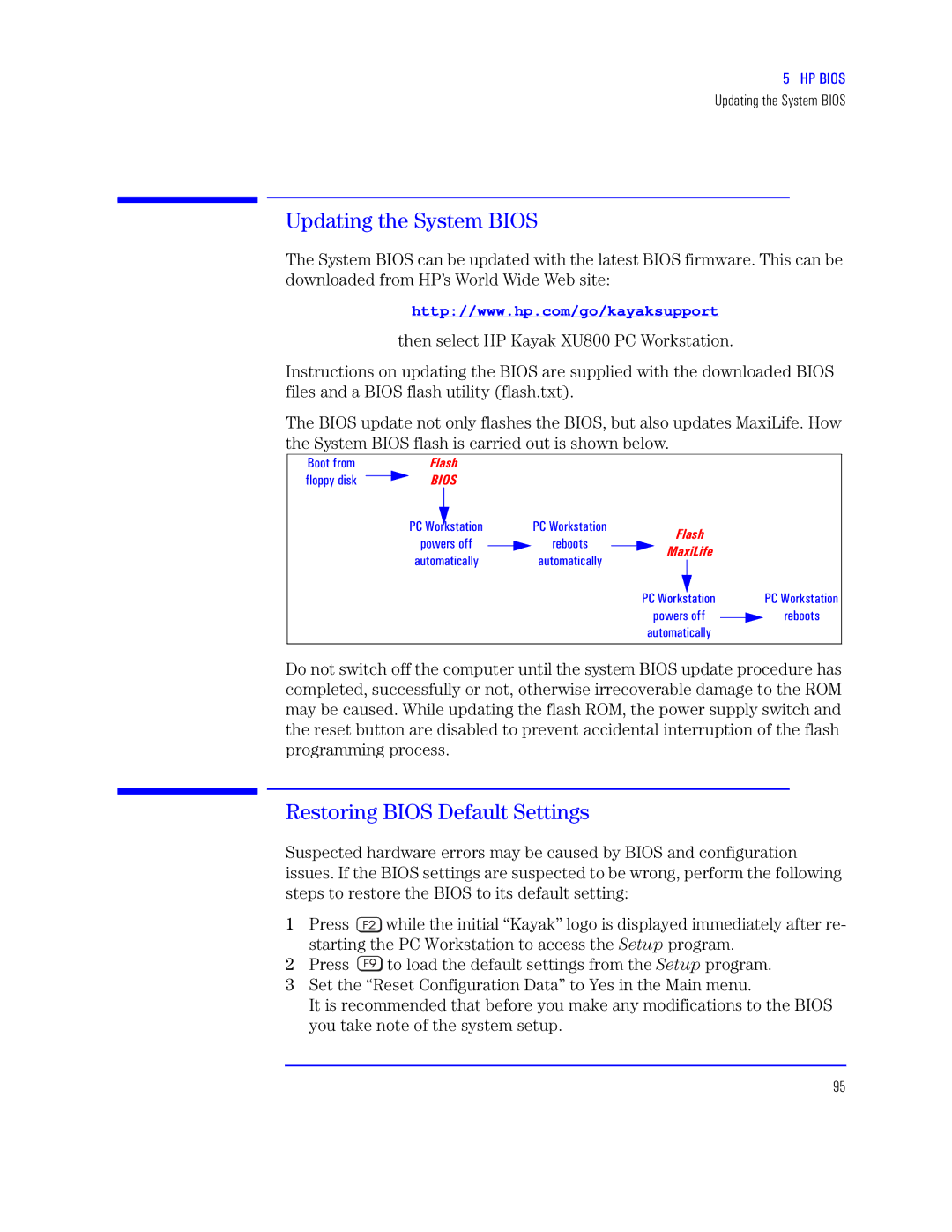: PX JQWa
Updating the System BIOS
nRagl
The System BIOS can be updated with the latest BIOS firmware. This can be downloaded from HP’s World Wide Web site:
http://www.hp.com/go/kayaksupport
then select HP Kayak XU800 PC Workstation.
Instructions on updating the BIOS are supplied with the downloaded BIOS files and a BIOS flash utility (flash.txt).
The BIOS update not only flashes the BIOS, but also updates MaxiLife. How the System BIOS flash is carried out is shown below.
J½½ u½• u“½¼¼ sxz
XK e½” |
| XK e½” |
¼½ ½uu |
| q½½ |
|
pp½•p
XK e½” |
| XK e½px½” |
¼½ ½uu |
| tq½½ |
| ||
p•pxrp““ |
|
|
Do not switch off the computer until the system BIOS update procedure has completed, successfully or not, otherwise irrecoverable damage to the ROM may be caused. While updating the flash ROM, the power supply switch and the reset button are disabled to prevent accidental interruption of the flash programming process.
k
Suspected hardware errors may be caused by BIOS and configuration issues. If the BIOS settings are suspected to be wrong, perform the following steps to restore the BIOS to its default setting:
:Press ![]() while the initial “Kayak” logo is displayed immediately after re-
while the initial “Kayak” logo is displayed immediately after re-
starting the PC Workstation to access the l | program. | |
A Press | to load the default settings from the l | program. |
BSet the “Reset Configuration Data” to Yes in the Main menu.
It is recommended that before you make any modifications to the BIOS you take note of the system setup.
95