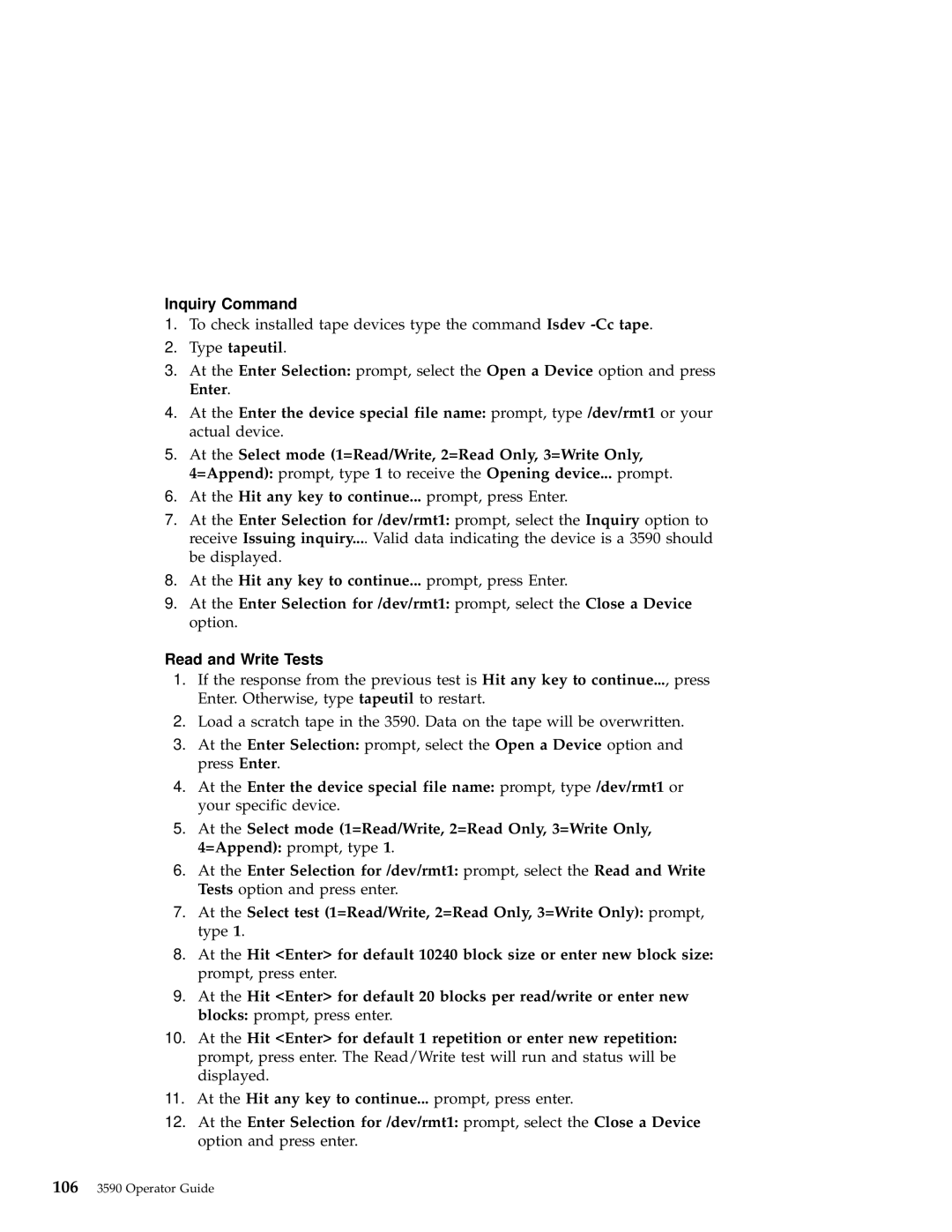Inquiry Command
1.To check installed tape devices type the command Isdev
2.Type tapeutil.
3.At the Enter Selection: prompt, select the Open a Device option and press Enter.
4.At the Enter the device special file name: prompt, type /dev/rmt1 or your actual device.
5.At the Select mode (1=Read/Write, 2=Read Only, 3=Write Only, 4=Append): prompt, type 1 to receive the Opening device... prompt.
6.At the Hit any key to continue... prompt, press Enter.
7.At the Enter Selection for /dev/rmt1: prompt, select the Inquiry option to receive Issuing inquiry.... Valid data indicating the device is a 3590 should be displayed.
8.At the Hit any key to continue... prompt, press Enter.
9.At the Enter Selection for /dev/rmt1: prompt, select the Close a Device option.
Read and Write Tests
1.If the response from the previous test is Hit any key to continue..., press Enter. Otherwise, type tapeutil to restart.
2.Load a scratch tape in the 3590. Data on the tape will be overwritten.
3.At the Enter Selection: prompt, select the Open a Device option and press Enter.
4.At the Enter the device special file name: prompt, type /dev/rmt1 or your specific device.
5.At the Select mode (1=Read/Write, 2=Read Only, 3=Write Only, 4=Append): prompt, type 1.
6.At the Enter Selection for /dev/rmt1: prompt, select the Read and Write Tests option and press enter.
7.At the Select test (1=Read/Write, 2=Read Only, 3=Write Only): prompt, type 1.
8.At the Hit <Enter> for default 10240 block size or enter new block size: prompt, press enter.
9.At the Hit <Enter> for default 20 blocks per read/write or enter new blocks: prompt, press enter.
10.At the Hit <Enter> for default 1 repetition or enter new repetition: prompt, press enter. The Read/Write test will run and status will be displayed.
11.At the Hit any key to continue... prompt, press enter.
12.At the Enter Selection for /dev/rmt1: prompt, select the Close a Device option and press enter.
1063590 Operator Guide