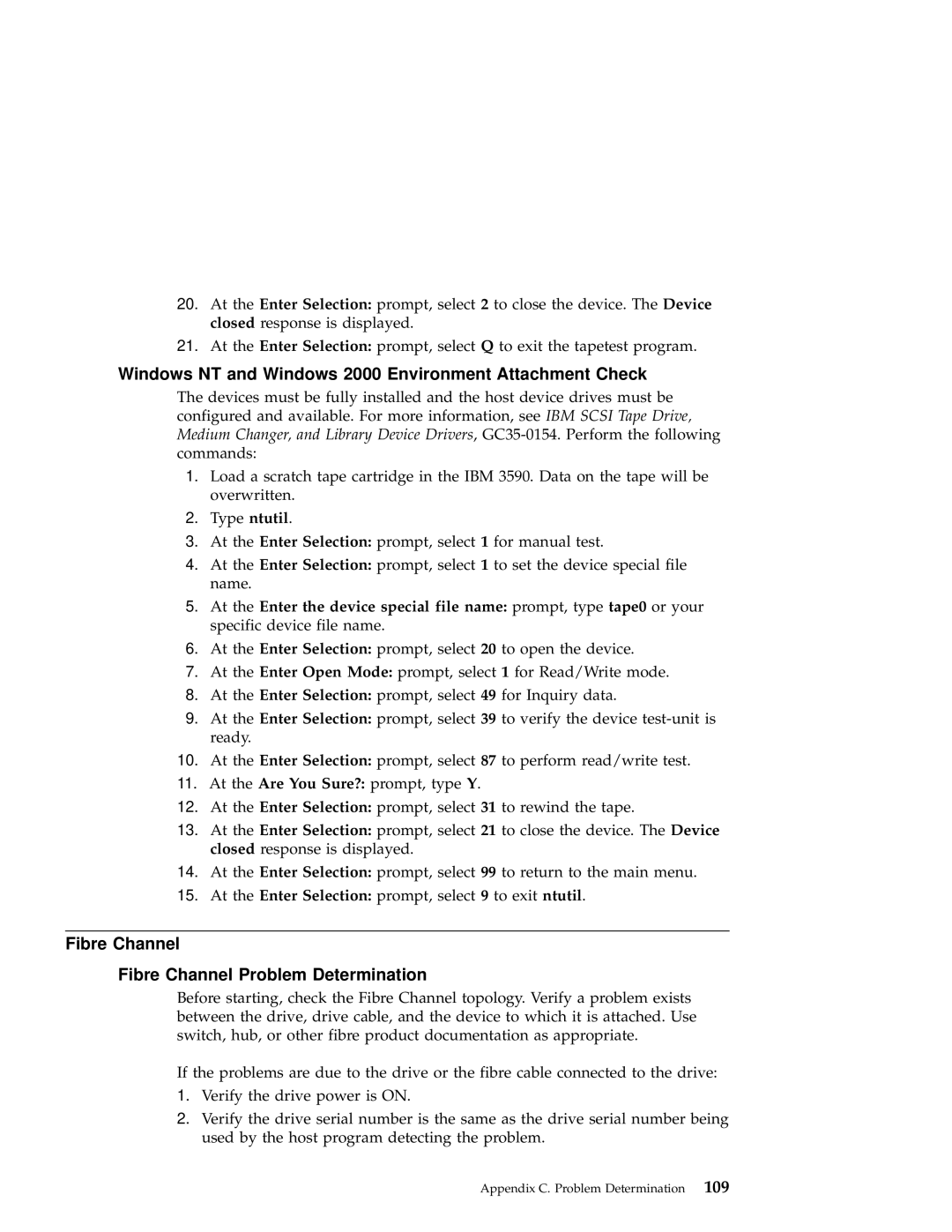20.At the Enter Selection: prompt, select 2 to close the device. The Device closed response is displayed.
21.At the Enter Selection: prompt, select Q to exit the tapetest program.
Windows NT and Windows 2000 Environment Attachment Check
The devices must be fully installed and the host device drives must be configured and available. For more information, see IBM SCSI Tape Drive, Medium Changer, and Library Device Drivers,
1.Load a scratch tape cartridge in the IBM 3590. Data on the tape will be overwritten.
2.Type ntutil.
3.At the Enter Selection: prompt, select 1 for manual test.
4.At the Enter Selection: prompt, select 1 to set the device special file name.
5.At the Enter the device special file name: prompt, type tape0 or your specific device file name.
6.At the Enter Selection: prompt, select 20 to open the device.
7.At the Enter Open Mode: prompt, select 1 for Read/Write mode.
8.At the Enter Selection: prompt, select 49 for Inquiry data.
9.At the Enter Selection: prompt, select 39 to verify the device
10.At the Enter Selection: prompt, select 87 to perform read/write test.
11.At the Are You Sure?: prompt, type Y.
12.At the Enter Selection: prompt, select 31 to rewind the tape.
13.At the Enter Selection: prompt, select 21 to close the device. The Device closed response is displayed.
14.At the Enter Selection: prompt, select 99 to return to the main menu.
15.At the Enter Selection: prompt, select 9 to exit ntutil.
Fibre Channel
Fibre Channel Problem Determination
Before starting, check the Fibre Channel topology. Verify a problem exists between the drive, drive cable, and the device to which it is attached. Use switch, hub, or other fibre product documentation as appropriate.
If the problems are due to the drive or the fibre cable connected to the drive:
1.Verify the drive power is ON.
2.Verify the drive serial number is the same as the drive serial number being used by the host program detecting the problem.
Appendix C. Problem Determination 109