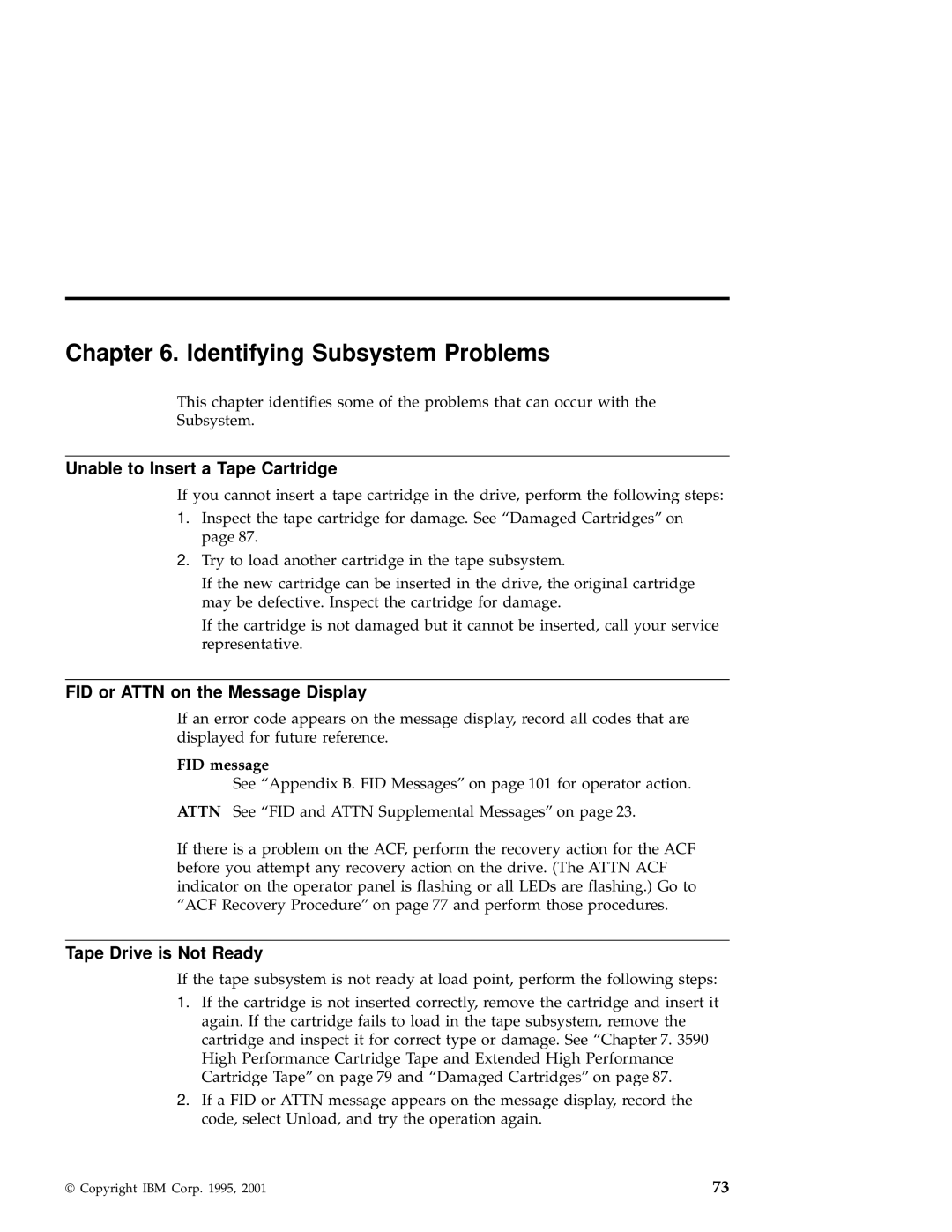Chapter 6. Identifying Subsystem Problems
This chapter identifies some of the problems that can occur with the
Subsystem.
Unable to Insert a Tape Cartridge
If you cannot insert a tape cartridge in the drive, perform the following steps:
1.Inspect the tape cartridge for damage. See “Damaged Cartridges” on page 87.
2.Try to load another cartridge in the tape subsystem.
If the new cartridge can be inserted in the drive, the original cartridge may be defective. Inspect the cartridge for damage.
If the cartridge is not damaged but it cannot be inserted, call your service representative.
FID or ATTN on the Message Display
If an error code appears on the message display, record all codes that are displayed for future reference.
FID message
See “Appendix B. FID Messages” on page 101 for operator action.
ATTN See “FID and ATTN Supplemental Messages” on page 23.
If there is a problem on the ACF, perform the recovery action for the ACF before you attempt any recovery action on the drive. (The ATTN ACF indicator on the operator panel is flashing or all LEDs are flashing.) Go to “ACF Recovery Procedure” on page 77 and perform those procedures.
Tape Drive is Not Ready
If the tape subsystem is not ready at load point, perform the following steps:
1.If the cartridge is not inserted correctly, remove the cartridge and insert it again. If the cartridge fails to load in the tape subsystem, remove the cartridge and inspect it for correct type or damage. See “Chapter 7. 3590 High Performance Cartridge Tape and Extended High Performance Cartridge Tape” on page 79 and “Damaged Cartridges” on page 87.
2.If a FID or ATTN message appears on the message display, record the code, select Unload, and try the operation again.
© Copyright IBM Corp. 1995, 2001 | 73 |