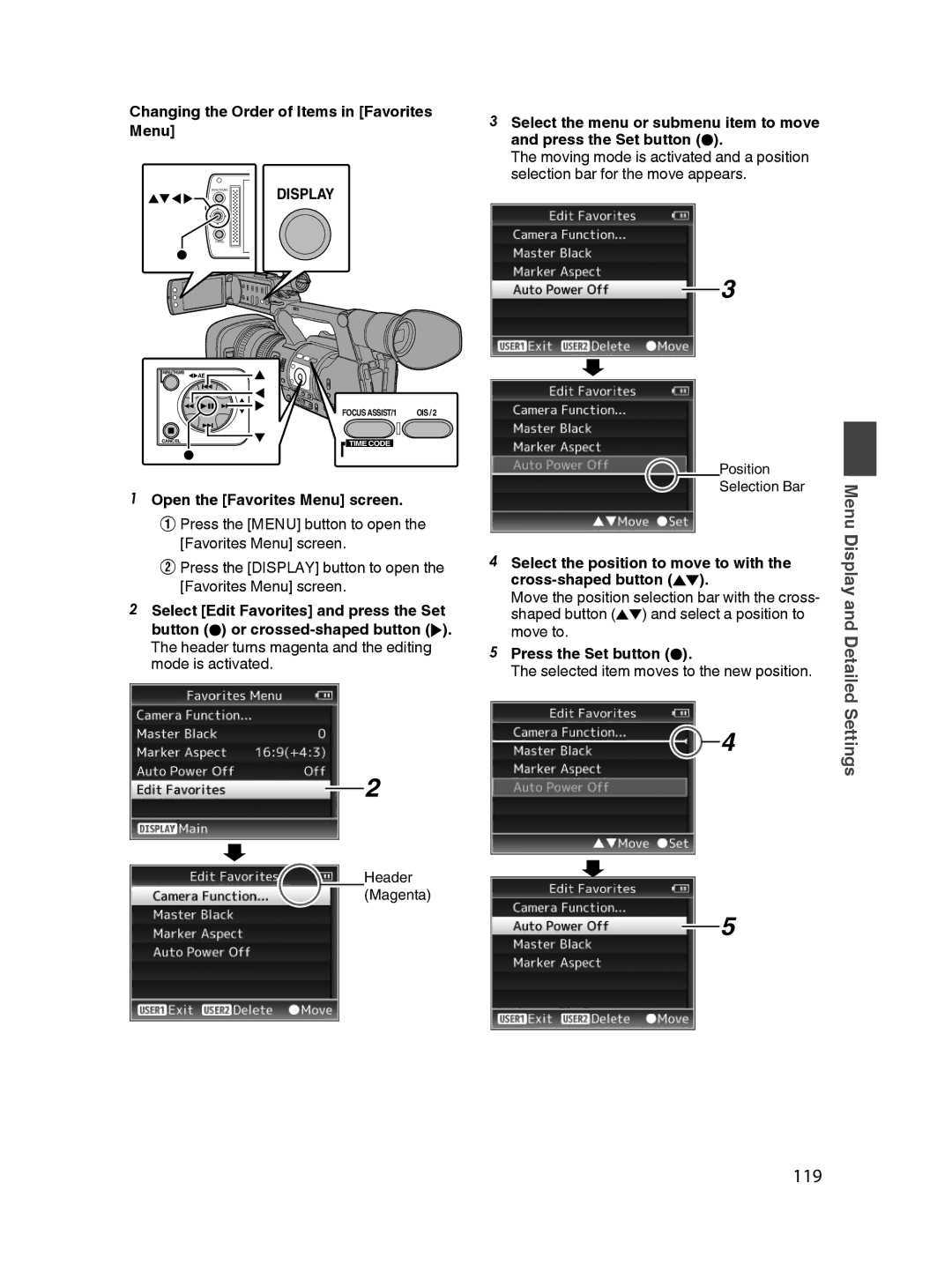Changing the Order of Items in [Favorites Menu]
MENU/THUMB | DISPLAY |
CANCEL |
|
MENU/THUMB | AE LEVEL |
|
FOCUS ASSIST/1 OIS / 2
CANCEL | TIME CODE |
|
.
1Open the [Favorites Menu] screen.
A Press the [MENU] button to open the [Favorites Menu] screen.
B Press the [DISPLAY] button to open the [Favorites Menu] screen.
2Select [Edit Favorites] and press the Set button (R) or crossedshaped button (I). The header turns magenta and the editing mode is activated.
2
3Select the menu or submenu item to move and press the Set button (R).
The moving mode is activated and a position selection bar for the move appears.
3
|
|
| Position |
| ||
|
|
| Selection Bar | Menu | ||
crossshaped button (JK). | ||||||
Display | ||||||
. |
|
|
|
|
| |
4 Select the position to move to with the |
| |||||
Move the position selection bar with the cross | and | |||||
shaped button (JK) and select a position to | ||||||
move to. | Detailed | |||||
5 Press the Set button (R). | ||||||
The selected item moves to the new position. | Settings | |||||
|
|
|
| 4 | ||
|
|
| ||||
Header (Magenta)
5
.
.