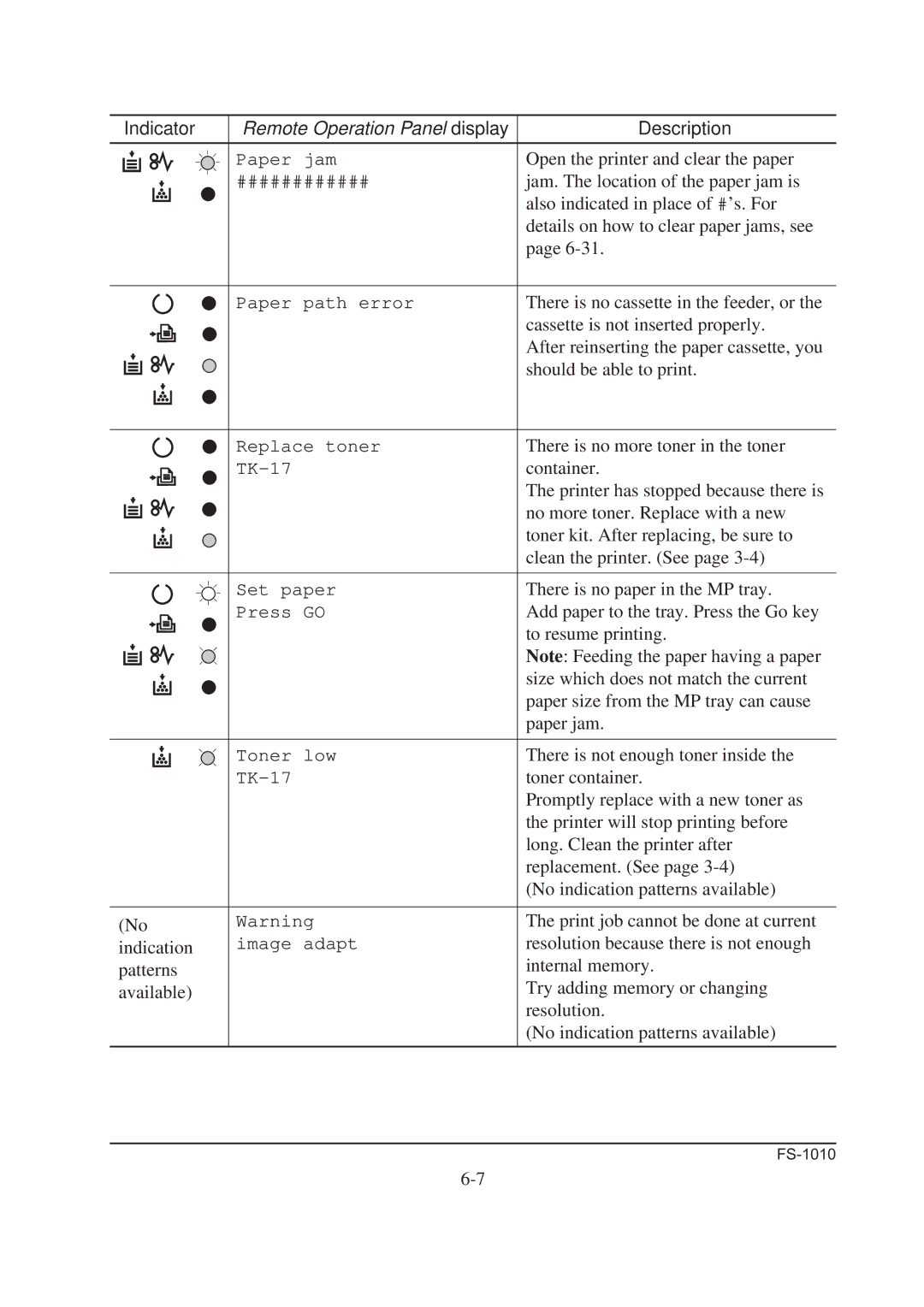Indicator | Remote Operation Panel display | Description |
| Paper jam | Open the printer and clear the paper |
| ############ | jam. The location of the paper jam is |
|
| also indicated in place of #’s. For |
|
| details on how to clear paper jams, see |
|
| page |
| Paper path error | There is no cassette in the feeder, or the |
|
| cassette is not inserted properly. |
|
| After reinserting the paper cassette, you |
|
| should be able to print. |
| Replace toner | There is no more toner in the toner |
| container. | |
|
| The printer has stopped because there is |
|
| no more toner. Replace with a new |
|
| toner kit. After replacing, be sure to |
|
| clean the printer. (See page |
| Set paper | There is no paper in the MP tray. |
| Press GO | Add paper to the tray. Press the Go key |
|
| to resume printing. |
|
| Note: Feeding the paper having a paper |
|
| size which does not match the current |
|
| paper size from the MP tray can cause |
|
| paper jam. |
| Toner low | There is not enough toner inside the |
| toner container. | |
|
| Promptly replace with a new toner as |
|
| the printer will stop printing before |
|
| long. Clean the printer after |
|
| replacement. (See page |
|
| (No indication patterns available) |
(No | Warning | The print job cannot be done at current |
indication | image adapt | resolution because there is not enough |
patterns |
| internal memory. |
available) |
| Try adding memory or changing |
|
| resolution. |
|
| (No indication patterns available) |