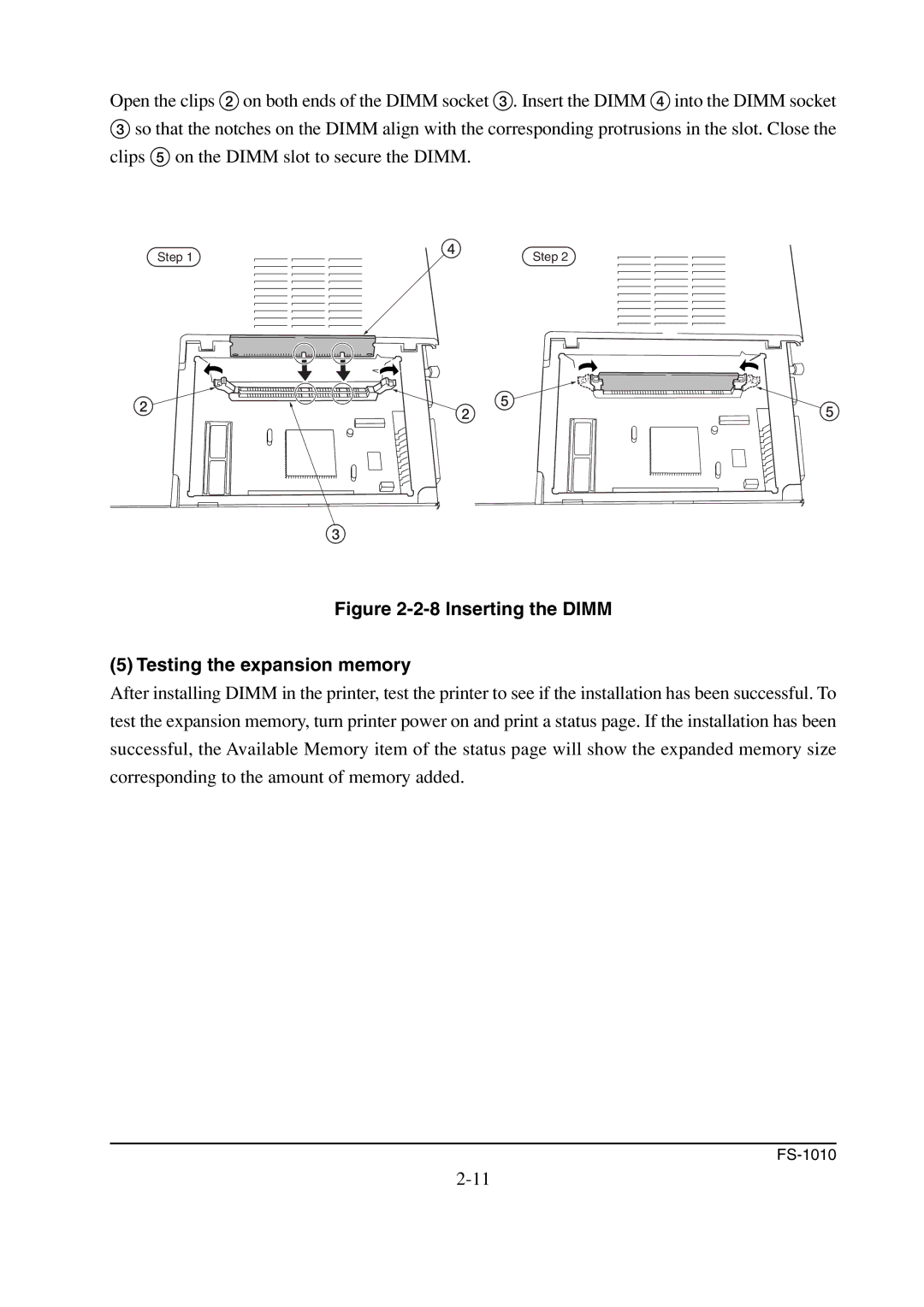Open the clips 2on both ends of the DIMM socket 3. Insert the DIMM 4into the DIMM socket
3so that the notches on the DIMM align with the corresponding protrusions in the slot. Close the clips 5 on the DIMM slot to secure the DIMM.
Step 1 | 4 | Step 2 |
|
2 | 2 5 | 5 |
3
Figure 2-2-8 Inserting the DIMM
(5) Testing the expansion memory
After installing DIMM in the printer, test the printer to see if the installation has been successful. To test the expansion memory, turn printer power on and print a status page. If the installation has been successful, the Available Memory item of the status page will show the expanded memory size corresponding to the amount of memory added.