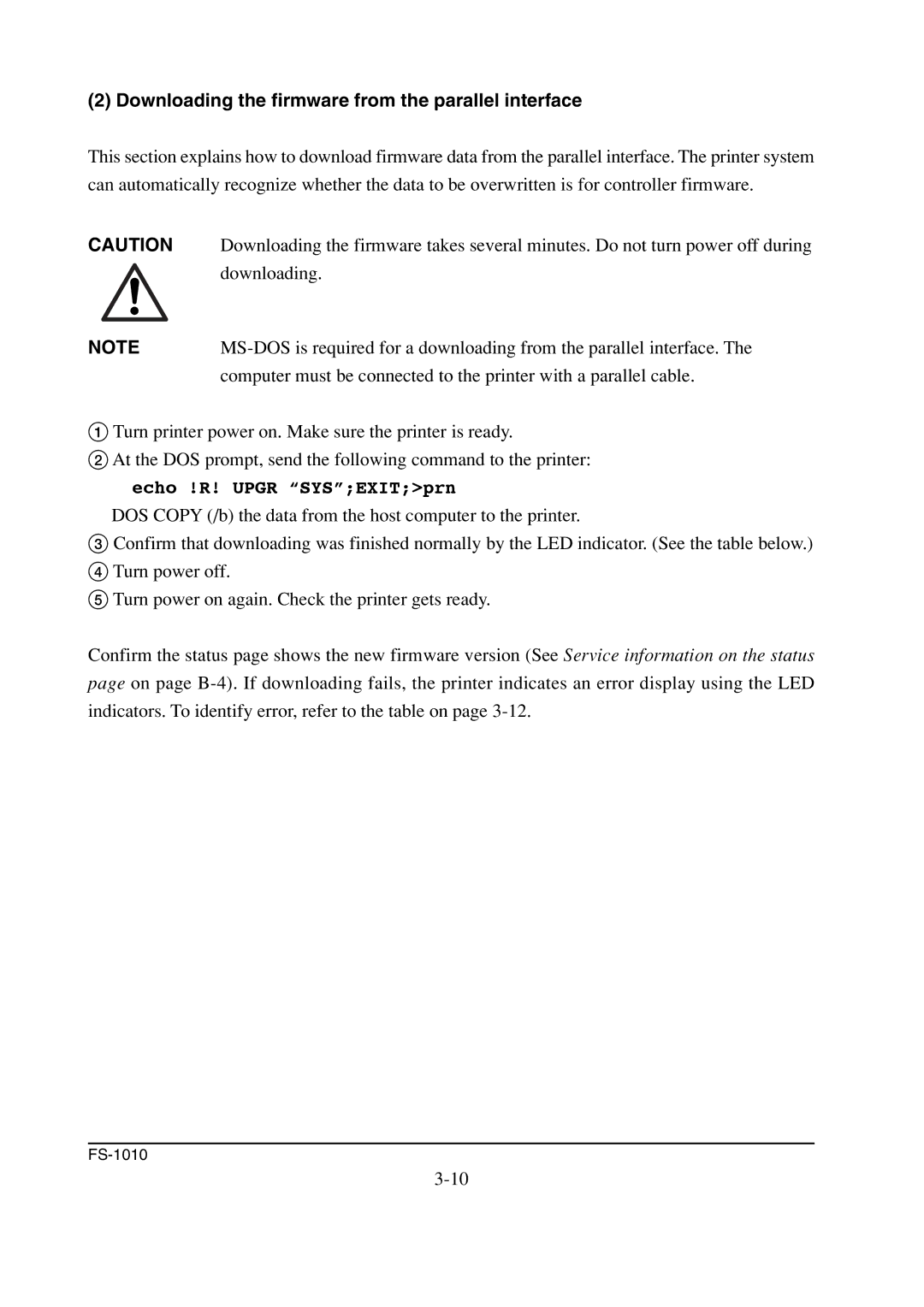(2) Downloading the firmware from the parallel interface
This section explains how to download firmware data from the parallel interface. The printer system can automatically recognize whether the data to be overwritten is for controller firmware.
CAUTION Downloading the firmware takes several minutes. Do not turn power off during downloading.
NOTE | |
| computer must be connected to the printer with a parallel cable. |
1Turn printer power on. Make sure the printer is ready.
2At the DOS prompt, send the following command to the printer: echo !R! UPGR “SYS”;EXIT;>prn
DOS COPY (/b) the data from the host computer to the printer.
3Confirm that downloading was finished normally by the LED indicator. (See the table below.)
4Turn power off.
5Turn power on again. Check the printer gets ready.
Confirm the status page shows the new firmware version (See Service information on the status page on page