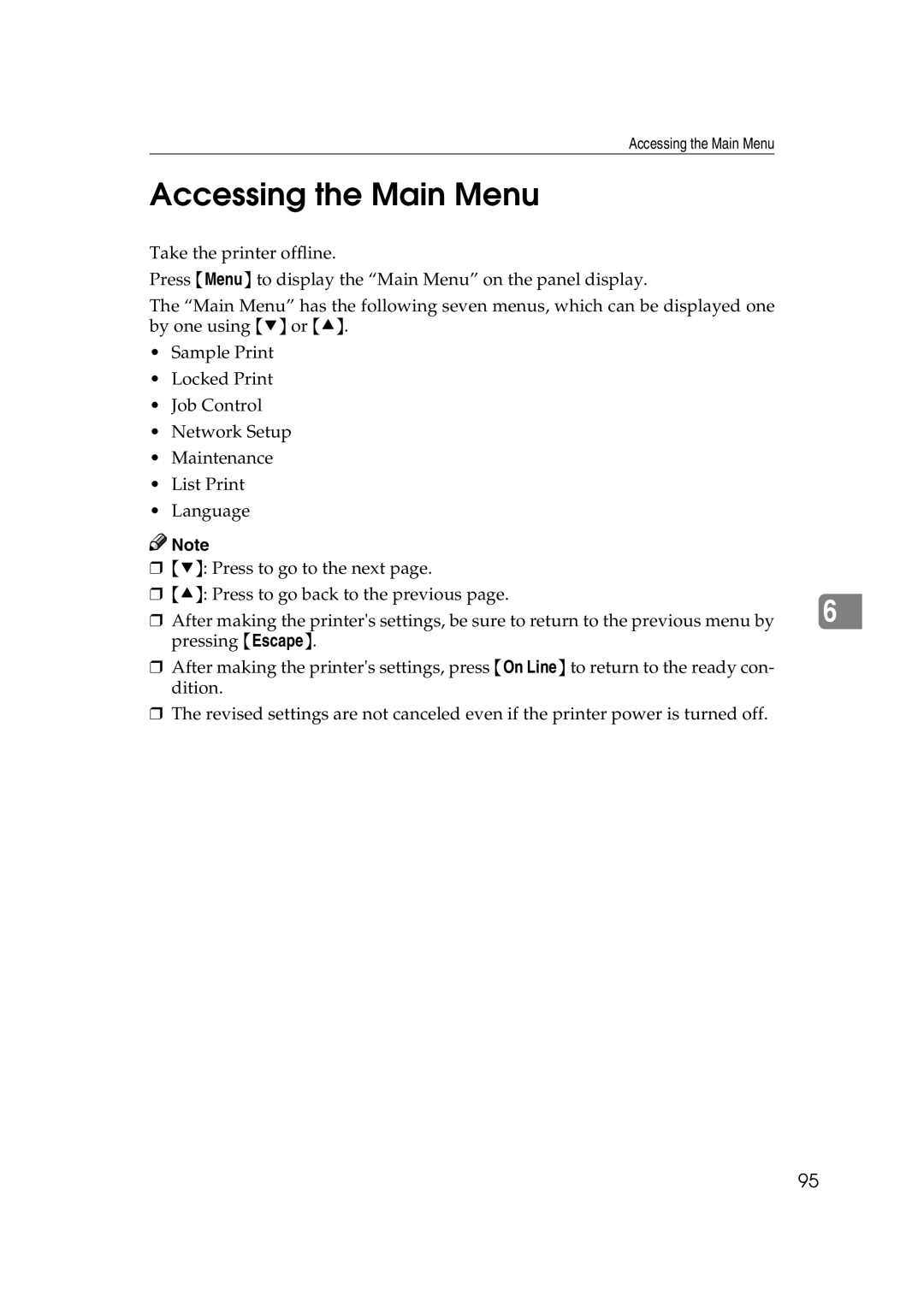AP3200
Lanier Worldwide, Inc. September
Printer Manager for Administra
Means Power OFF
Trademarks
Safety During Operation
Safety Information
Iii
Page
Specifications
Low-power mode Energy Saver mode
Energy Star Program
Manuals for This Printer
Symbols
How to Read This Manual
Table of Contents
Sample Print
Error & Status Messages on the Operation Panel
Locked Print
Specifications 116
Network Setup Menu 106 Maintenance Menu 108
Locked Print Menu
Job Control Menu
Windows 95/98/Me Accessing the Printer Properties
PCL 6/5e Accessing the Printer Properties
Changing default printer settings
Making printer settings from an application
Changing default printer settings Printer Properties
Windows 2000 Accessing the Printer Properties
Windows NT 4.0 Accessing the Printer Properties
Default Document Properties appear
Windows 95/98/Me Accessing the Printer Properties
PostScript Setting Up for Printing
Changing default printer settings Printer Properties
Windows NT 4.0 Accessing the Printer Properties
Properties
Making paper settings from an application
Macintosh Setting Up for Printing
Setting up for printing from an application
On the File menu, click Page Setup
Windows 95/98/Me Canceling a Print Job
Canceling a Print Job
Windows 2000 Canceling a Print Job
Windows NT 4.0 Canceling a Print Job
Double-click the printer icon on the desk top
Macintosh Canceling a Print Job
Windows 95/98/Me Uninstalling the PCL 6/5e Printer Driver
Uninstalling the PCL 6/5e Printer Driver
Windows 2000 Uninstalling the PCL 6/5e Printer Driver
Click Yes to uninstall the printer driver
Printer driver, log on under Full Control permission
Windows NT 4.0 Uninstalling the PCL 6/5e Printer Driver
Close all the applications that are currently running
Printers window appears
Windows 2000 Uninstalling the PostScript Printer Driver
Uninstalling the PostScript Printer Driver
Macintosh Uninstalling the PostScript Printer Driver
Windows NT 4.0 Uninstalling the PostScript Printer Driver
Close all applications that are currently running
Paper Types and Sizes
Paper and Other Media Supported by This Printer
Paper and Other Media
Paper and Other Media Supported by This Printer
10.12 ⋅ 27 ⋅ 11.69 ⋅
Paper and Other Media Supported by This Printer
297
Custom Size PCL 6/PS only 267 ⋅ 16K 195 ⋅
10.12 ⋅ 27 ⋅ 11.69 ⋅
Paper weight and number of sheets to be set
Loading paper
Paper Recommendations
Storing paper
Types of paper and other media
Adhesive Labels
OHP Transparencies
Envelopes
Paper not supported by this printer
Paper and Other Media Supported by This Printer
Printable Area
Loading Paper in the Paper Tray
Loading Paper and Other Media
Slide the paper tray out until it stops
Slide the tray into the printer un- til it stops
Changing the Paper Tray Size
Set the paper guide lock to the locked position
Loading Thick Paper Envelopes or OHP Transparencies
Loading Paper in PS420 Paper Feed Unit
Open the bypass tray
Loading Paper in Bypass Tray Type
Lift the paper guide lever a
Press Menu Following message appears
Push down the paper guide lever
Press T or U until the fol- lowing message appears
Press Enter #
Press Menu
Press T or U to select the standard size Press Enter #
Press T or U until the follow- ing message appears
Press Enter # After the panel display chang- es, press Menu
Press U or T to set the vertical value Press Enter #
Horizontal size Vertical size
Paper and Other Media
Ples
Error & Status Messages on the Operation Panel
Replacing the Toner Bot
Tle
Troubleshooting
Error & Status Messages on the Operation Panel
Placing the Toner Bottle
Job Control Menu
Moving Misfed Paper
Print
Sample Print
Removing Misfed Paper
Cleaning the Registration Roll
Job Control Parameters
Photoconductor Unit
Printer current status
Getting Printer Information over the Network
Telnet
Error & Status Messages on the Operation Panel
Form Feed Tray
Placing the Toner Bottle
Photoconductor Unit
Job Control Parameters
Input Tray Name
Printer configuration
Paper size Description
Input Tray Page Size
Output Tray Name
Input Tray Status
Output Tray Status
Printer Does Not Print
Possible Cause Solutions
Windows
Windows 95/98/Me
Windows NT
Macintosh
Eration panel. ⇒ P.93 Using the Operation Panel
That Require Options
Allel cable
If the printer is using I/O Timeout
Network connection
Other Printing Problems
Operation panel. ⇒ P.93 Using the Operation Panel
Dirty. ⇒ P.82 Cleaning the Friction Pad and P.80 Cleaning
Page, see P.93 Using the Operation Panel
Paper Recommendations
For more information about configuring options for
Removing Misfed Paper
When Misfeed a Appears
Open lower right cover
Remove the misfed paper from inside of lower right cover
Close lower right cover
When Misfeed B Appears
Open the duplex unit by lifting the catch
Open the right cover by lifting the catch
When the interchange unit is not installed
When Misfeed C Appears
When the interchange unit is installed
Close the upper right cover before closing the right cover
When Misfeed D Appears
When Remove Misfeed From Finisher Appears
When Remove Misfeed from Mailbox Appears
SR510 500-sheet finisher
SR720 1000-sheet finisher
When Misfeed Y Appears
Close the front cover of the finish- er
Remove the misfed paper inside of the cover
When Remove Misfeed from Duplex Unit Appears
Remove the empty cartridge
Adding Staples
Open the rear cover of the fin- isher
Open the front cover of the fin- isher
Pull out the ribbon used for bun- dling staples
Reinstall the cartridge. It should click into place
Close the front cover of the fin- isher
Remove the cartridge
Removing Jammed Staples
Open the face plate of the car- tridge
Remove the jammed staples
Reinstall Cartridge Should click into place
Close the face plate of the car Tridge
Open the front cover
Replacing the Toner Bottle
Lift the green handle
Close the front cover
Turn off the printer
Replacing the Photoconductor Unit
Open the right cover of the print- er by lifting the catch
ZAEM330E
Close the right cover of the print- er
Push the unit into the printer unit it clicks into place
Turn on the printer
Wipe the rubber of the paper feed roller with a dry cloth
Cleaning the Paper Feed Roller
Cleaning the Paper Feed Roller
Slide tray 2 out until it stops
Cleaning the Friction Pad
Wipe the top of the friction pad with a dry cloth
Cleaning the Pad inside of the Tray
Wipe the registration roller by turning with a dry cloth
Cleaning the Registration Roller
Close the right cover and duplex unit
Sample Print
From an application, select the menu command to print
Printing a Sample Print File
On the operation panel of the printer, press Menu
Deleting a Sample Print File
EFGH5678 Delete? Yes=#
Checking the Error Log
Locked Print
Password box, type a pass- word of four digits
Printing a Locked Print File
Locked Print 1800 asdf7894
Press Menu Press Enter #
Deleting a Locked Print File
Locked Print Error Files
Sample Print/Locked Print
⇒ P.97 Sample Print
Menu Chart
Menu
⇒ P.98 Locked Print
⇒ P.106 Network Set
⇒ P.108 Maintenance
Up Menu
⇒ P.110 List Print
Accessing the Main Menu
Search for the desired menu with Tor U
Making Printer Settings with the Operation Panel
Press Enter # Search for the desired menu with Tor U
Sample Print Parameters
Sample Print Menu
Locked Print Parameters
Locked Print Menu
Job Control Parameters
Job Control Menu
Paper Input1/3
Paper Input 2/3
Default A4 Metric version or 8 1/2 ⋅ 11 Inch version
Tray
Tray 3 option
Default Standard Tray
Default Plain Paper
Paper Input 3/3
Duplex
Print Quality
Default 10 minutes
Default 30 seconds
Default 30 minutes
System 1/2
System 2/2
Default Default depends on Metric or Inch version
PCL Menu 1/2
PCL Menu 2/2
Network Setup 1/2
Network Setup Menu
Default
Default Auto select
Network Setup 2/2
Default All Active
Maintenance Parameters
Maintenance Menu
Menu Reset
Restart Printer
Registration
List Print Parameters
List Print Menu
List Print
Language Menu
112
Functions That Require Options
Appendix
Transporting the printer
Moving and Transporting the Printer
Paper Feed Unit PS420 or PS440
Mailbox CS370
Moving the Printer Close by
Sheet finisher SR510
Sheet finisher SR720
Mainframe
Specifications
Power Source
Paper Weight
Power Consumption
Dimensions
Paper Output Capacity
Paper Input Capacity
Memory
Options Equipment
Options
Dimensions W ⋅ D ⋅ H
PS440 1000-sheet paper feed unit Paper Size
Paper Capacity
Interchange Unit Type Paper Size
Bypass Tray Type Paper Size
AD380 duplex unit Paper Size
Paper Weight Bridge to the finisher
Paper Weight Proof Tray
CS370 mailbox Paper Size
Stack Capacity
Staple Capacity
SR510 500-sheet Finisher Paper Size
Staple Paper Size
Staple Position
Memory Unit TypeB
SR720 1000-sheet Finisher Paper Size
Compatible
Printer Hard Disk Type Storage Capacity Formatted
Index
Uninstall, PCL 6/5e Uninstall, PostScript
Cancel a print job PCL 6/5e, properties
Photoconductor unit, 77 toner bottle
Customer Vision Our commitment to your Complete satisfaction