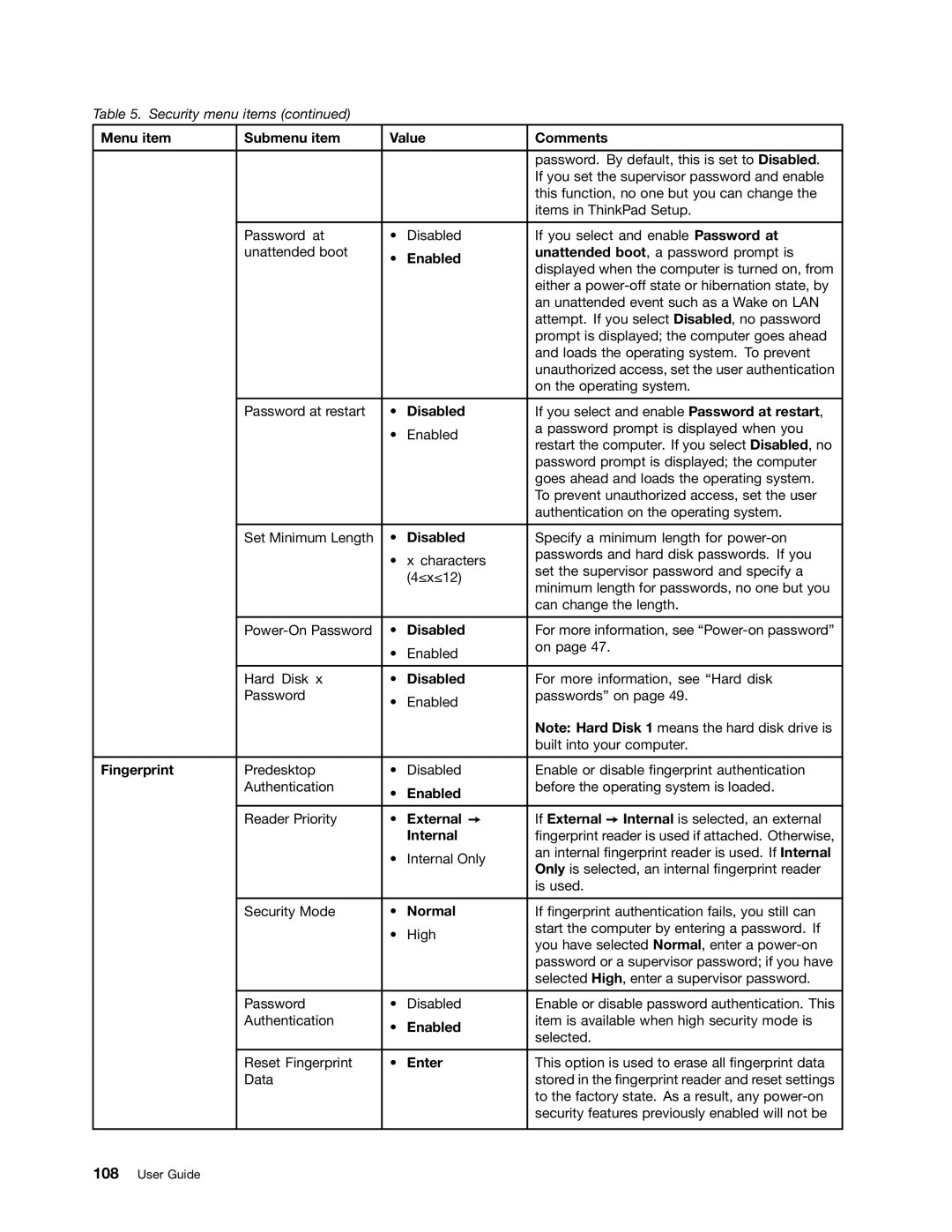Table 5. Security menu items (continued)
Menu item | Submenu item | Value | Comments | |
|
|
|
|
|
|
|
|
| password. By default, this is set to Disabled. |
|
|
|
| If you set the supervisor password and enable |
|
|
|
| this function, no one but you can change the |
|
|
|
| items in ThinkPad Setup. |
|
|
|
|
|
| Password at | • | Disabled | If you select and enable Password at |
| unattended boot | • | Enabled | unattended boot, a password prompt is |
|
| displayed when the computer is turned on, from | ||
|
|
|
| |
|
|
|
| either a |
|
|
|
| an unattended event such as a Wake on LAN |
|
|
|
| attempt. If you select Disabled, no password |
|
|
|
| prompt is displayed; the computer goes ahead |
|
|
|
| and loads the operating system. To prevent |
|
|
|
| unauthorized access, set the user authentication |
|
|
|
| on the operating system. |
|
|
|
|
|
| Password at restart | • | Disabled | If you select and enable Password at restart, |
|
| • | Enabled | a password prompt is displayed when you |
|
| restart the computer. If you select Disabled, no | ||
|
|
|
| |
|
|
|
| password prompt is displayed; the computer |
|
|
|
| goes ahead and loads the operating system. |
|
|
|
| To prevent unauthorized access, set the user |
|
|
|
| authentication on the operating system. |
|
|
|
|
|
| Set Minimum Length | • | Disabled | Specify a minimum length for |
|
| • | x characters | passwords and hard disk passwords. If you |
|
| set the supervisor password and specify a | ||
|
|
| (4≤x≤12) | |
|
|
| minimum length for passwords, no one but you | |
|
|
|
| |
|
|
|
| can change the length. |
|
|
|
|
|
| • | Disabled | For more information, see | |
|
| • | Enabled | on page 47. |
|
|
| ||
|
|
|
|
|
| Hard Disk x | • | Disabled | For more information, see “Hard disk |
| Password | • | Enabled | passwords” on page 49. |
|
|
| ||
|
|
|
| Note: Hard Disk 1 means the hard disk drive is |
|
|
|
| built into your computer. |
|
|
|
|
|
Fingerprint | Predesktop | • | Disabled | Enable or disable fingerprint authentication |
| Authentication | • | Enabled | before the operating system is loaded. |
|
|
| ||
|
|
|
|
|
| Reader Priority | • | External ➙ | If External ➙ Internal is selected, an external |
|
|
| Internal | fingerprint reader is used if attached. Otherwise, |
|
| • | Internal Only | an internal fingerprint reader is used. If Internal |
|
| Only is selected, an internal fingerprint reader | ||
|
|
|
| |
|
|
|
| is used. |
|
|
|
|
|
| Security Mode | • | Normal | If fingerprint authentication fails, you still can |
|
| • | High | start the computer by entering a password. If |
|
| you have selected Normal, enter a | ||
|
|
|
| |
|
|
|
| password or a supervisor password; if you have |
|
|
|
| selected High, enter a supervisor password. |
|
|
|
|
|
| Password | • | Disabled | Enable or disable password authentication. This |
| Authentication | • | Enabled | item is available when high security mode is |
|
| selected. | ||
|
|
|
| |
|
|
|
|
|
| Reset Fingerprint | • | Enter | This option is used to erase all fingerprint data |
| Data |
|
| stored in the fingerprint reader and reset settings |
|
|
|
| to the factory state. As a result, any |
|
|
|
| security features previously enabled will not be |
|
|
|
|
|