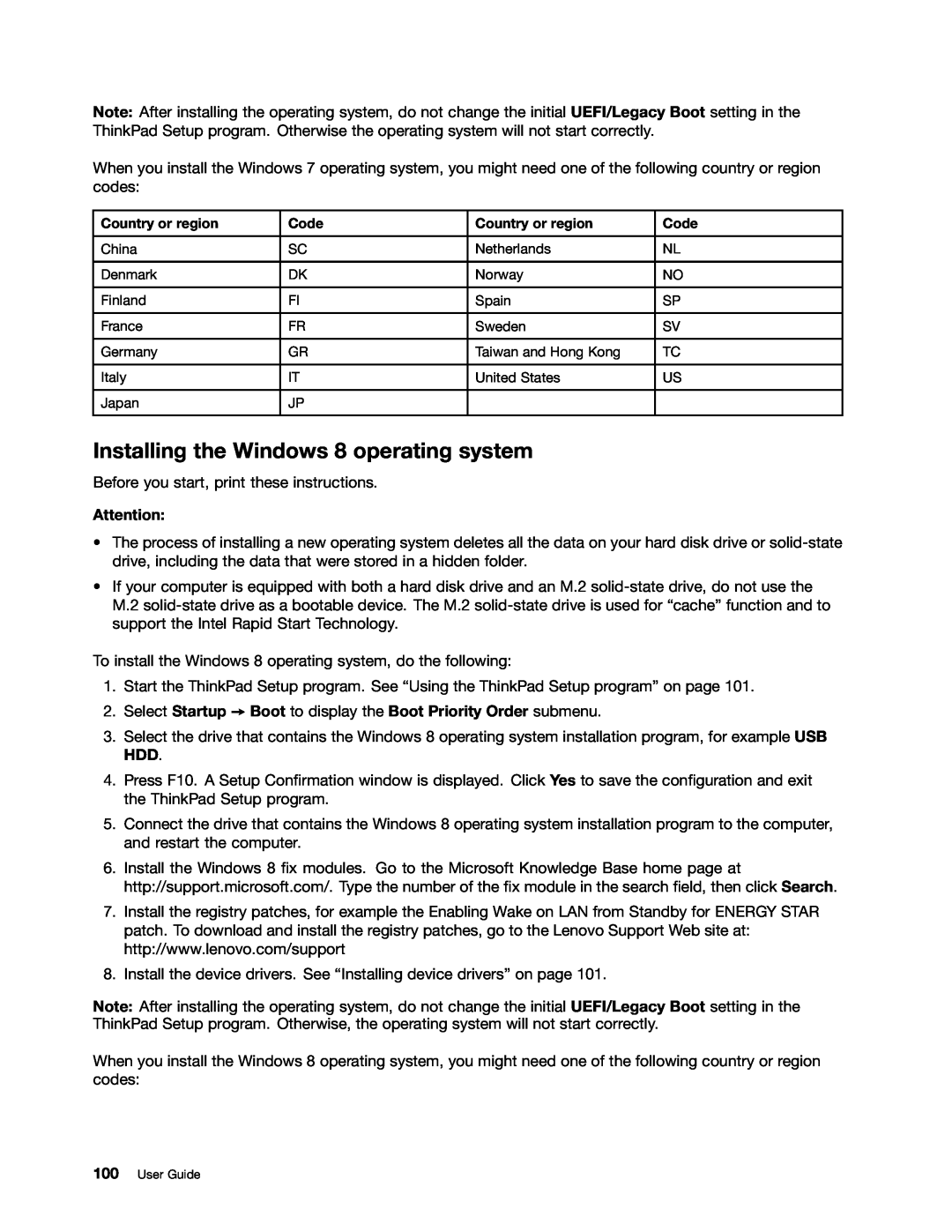User Guide
ThinkPad T440s
Safety, Warranty, and Setup Guide Regulatory Notice
“Important safety information” on page Appendix E “Notices” on page
Contents
Chapter 2. Using your computer
Chapter 5. Recovery overview
Read this first
Chapter 8. Advanced configuration
Chapter 9. Preventing problems
Chapter 10. Troubleshooting
computer problems
Appendix D. ENERGY STAR model information Appendix E. Notices
Appendix B. WEEE and recycling statements
Appendix C. Restriction of Hazardous Substances Directive RoHS
iv User Guide
Protect yourself from the heat generated by the ac power adapter
Read this first
Protect yourself from the heat that your computer generates
Prevent your computer from getting wet
Important safety information
Protect your computer and data when moving it
Handle your computer gently
Carry your computer carefully
Conditions that require immediate action
Safety guidelines
Service and upgrades
DANGER
Power cords and power adapters
Hazardous moving parts. Keep fingers and other body parts away
Power supply statement
Extension cords and related devices
Plugs and outlets
DANGER
General battery notice
Rechargeable battery notice
Replace only with a battery of the type recommended by Lenovo
Keep the battery pack away from fire
Notice for lithium RTC battery
Notice for built-in rechargeable battery
Keep it away from children Do not drop the battery pack
DANGER Danger of explosion if battery is incorrectly replaced Do not
Electrical current safety information
Airflow temperatures into the computer should not exceed 35C 95F
Keep the cover closed whenever the computer is plugged in
Regularly inspect the outside of the computer for dust accumulation
Using headphones or earphones
Liquid crystal display LCD notice
3. Attach signal cables to connectors
4. Attach power cords to outlets 5. Turn devices ON
DANGER
Additional safety information
Notice for users in the U.S.A
Locating computer controls, connectors, and indicators
Chapter 1. Product overview
Front view
Camera on some models
Power button
Microphones
Fingerprint reader on some models
ThinkPad pointing device 5 TrackPoint pointing stick
Audio connector
USB 3.0 connector
Right-side view
SIM card tray on some models
Ethernet connector
Video Graphics Array VGA connector
Security-lock slot
Connect the computer to a LAN with the Ethernet connector
Power connector
Mini DisplayPort connector
Always On USB connector
Left-side view
External battery pack
Docking station connector on some models
Bottom view
Smart card slot on some models
Keyboard drainage holes
Emergency reset hole
Speakers
Status indicators
Fn Lock indicator
Speaker mute indicator
Microphone mute indicator
FCC ID and IC Certification information
Locating important product information
Machine type and model information
Certificate of Authenticity information
Features
Genuine Microsoft label
Microprocessor
Memory
GPS and wireless features
Security feature
Storage device
Display
Specifications
Power source ac power adapter
Battery status
Operating environment
Accessing Lenovo programs on the Windows 7 operating system
Accessing Lenovo programs from the Lenovo ThinkVantage Tools program
Accessing Lenovo programs from Control Panel
Lenovo programs
Accessing Lenovo programs on the Windows 8 operating system
Table 2. Programs in Control Panel
Access Connections
Client Security Solution
Lenovo program overview
Active Protection System
Lenovo Mobile Access
Lenovo Settings
Lenovo Solution Center
Password Manager
18 User Guide
Rescue and Recovery
System Update
Chapter 2. Using your computer
Frequently asked questions
Registering your computer
Can I get my user guide in another language?
How do I give presentations or attach an external monitor?
How do I use battery power more effectively when I am on the go?
How do I get connected in different locations?
Using the multi-touch screen
Press and hold
Drag
Swipe or slide
Tasks
Touch gestures touch models only
Mouse actions
To view the recently used applications
Mouse actions
Tasks
Touch gestures touch models only
Special keys
Function keys and key combinations
Using the ThinkPad pointing device
Windows key
Using the TrackPoint pointing stick
Using the multi-touch trackpad
Customizing the ThinkPad pointing device
2. Click Hardware and Sound Mouse ThinkPad
Replacing the cap
Power management
Checking the battery status
Using the ac power adapter
Enabling the battery alarm on the Windows 7 operating system
2. Click the Global Power Settings tab
Connecting the ac power adapter
Maximizing the battery life
Managing the battery power
Power-saving modes
Screen blank mode for Windows 7 only
Handling the battery
Hibernation mode
2. Click Administrative Tools
Wireless off
Connecting to the network
Do not expose it to excessive heat Do not expose it to water or rain
Do not short-circuit it Store it in a cool dry place
Keep it away from children
Wireless connections
Using the wireless LAN connection
Ethernet connections
For Windows
Tips for using the wireless LAN feature
Checking the wireless LAN connection status
Access Connections gauge status
Access Connections icon status
Using the wireless WAN connection
Tips for using the wireless WAN feature
Checking the wireless WAN connection status
Access Connections gauge status
Changing display settings
Using the Bluetooth connection
Using the NFC connection
3. Select Send To Bluetooth Devices
Connecting a projector or an external monitor
Using an external monitor
Connecting an external monitor
Setting the external monitor type
Using a DVI monitor
Considerations for connecting an external monitor
12. Clear the Show compatible hardware check box
3. Select Multiple Displays
Setting up a presentation
Using dual displays
Using the mini DisplayPort connector
Considerations for connecting a DVI monitor
Using audio features
Considerations for using the Extend desktop function
Using the camera
Using a flash media card
Configuring camera settings
Inserting a flash media card
2. Click Hardware and Sound
Removing a flash media card
42 User Guide
Ergonomic information
Accessibility and comfort
Chapter 3. You and your computer
Accessibility information
Comfort
What if you are traveling?
Questions about vision?
Traveling with your computer
Travel tips
Assistive technologies
Screen-reader technologies
Travel accessories
Using passwords
Typing passwords
Power-on password
Setting, changing, or removing a power-on password
Supervisor password
48 User Guide
User hard disk password
Hard disk passwords
Setting, changing, or removing a supervisor password
Master hard disk password
Setting a hard disk password
Changing or removing a hard disk password
50 User Guide
Tips on using the hard disk passwords
Hard disk security
Setting the security chip
Using Windows BitLocker Drive Encryption
Setting the security chip
Disk Encryption hard disk drive and Encryption solid-state drive
Enrolling your fingerprints
Using the fingerprint reader
Tips on using the security chip
1. Placethe top joint of your fingeron the sensor
Swiping your finger over the fingerprint reader
To swipe your finger over the fingerprint reader, do the following
Indicator behavior of the fingerprint reader
Setting the fingerprint reader
Maintaining the fingerprint reader
Using firewalls
Protecting data against viruses
58 User Guide
Chapter 5. Recovery overview
Recovery overview for the Windows 7 operating system
Creating and using recovery media
Creating recovery media
Performing a backup operation
Performing backup and recovery operations
Using recovery media
Using the Rescue and Recovery workspace
Performing a recovery operation
3. Click the Restore your system from a backup icon
Rescue files from your hard disk drive or from a backup
Creating and using a rescue medium
Using a rescue medium
Creating a rescue medium
62 User Guide
Reinstalling preinstalled device drivers
Reinstalling preinstalled programs and device drivers
Reinstalling preinstalled programs
Solving recovery problems
Recovery overview for the Windows 8 operating system
Resetting your computer to the factory default settings
Refreshing your computer
Using the advanced startup options
Recovering your operating system if Windows 8 fails to start
Creating and using recovery media
Creating recovery media
Using recovery media
66 User Guide
Disabling the built-in battery
3. Go to Config Power Disable Built-in Battery
Chapter 6. Replacing devices
Static electricity prevention
Installing or replacing the SIM card
68 User Guide
Replacing the external battery pack
Chapter 6. Replacing devices
Prerequisites for the procedure DANGER
Replace only with a battery of the type recommended by Lenovo
Keep the battery pack away from fire
Do not expose it to excessive heat Do not expose it to water or rain
Replacing the base cover assembly
Replacing the hard disk drive or solid-state drive
72 User Guide
Chapter 6. Replacing devices
8. Install the new hard disk drive or solid-state drive with bracket
6. Remove the hard disk drive or solid-state drive with bracket
Replacing a memory module
74 User Guide
Replacing the wireless LAN card
DANGER
DANGER
76 User Guide
7. Carefully remove the wireless LAN card out of the slot
9. Pivot the new wireless LAN card downward
1 , and then install the screw to secure the card in place
Chapter 6. Replacing devices
Replacing the wireless WAN card
DANGER
DANGER
78 User Guide
7. Carefully remove the wireless WAN card out of the slot
80 User Guide
DANGER
Replacing the keyboard
DANGER
6. Use the cross end of the multi-tool to loosen the screws
To install the new keyboard, do the following
Chapter 6. Replacing devices
1. Attach the connectors, and then turn over the keyboard
84 User Guide
Chapter 6. Replacing devices
86 User Guide
Replacing the RTC battery
Replace only with a battery of the type recommended by Lenovo
Keep the battery pack away from fire
DANGER
88 User Guide
6. Install the new RTC battery
and attach the connector
Locating controls and connectors on the ThinkPad docking stations
Chapter 7. Enhancing your computer
Finding ThinkPad options
ThinkPad docking stations
Rear view
ThinkPad Basic Dock
Front view
Chapter 7. Enhancing your computer
ThinkPad Pro Dock
Front view
Rear view
92 User Guide
Rear view
ThinkPad Ultra Dock
Front view
Attaching a ThinkPad docking station
94 User Guide
Detaching a ThinkPad docking station
Connecting external displays to a docking station
96 User Guide
Security features
98 User Guide
Installing the Windows 7 operating system
Chapter 8. Advanced configuration
Installing a new operating system
Installing the Windows 8 operating system
2. Select Startup Boot to display the Boot Priority Order submenu
Installing device drivers
Using the ThinkPad Setup program
Config menu
Main menu
Table 4. Config menu items continued
Table 4. Config menu items continued
104 User Guide
Table 4. Config menu items continued
Menu item
106 User Guide
Table 4. Config menu items continued
To use this feature, a special
Date and Time menu
Security menu
unauthorized access, set the user authentication
For more information, see “Power-on password”
Enable or disable password authentication. This
stored in the fingerprint reader and reset settings
Table 5. Security menu items continued
Menu item
Table 5. Security menu items continued
110 User Guide
Startup menu
1. Turn off the computer
Restart menu
Updating the UEFI BIOS
Using system management
Setting management features
Preboot eXecution Environment
Desktop Management Interface
Wake on LAN
Checking the requirements for flash updates
Enabling or disabling the Wake on LAN feature
Defining a Network Boot sequence
116 User Guide
Chapter 9. Preventing problems
General tips for preventing problems
Getting the latest drivers from the Web site
Getting the latest drivers using System Update
Making sure device drivers are current
Be careful about where and how you work
Taking care of your computer
Be gentle with your computer
Carry your computer properly
Cleaning the cover of your computer
Take care in setting passwords
Taking care of the fingerprint reader
Register your computer
Cleaning your computer keyboard
Cleaning your computer display
122 User Guide
Chapter 10. Troubleshooting computer problems
Diagnosing problems
Troubleshooting
Computer stops responding
If you spill something on your computer
Error messages
Spills on the keyboard
Errors without messages
Chapter 10. Troubleshooting computer problems
Beep errors
Ethernet problems
Memory module problems
Networking problems
A wireless LAN problem
A wireless WAN problem
Bluetooth problems
Solution
Problems with the keyboard and other pointing devices
TrackPoint pointing device problems
Keyboard problems
2. Open Control Panel and click Hardware and Sound Sound Playback
4. Click Advanced Settings
Problems with the display and multimedia devices
Computer screen problems
External monitor problems
5. Click Advanced Settings
Audio problems
1. Open Control Panel 2. Click Hardware and Sound
4. Double-click Sound, video and game controllers
2. Click the Realtek HD Manager icon
Fingerprint reader problems
Battery and power problems
Battery problems
2. Click Hardware and Sound
134 User Guide
An ac power adapter problem
Power problems
Sleep and hibernation problems
A power button problem
Boot problems
A solid-state drive problem
Problems with drives and other storage devices
Hard disk drive problems
A software problem
Problems with ports and connectors
A USB problem
A docking station problem
138 User Guide
Getting help and service
Downloading system updates
Recording problem symptoms and details
Chapter 11. Getting support
Calling Lenovo
Using diagnostic programs
Lenovo Support Web site
Purchasing additional services
Telephone numbers
142 User Guide
Appendix A. Regulatory Information
Wireless related information
Wireless interoperability
Locations of the UltraConnect wireless antennas
Wireless LAN antenna auxiliary and Wireless WAN antenna auxiliary
Wireless WAN antenna main and Wireless LAN antenna main
Usage environment and your health
Locating wireless regulatory notices
Export classification notice
Electronic emission notices
Federal Communications Commission Declaration of Conformity
Deutschland
German Class B compliance statement
Deutschsprachiger EU Hinweis
Lenovo product service information for Taiwan
Korea Class B compliance statement
Japan VCCI Class B compliance statement
Eurasian compliance mark
148 User Guide
Appendix B. WEEE and recycling statements
Important WEEE information
Recycling information for Japan
Collecting and recycling a disused Lenovo computer or monitor
Battery recycling information for Brazil
Battery recycling information for Taiwan
Disposing of a disused battery pack from Lenovo notebook computers
Disposing of Lenovo computer components
Appendix B. WEEE and recycling statements
Battery recycling information for the European Union
Battery recycling information for the United States and Canada
152 User Guide
Appendix C. Restriction of Hazardous Substances Directive RoHS
European Union RoHS
China RoHS India RoHS
Turkish RoHS
Ukraine RoHS
154 User Guide
2. Click Hardware and Sound Device Manager
Appendix D. ENERGY STAR model information
1. Click Start Control panel
156 User Guide
5. Click the Power Management tab
6. Clear the Allow this device to wake the computer check box
Morrisville, NC U.S.A Attention Lenovo Director of Licensing
Appendix E. Notices
Lenovo United States, Inc 1009 Think Place - Building One
Trademarks
Page