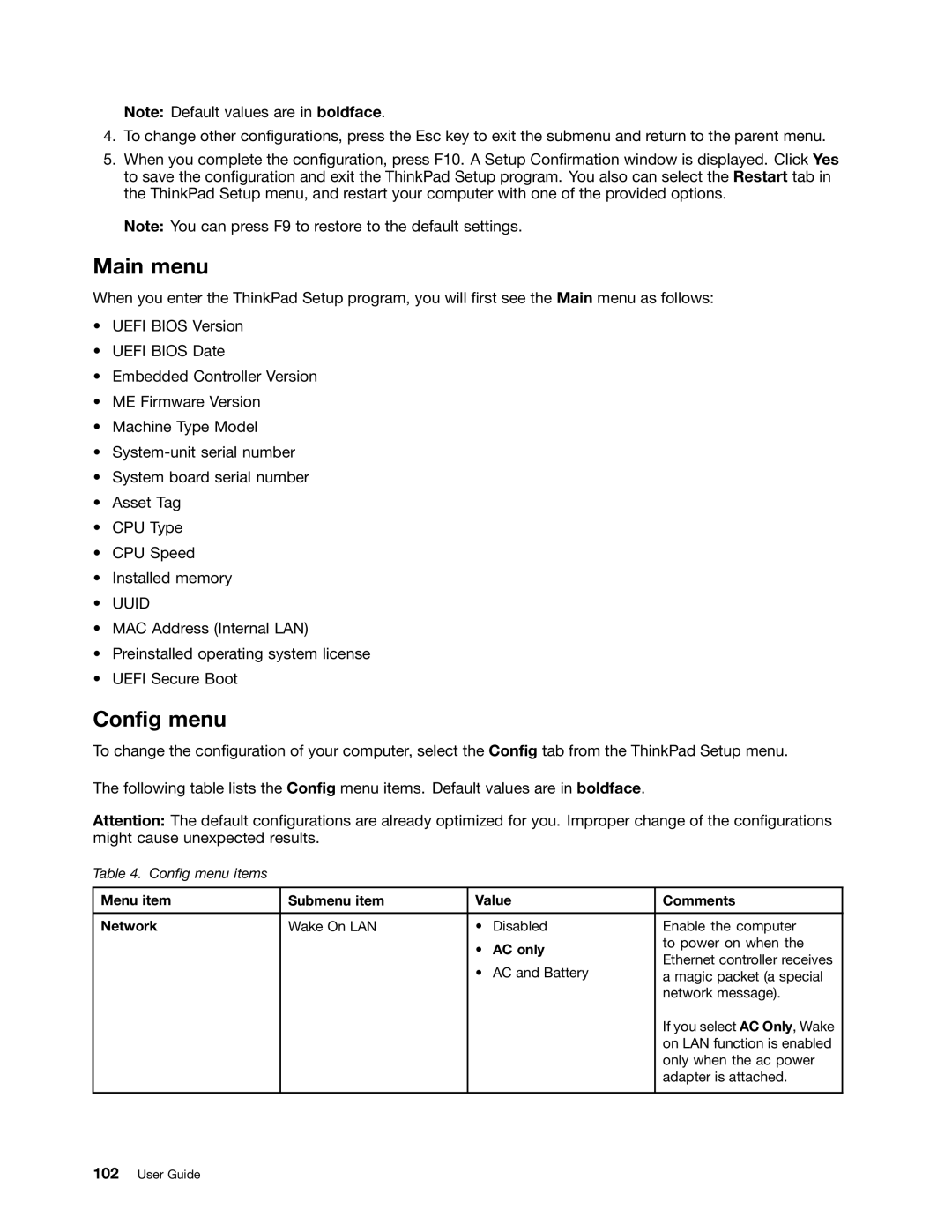Note: Default values are in boldface.
4.To change other configurations, press the Esc key to exit the submenu and return to the parent menu.
5.When you complete the configuration, press F10. A Setup Confirmation window is displayed. Click Yes to save the configuration and exit the ThinkPad Setup program. You also can select the Restart tab in the ThinkPad Setup menu, and restart your computer with one of the provided options.
Note: You can press F9 to restore to the default settings.
Main menu
When you enter the ThinkPad Setup program, you will first see the Main menu as follows:
•UEFI BIOS Version
•UEFI BIOS Date
•Embedded Controller Version
•ME Firmware Version
•Machine Type Model
•
•System board serial number
•Asset Tag
•CPU Type
•CPU Speed
•Installed memory
•UUID
•MAC Address (Internal LAN)
•Preinstalled operating system license
•UEFI Secure Boot
Config menu
To change the configuration of your computer, select the Config tab from the ThinkPad Setup menu.
The following table lists the Config menu items. Default values are in boldface.
Attention: The default configurations are already optimized for you. Improper change of the configurations might cause unexpected results.
Table 4. Config menu items
Menu item | Submenu item | Value | Comments | |
|
|
|
|
|
Network | Wake On LAN | • | Disabled | Enable the computer |
|
| • | AC only | to power on when the |
|
| Ethernet controller receives | ||
|
| • | AC and Battery | |
|
| a magic packet (a special | ||
|
|
|
| network message). |
|
|
|
| If you select AC Only, Wake |
|
|
|
| on LAN function is enabled |
|
|
|
| only when the ac power |
|
|
|
| adapter is attached. |
|
|
|
|
|