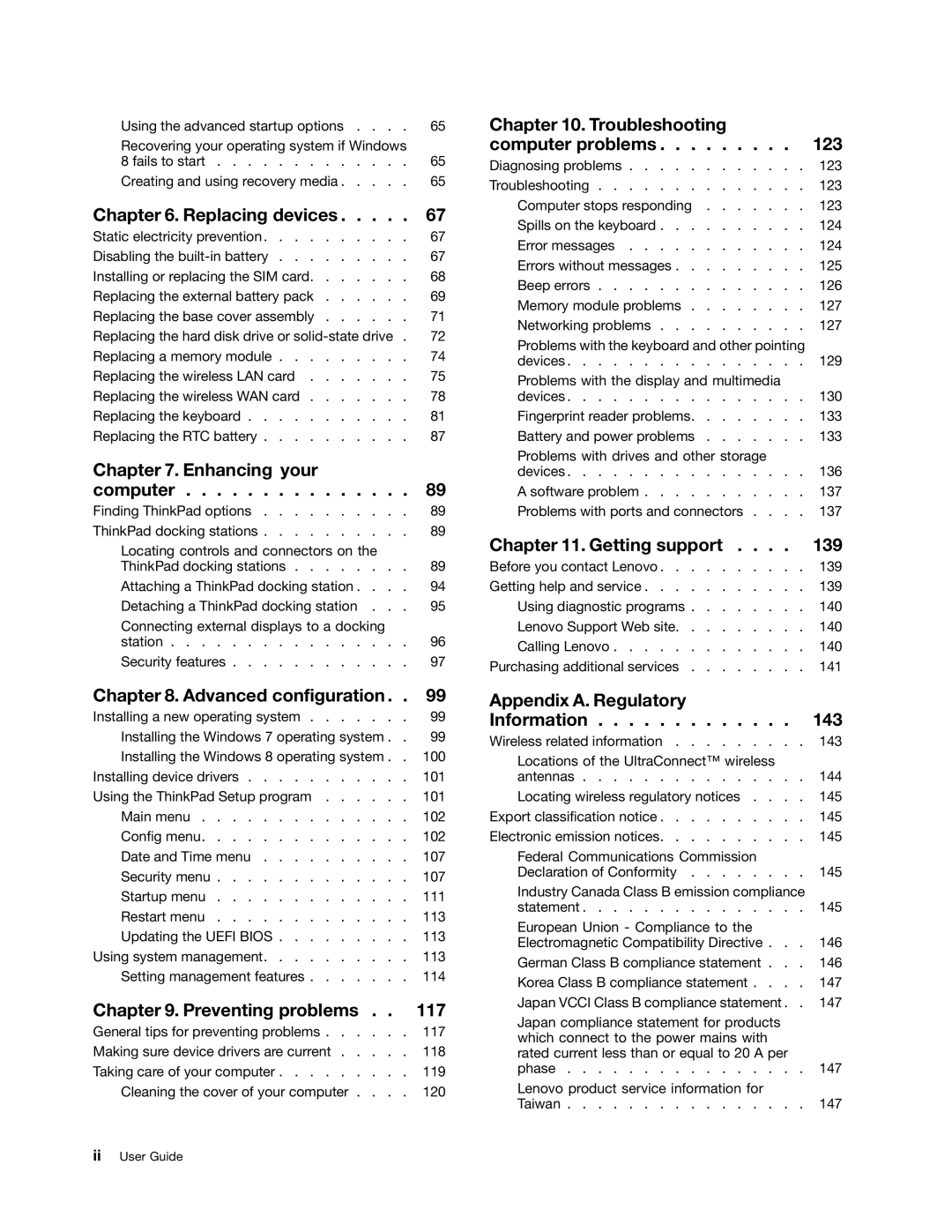Using the advanced startup options . . . . | 65 |
Recovering your operating system if Windows |
|
8 fails to start | 65 |
Creating and using recovery media | 65 |
Chapter 6. Replacing devices | 67 |
Static electricity prevention | 67 |
Disabling the | 67 |
Installing or replacing the SIM card | 68 |
Replacing the external battery pack | 69 |
Replacing the base cover assembly | 71 |
Replacing the hard disk drive or | 72 |
Replacing a memory module | 74 |
Replacing the wireless LAN card | 75 |
Replacing the wireless WAN card | 78 |
Replacing the keyboard | 81 |
Replacing the RTC battery | 87 |
Chapter 7. Enhancing your |
|
computer | 89 |
Finding ThinkPad options | 89 |
ThinkPad docking stations | 89 |
Locating controls and connectors on the |
|
ThinkPad docking stations | 89 |
Attaching a ThinkPad docking station . . . . | 94 |
Detaching a ThinkPad docking station . . . | 95 |
Connecting external displays to a docking |
|
station | 96 |
Security features | 97 |
Chapter 8. Advanced configuration . . | 99 |
Installing a new operating system | 99 |
Installing the Windows 7 operating system . . | 99 |
Installing the Windows 8 operating system . . 100 | |
Installing device drivers | 101 |
Using the ThinkPad Setup program | 101 |
Main menu | 102 |
Config menu | 102 |
Date and Time menu | 107 |
Security menu | 107 |
Startup menu | 111 |
Restart menu | 113 |
Updating the UEFI BIOS | 113 |
Using system management | 113 |
Setting management features | 114 |
Chapter 9. Preventing problems . . 117
General tips for preventing problems . . . . . . 117 Making sure device drivers are current . . . . . 118 Taking care of your computer . . . . . . . . . 119 Cleaning the cover of your computer . . . . 120
Chapter 10. Troubleshooting |
|
computer problems | 123 |
Diagnosing problems | 123 |
Troubleshooting | 123 |
Computer stops responding | 123 |
Spills on the keyboard | 124 |
Error messages | 124 |
Errors without messages | 125 |
Beep errors | 126 |
Memory module problems | 127 |
Networking problems | 127 |
Problems with the keyboard and other pointing |
|
devices | 129 |
Problems with the display and multimedia |
|
devices | 130 |
Fingerprint reader problems | 133 |
Battery and power problems | 133 |
Problems with drives and other storage |
|
devices | 136 |
A software problem | 137 |
Problems with ports and connectors . . . . | 137 |
Chapter 11. Getting support . . . . | 139 |
Before you contact Lenovo | 139 |
Getting help and service | 139 |
Using diagnostic programs | 140 |
Lenovo Support Web site | 140 |
Calling Lenovo | 140 |
Purchasing additional services | 141 |
Appendix A. Regulatory |
|
Information | 143 |
Wireless related information | 143 |
Locations of the UltraConnect™ wireless |
|
antennas | 144 |
Locating wireless regulatory notices . . . . | 145 |
Export classification notice | 145 |
Electronic emission notices | 145 |
Federal Communications Commission |
|
Declaration of Conformity | 145 |
Industry Canada Class B emission compliance |
|
statement | 145 |
European Union - Compliance to the |
|
Electromagnetic Compatibility Directive . . . | 146 |
German Class B compliance statement . . . | 146 |
Korea Class B compliance statement . . . . | 147 |
Japan VCCI Class B compliance statement . . 147 | |
Japan compliance statement for products |
|
which connect to the power mains with |
|
rated current less than or equal to 20 A per |
|
phase | 147 |
Lenovo product service information for |
|
Taiwan | 147 |
iiUser Guide