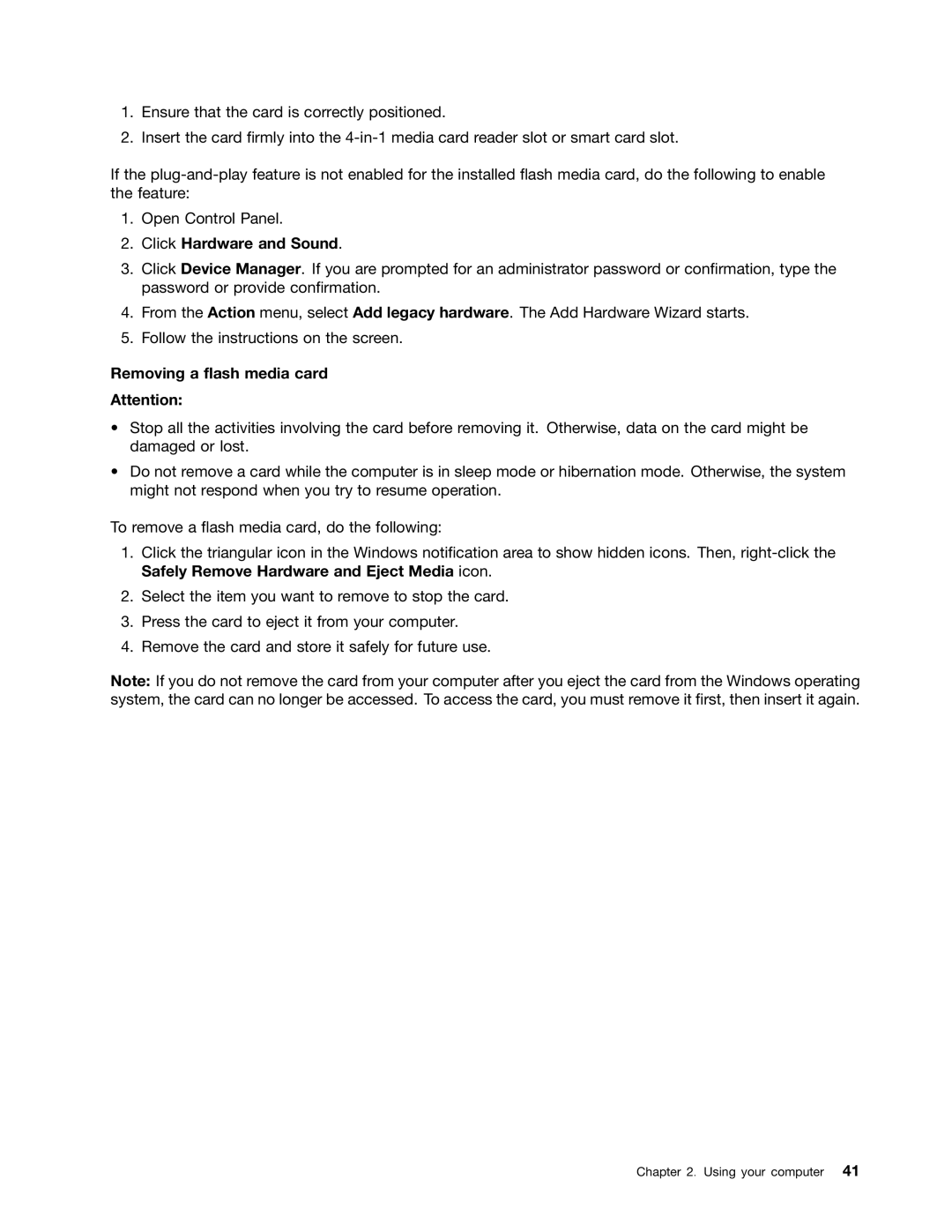1.Ensure that the card is correctly positioned.
2.Insert the card firmly into the
If the
1.Open Control Panel.
2.Click Hardware and Sound.
3.Click Device Manager. If you are prompted for an administrator password or confirmation, type the password or provide confirmation.
4.From the Action menu, select Add legacy hardware. The Add Hardware Wizard starts.
5.Follow the instructions on the screen.
Removing a flash media card
Attention:
•Stop all the activities involving the card before removing it. Otherwise, data on the card might be damaged or lost.
•Do not remove a card while the computer is in sleep mode or hibernation mode. Otherwise, the system might not respond when you try to resume operation.
To remove a flash media card, do the following:
1.Click the triangular icon in the Windows notification area to show hidden icons. Then,
2.Select the item you want to remove to stop the card.
3.Press the card to eject it from your computer.
4.Remove the card and store it safely for future use.
Note: If you do not remove the card from your computer after you eject the card from the Windows operating system, the card can no longer be accessed. To access the card, you must remove it first, then insert it again.
Chapter 2. Using your computer 41