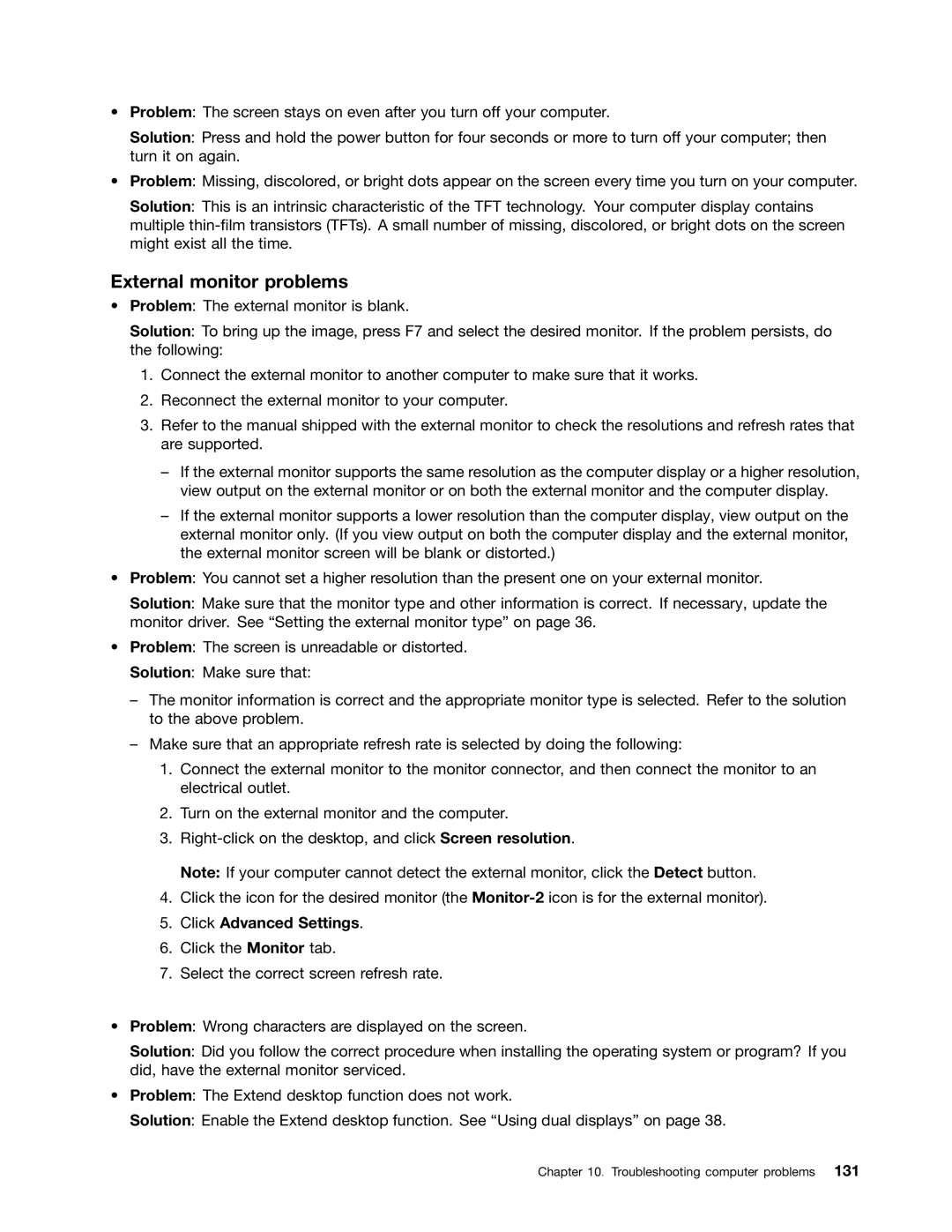•Problem: The screen stays on even after you turn off your computer.
Solution: Press and hold the power button for four seconds or more to turn off your computer; then turn it on again.
•Problem: Missing, discolored, or bright dots appear on the screen every time you turn on your computer.
Solution: This is an intrinsic characteristic of the TFT technology. Your computer display contains multiple
External monitor problems
•Problem: The external monitor is blank.
Solution: To bring up the image, press F7 and select the desired monitor. If the problem persists, do the following:
1.Connect the external monitor to another computer to make sure that it works.
2.Reconnect the external monitor to your computer.
3.Refer to the manual shipped with the external monitor to check the resolutions and refresh rates that are supported.
–If the external monitor supports the same resolution as the computer display or a higher resolution, view output on the external monitor or on both the external monitor and the computer display.
–If the external monitor supports a lower resolution than the computer display, view output on the external monitor only. (If you view output on both the computer display and the external monitor, the external monitor screen will be blank or distorted.)
•Problem: You cannot set a higher resolution than the present one on your external monitor.
Solution: Make sure that the monitor type and other information is correct. If necessary, update the monitor driver. See “Setting the external monitor type” on page 36.
•Problem: The screen is unreadable or distorted.
Solution: Make sure that:
–The monitor information is correct and the appropriate monitor type is selected. Refer to the solution to the above problem.
–Make sure that an appropriate refresh rate is selected by doing the following:
1.Connect the external monitor to the monitor connector, and then connect the monitor to an electrical outlet.
2.Turn on the external monitor and the computer.
3.
Note: If your computer cannot detect the external monitor, click the Detect button.
4.Click the icon for the desired monitor (the
5.Click Advanced Settings.
6.Click the Monitor tab.
7.Select the correct screen refresh rate.
•Problem: Wrong characters are displayed on the screen.
Solution: Did you follow the correct procedure when installing the operating system or program? If you did, have the external monitor serviced.
•Problem: The Extend desktop function does not work.
Solution: Enable the Extend desktop function. See “Using dual displays” on page 38.
Chapter 10. Troubleshooting computer problems 131