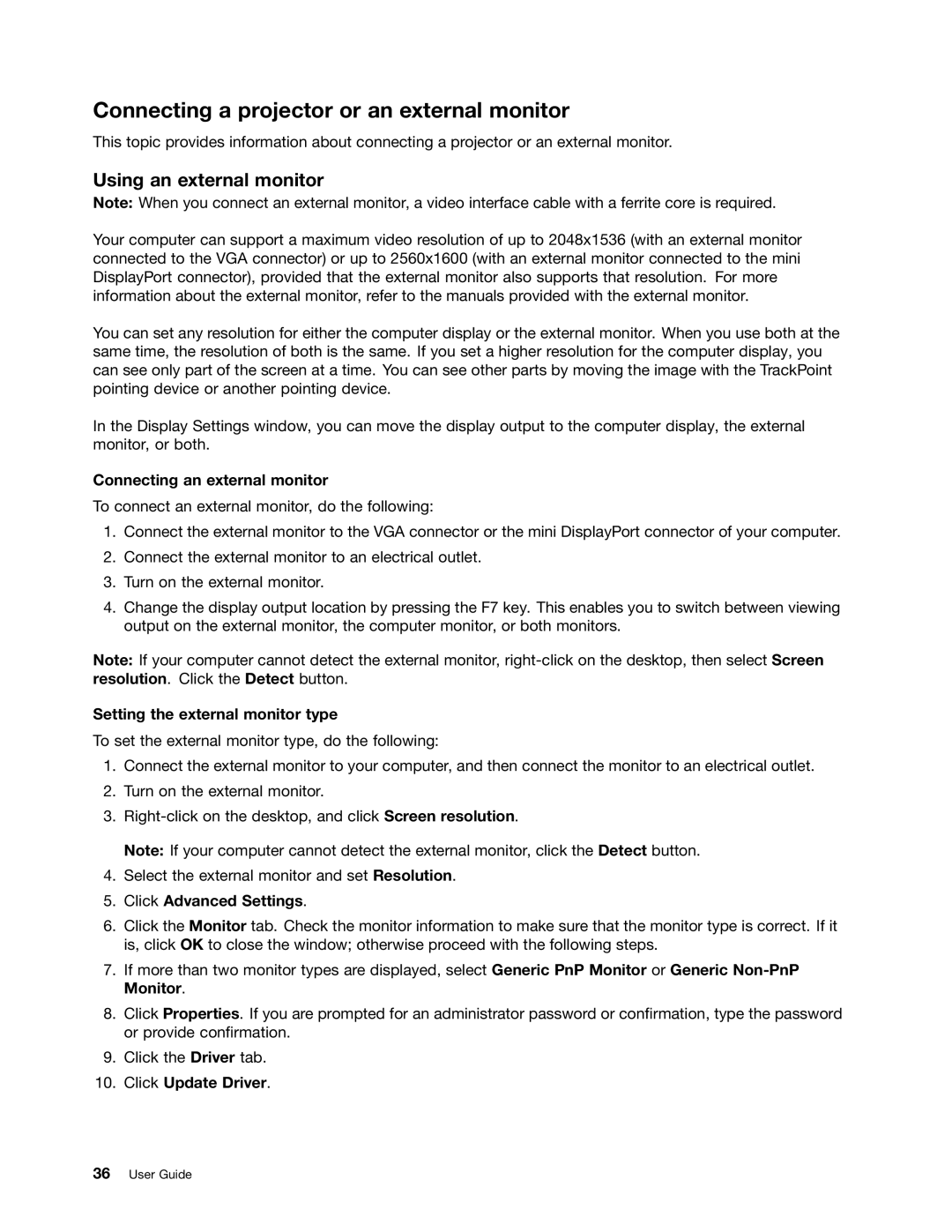Connecting a projector or an external monitor
This topic provides information about connecting a projector or an external monitor.
Using an external monitor
Note: When you connect an external monitor, a video interface cable with a ferrite core is required.
Your computer can support a maximum video resolution of up to 2048x1536 (with an external monitor connected to the VGA connector) or up to 2560x1600 (with an external monitor connected to the mini DisplayPort connector), provided that the external monitor also supports that resolution. For more information about the external monitor, refer to the manuals provided with the external monitor.
You can set any resolution for either the computer display or the external monitor. When you use both at the same time, the resolution of both is the same. If you set a higher resolution for the computer display, you can see only part of the screen at a time. You can see other parts by moving the image with the TrackPoint pointing device or another pointing device.
In the Display Settings window, you can move the display output to the computer display, the external monitor, or both.
Connecting an external monitor
To connect an external monitor, do the following:
1.Connect the external monitor to the VGA connector or the mini DisplayPort connector of your computer.
2.Connect the external monitor to an electrical outlet.
3.Turn on the external monitor.
4.Change the display output location by pressing the F7 key. This enables you to switch between viewing output on the external monitor, the computer monitor, or both monitors.
Note: If your computer cannot detect the external monitor,
Setting the external monitor type
To set the external monitor type, do the following:
1.Connect the external monitor to your computer, and then connect the monitor to an electrical outlet.
2.Turn on the external monitor.
3.
Note: If your computer cannot detect the external monitor, click the Detect button.
4.Select the external monitor and set Resolution.
5.Click Advanced Settings.
6.Click the Monitor tab. Check the monitor information to make sure that the monitor type is correct. If it is, click OK to close the window; otherwise proceed with the following steps.
7.If more than two monitor types are displayed, select Generic PnP Monitor or Generic
8.Click Properties. If you are prompted for an administrator password or confirmation, type the password or provide confirmation.
9.Click the Driver tab.
10.Click Update Driver.
36User Guide