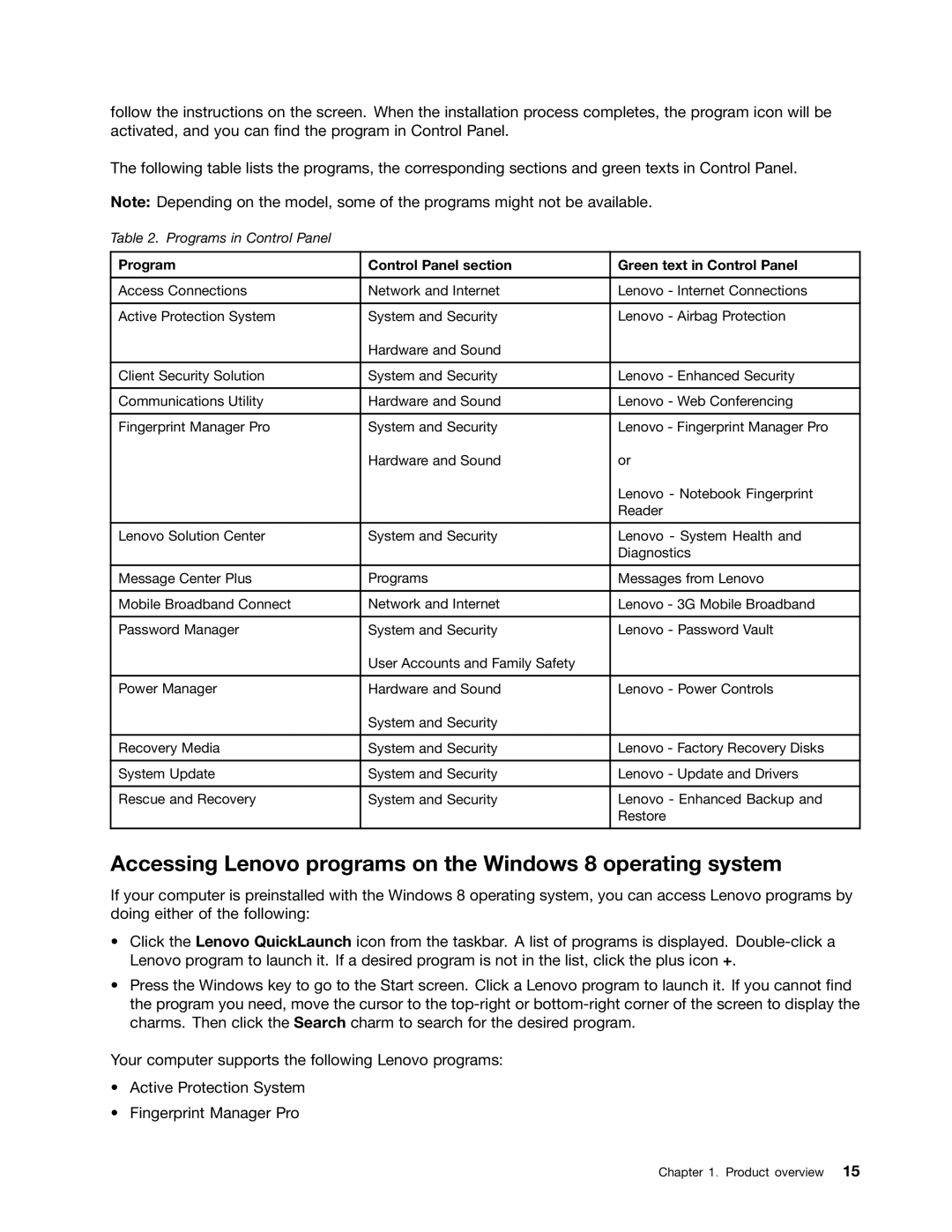follow the instructions on the screen. When the installation process completes, the program icon will be activated, and you can find the program in Control Panel.
The following table lists the programs, the corresponding sections and green texts in Control Panel.
Note: Depending on the model, some of the programs might not be available.
Table 2. Programs in Control Panel
Program | Control Panel section | Green text in Control Panel |
|
|
|
Access Connections | Network and Internet | Lenovo - Internet Connections |
|
|
|
Active Protection System | System and Security | Lenovo - Airbag Protection |
| Hardware and Sound |
|
|
|
|
Client Security Solution | System and Security | Lenovo - Enhanced Security |
|
|
|
Communications Utility | Hardware and Sound | Lenovo - Web Conferencing |
|
|
|
Fingerprint Manager Pro | System and Security | Lenovo - Fingerprint Manager Pro |
| Hardware and Sound | or |
|
| Lenovo - Notebook Fingerprint |
|
| Reader |
|
|
|
Lenovo Solution Center | System and Security | Lenovo - System Health and |
|
| Diagnostics |
|
|
|
Message Center Plus | Programs | Messages from Lenovo |
|
|
|
Mobile Broadband Connect | Network and Internet | Lenovo - 3G Mobile Broadband |
|
|
|
Password Manager | System and Security | Lenovo - Password Vault |
| User Accounts and Family Safety |
|
|
|
|
Power Manager | Hardware and Sound | Lenovo - Power Controls |
| System and Security |
|
|
|
|
Recovery Media | System and Security | Lenovo - Factory Recovery Disks |
|
|
|
System Update | System and Security | Lenovo - Update and Drivers |
|
|
|
Rescue and Recovery | System and Security | Lenovo - Enhanced Backup and |
|
| Restore |
|
|
|
Accessing Lenovo programs on the Windows 8 operating system
If your computer is preinstalled with the Windows 8 operating system, you can access Lenovo programs by doing either of the following:
•Click the Lenovo QuickLaunch icon from the taskbar. A list of programs is displayed.
•Press the Windows key to go to the Start screen. Click a Lenovo program to launch it. If you cannot find the program you need, move the cursor to the
Your computer supports the following Lenovo programs:
•Active Protection System
•Fingerprint Manager Pro
Chapter 1. Product overview 15