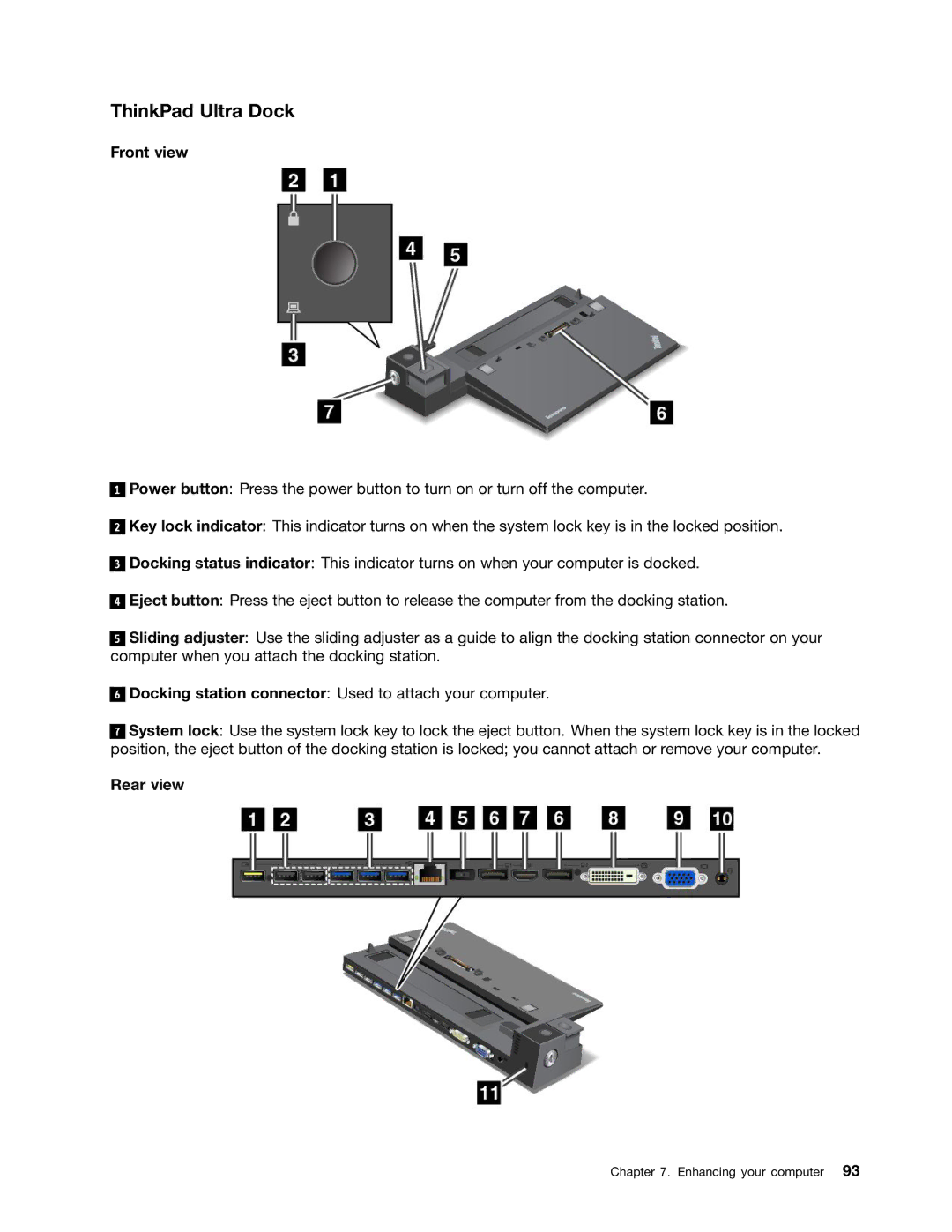ThinkPad Ultra Dock
Front view
1
2
3
4
Power button: Press the power button to turn on or turn off the computer.
Key lock indicator: This indicator turns on when the system lock key is in the locked position.
Docking status indicator: This indicator turns on when your computer is docked.
Eject button: Press the eject button to release the computer from the docking station.
5Sliding adjuster: Use the sliding adjuster as a guide to align the docking station connector on your computer when you attach the docking station.
6
Docking station connector: Used to attach your computer.
7System lock: Use the system lock key to lock the eject button. When the system lock key is in the locked position, the eject button of the docking station is locked; you cannot attach or remove your computer.
Rear view
Chapter 7. Enhancing your computer 93