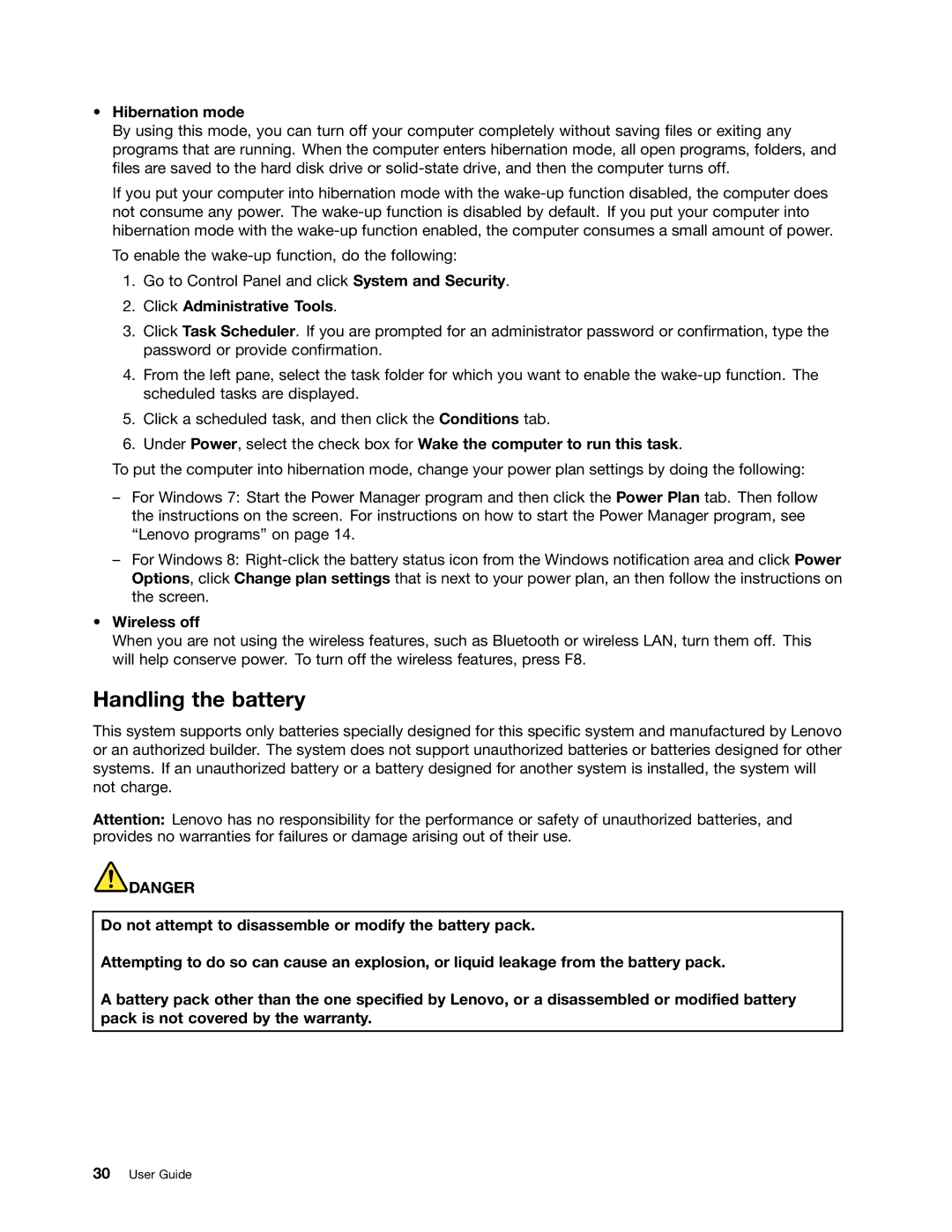•Hibernation mode
By using this mode, you can turn off your computer completely without saving files or exiting any programs that are running. When the computer enters hibernation mode, all open programs, folders, and files are saved to the hard disk drive or
If you put your computer into hibernation mode with the
To enable the
1.Go to Control Panel and click System and Security.
2.Click Administrative Tools.
3.Click Task Scheduler. If you are prompted for an administrator password or confirmation, type the password or provide confirmation.
4.From the left pane, select the task folder for which you want to enable the
5.Click a scheduled task, and then click the Conditions tab.
6.Under Power, select the check box for Wake the computer to run this task.
To put the computer into hibernation mode, change your power plan settings by doing the following:
–For Windows 7: Start the Power Manager program and then click the Power Plan tab. Then follow the instructions on the screen. For instructions on how to start the Power Manager program, see “Lenovo programs” on page 14.
–For Windows 8:
•Wireless off
When you are not using the wireless features, such as Bluetooth or wireless LAN, turn them off. This will help conserve power. To turn off the wireless features, press F8.
Handling the battery
This system supports only batteries specially designed for this specific system and manufactured by Lenovo or an authorized builder. The system does not support unauthorized batteries or batteries designed for other systems. If an unauthorized battery or a battery designed for another system is installed, the system will not charge.
Attention: Lenovo has no responsibility for the performance or safety of unauthorized batteries, and provides no warranties for failures or damage arising out of their use.
![]() DANGER
DANGER
Do not attempt to disassemble or modify the battery pack.
Attempting to do so can cause an explosion, or liquid leakage from the battery pack.
A battery pack other than the one specified by Lenovo, or a disassembled or modified battery pack is not covered by the warranty.
30User Guide