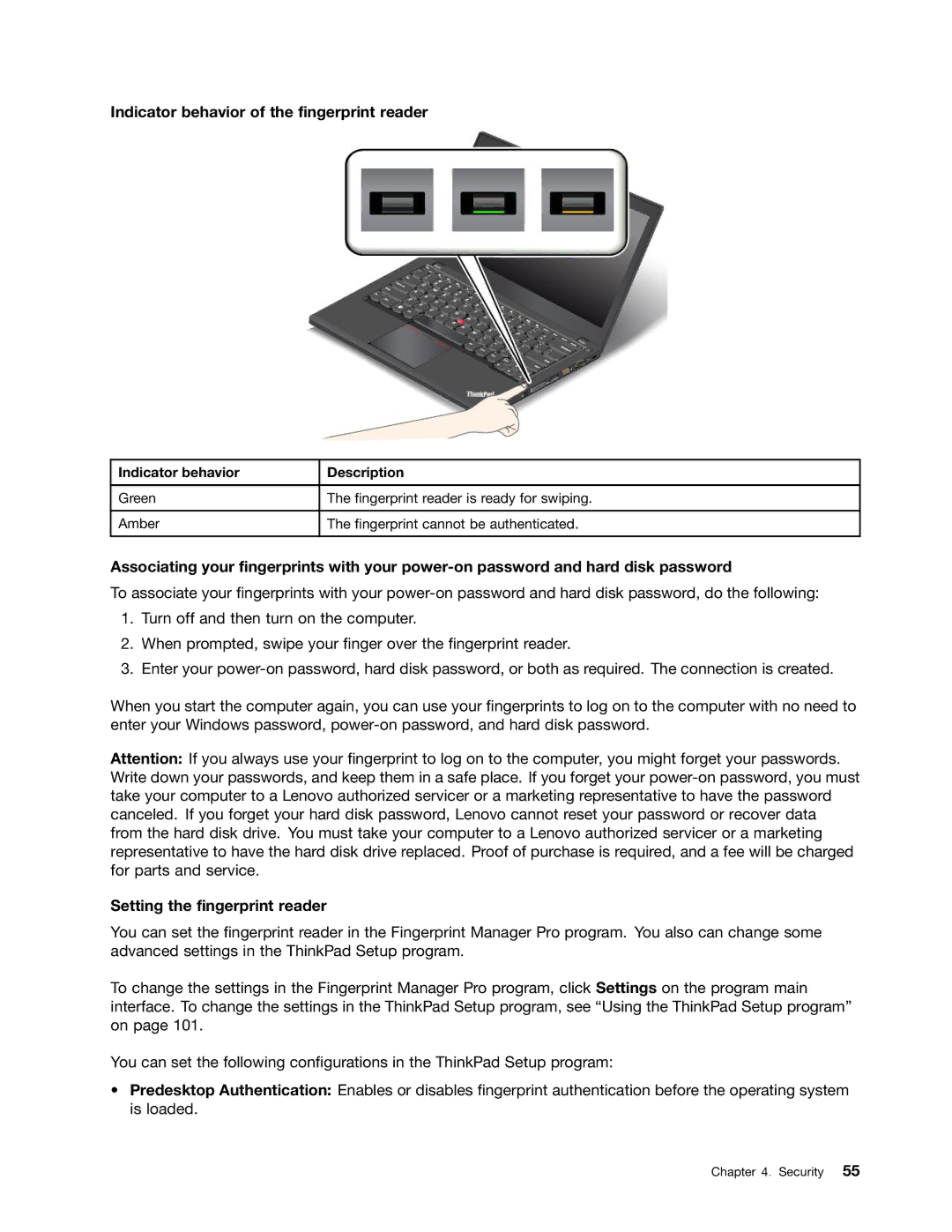Indicator behavior of the fingerprint reader
Indicator behavior | Description |
|
|
Green | The fingerprint reader is ready for swiping. |
|
|
Amber | The fingerprint cannot be authenticated. |
|
|
Associating your fingerprints with your
To associate your fingerprints with your
1.Turn off and then turn on the computer.
2.When prompted, swipe your finger over the fingerprint reader.
3.Enter your
When you start the computer again, you can use your fingerprints to log on to the computer with no need to enter your Windows password,
Attention: If you always use your fingerprint to log on to the computer, you might forget your passwords. Write down your passwords, and keep them in a safe place. If you forget your
Setting the fingerprint reader
You can set the fingerprint reader in the Fingerprint Manager Pro program. You also can change some advanced settings in the ThinkPad Setup program.
To change the settings in the Fingerprint Manager Pro program, click Settings on the program main interface. To change the settings in the ThinkPad Setup program, see “Using the ThinkPad Setup program” on page 101.
You can set the following configurations in the ThinkPad Setup program:
•Predesktop Authentication: Enables or disables fingerprint authentication before the operating system is loaded.
Chapter 4. Security 55