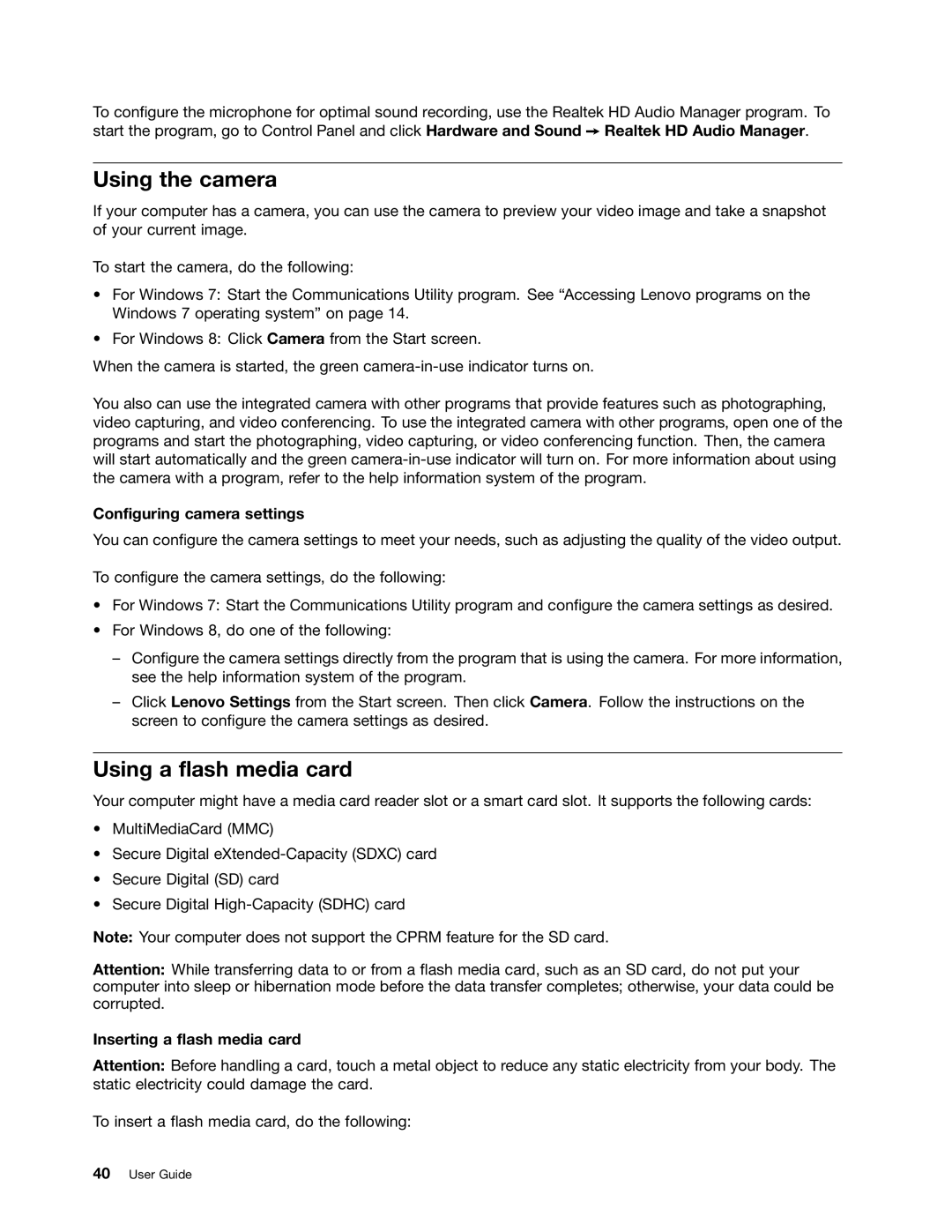To configure the microphone for optimal sound recording, use the Realtek HD Audio Manager program. To start the program, go to Control Panel and click Hardware and Sound ➙ Realtek HD Audio Manager.
Using the camera
If your computer has a camera, you can use the camera to preview your video image and take a snapshot of your current image.
To start the camera, do the following:
•For Windows 7: Start the Communications Utility program. See “Accessing Lenovo programs on the Windows 7 operating system” on page 14.
•For Windows 8: Click Camera from the Start screen.
When the camera is started, the green
You also can use the integrated camera with other programs that provide features such as photographing, video capturing, and video conferencing. To use the integrated camera with other programs, open one of the programs and start the photographing, video capturing, or video conferencing function. Then, the camera will start automatically and the green
Configuring camera settings
You can configure the camera settings to meet your needs, such as adjusting the quality of the video output.
To configure the camera settings, do the following:
•For Windows 7: Start the Communications Utility program and configure the camera settings as desired.
•For Windows 8, do one of the following:
–Configure the camera settings directly from the program that is using the camera. For more information, see the help information system of the program.
–Click Lenovo Settings from the Start screen. Then click Camera. Follow the instructions on the screen to configure the camera settings as desired.
Using a flash media card
Your computer might have a media card reader slot or a smart card slot. It supports the following cards:
•MultiMediaCard (MMC)
•Secure Digital
•Secure Digital (SD) card
•Secure Digital
Note: Your computer does not support the CPRM feature for the SD card.
Attention: While transferring data to or from a flash media card, such as an SD card, do not put your computer into sleep or hibernation mode before the data transfer completes; otherwise, your data could be corrupted.
Inserting a flash media card
Attention: Before handling a card, touch a metal object to reduce any static electricity from your body. The static electricity could damage the card.
To insert a flash media card, do the following:
40User Guide