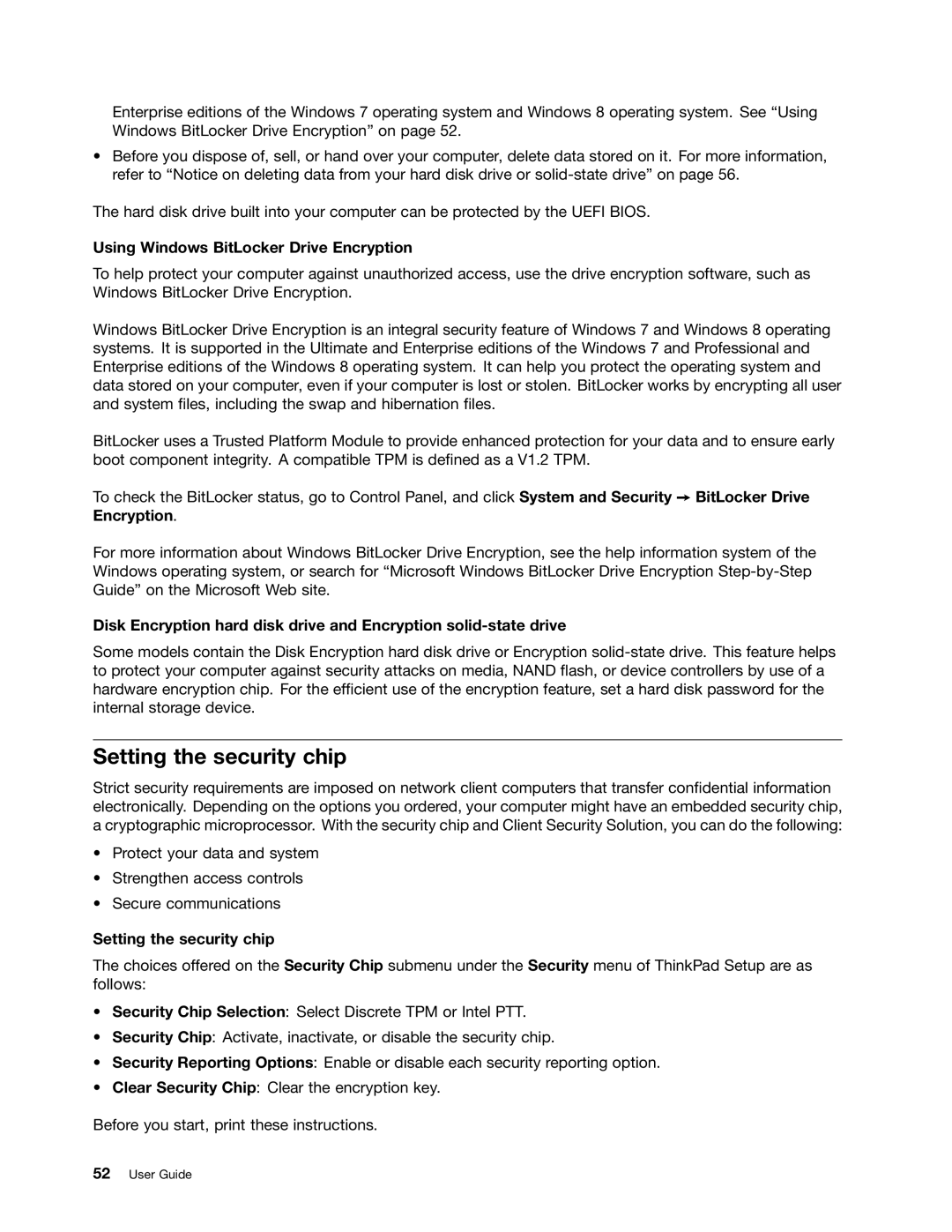Enterprise editions of the Windows 7 operating system and Windows 8 operating system. See “Using Windows BitLocker Drive Encryption” on page 52.
•Before you dispose of, sell, or hand over your computer, delete data stored on it. For more information, refer to “Notice on deleting data from your hard disk drive or
The hard disk drive built into your computer can be protected by the UEFI BIOS.
Using Windows BitLocker Drive Encryption
To help protect your computer against unauthorized access, use the drive encryption software, such as Windows BitLocker Drive Encryption.
Windows BitLocker Drive Encryption is an integral security feature of Windows 7 and Windows 8 operating systems. It is supported in the Ultimate and Enterprise editions of the Windows 7 and Professional and Enterprise editions of the Windows 8 operating system. It can help you protect the operating system and data stored on your computer, even if your computer is lost or stolen. BitLocker works by encrypting all user and system files, including the swap and hibernation files.
BitLocker uses a Trusted Platform Module to provide enhanced protection for your data and to ensure early boot component integrity. A compatible TPM is defined as a V1.2 TPM.
To check the BitLocker status, go to Control Panel, and click System and Security ➙ BitLocker Drive Encryption.
For more information about Windows BitLocker Drive Encryption, see the help information system of the Windows operating system, or search for “Microsoft Windows BitLocker Drive Encryption
Disk Encryption hard disk drive and Encryption
Some models contain the Disk Encryption hard disk drive or Encryption
Setting the security chip
Strict security requirements are imposed on network client computers that transfer confidential information electronically. Depending on the options you ordered, your computer might have an embedded security chip, a cryptographic microprocessor. With the security chip and Client Security Solution, you can do the following:
•Protect your data and system
•Strengthen access controls
•Secure communications
Setting the security chip
The choices offered on the Security Chip submenu under the Security menu of ThinkPad Setup are as follows:
•Security Chip Selection: Select Discrete TPM or Intel PTT.
•Security Chip: Activate, inactivate, or disable the security chip.
•Security Reporting Options: Enable or disable each security reporting option.
•Clear Security Chip: Clear the encryption key.
Before you start, print these instructions.