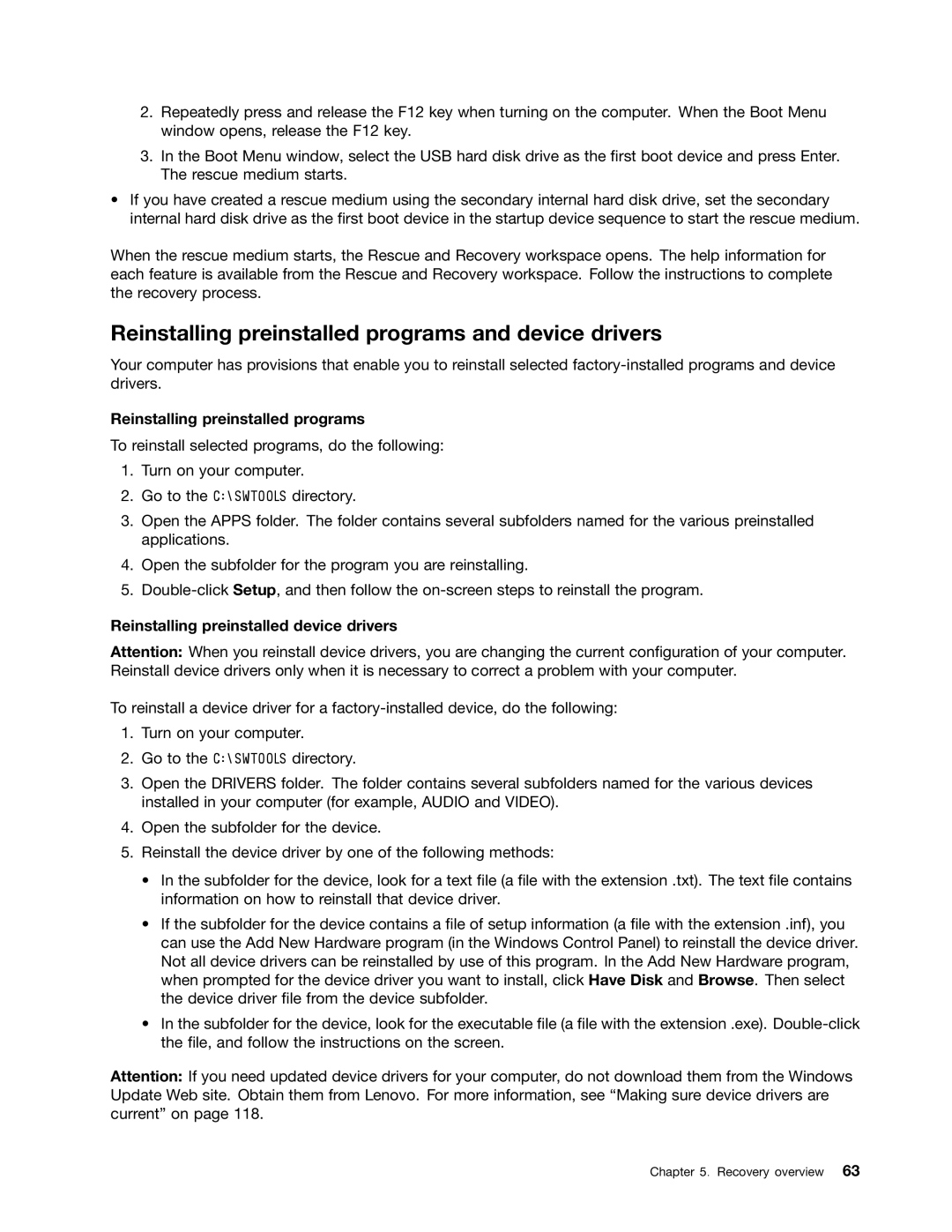2.Repeatedly press and release the F12 key when turning on the computer. When the Boot Menu window opens, release the F12 key.
3.In the Boot Menu window, select the USB hard disk drive as the first boot device and press Enter. The rescue medium starts.
•If you have created a rescue medium using the secondary internal hard disk drive, set the secondary internal hard disk drive as the first boot device in the startup device sequence to start the rescue medium.
When the rescue medium starts, the Rescue and Recovery workspace opens. The help information for each feature is available from the Rescue and Recovery workspace. Follow the instructions to complete the recovery process.
Reinstalling preinstalled programs and device drivers
Your computer has provisions that enable you to reinstall selected
Reinstalling preinstalled programs
To reinstall selected programs, do the following:
1.Turn on your computer.
2.Go to the C:\SWTOOLS directory.
3.Open the APPS folder. The folder contains several subfolders named for the various preinstalled applications.
4.Open the subfolder for the program you are reinstalling.
5.
Reinstalling preinstalled device drivers
Attention: When you reinstall device drivers, you are changing the current configuration of your computer. Reinstall device drivers only when it is necessary to correct a problem with your computer.
To reinstall a device driver for a
1.Turn on your computer.
2.Go to the C:\SWTOOLS directory.
3.Open the DRIVERS folder. The folder contains several subfolders named for the various devices installed in your computer (for example, AUDIO and VIDEO).
4.Open the subfolder for the device.
5.Reinstall the device driver by one of the following methods:
•In the subfolder for the device, look for a text file (a file with the extension .txt). The text file contains information on how to reinstall that device driver.
•If the subfolder for the device contains a file of setup information (a file with the extension .inf), you can use the Add New Hardware program (in the Windows Control Panel) to reinstall the device driver. Not all device drivers can be reinstalled by use of this program. In the Add New Hardware program, when prompted for the device driver you want to install, click Have Disk and Browse. Then select the device driver file from the device subfolder.
•In the subfolder for the device, look for the executable file (a file with the extension .exe).
Attention: If you need updated device drivers for your computer, do not download them from the Windows Update Web site. Obtain them from Lenovo. For more information, see “Making sure device drivers are current” on page 118.
Chapter 5. Recovery overview 63