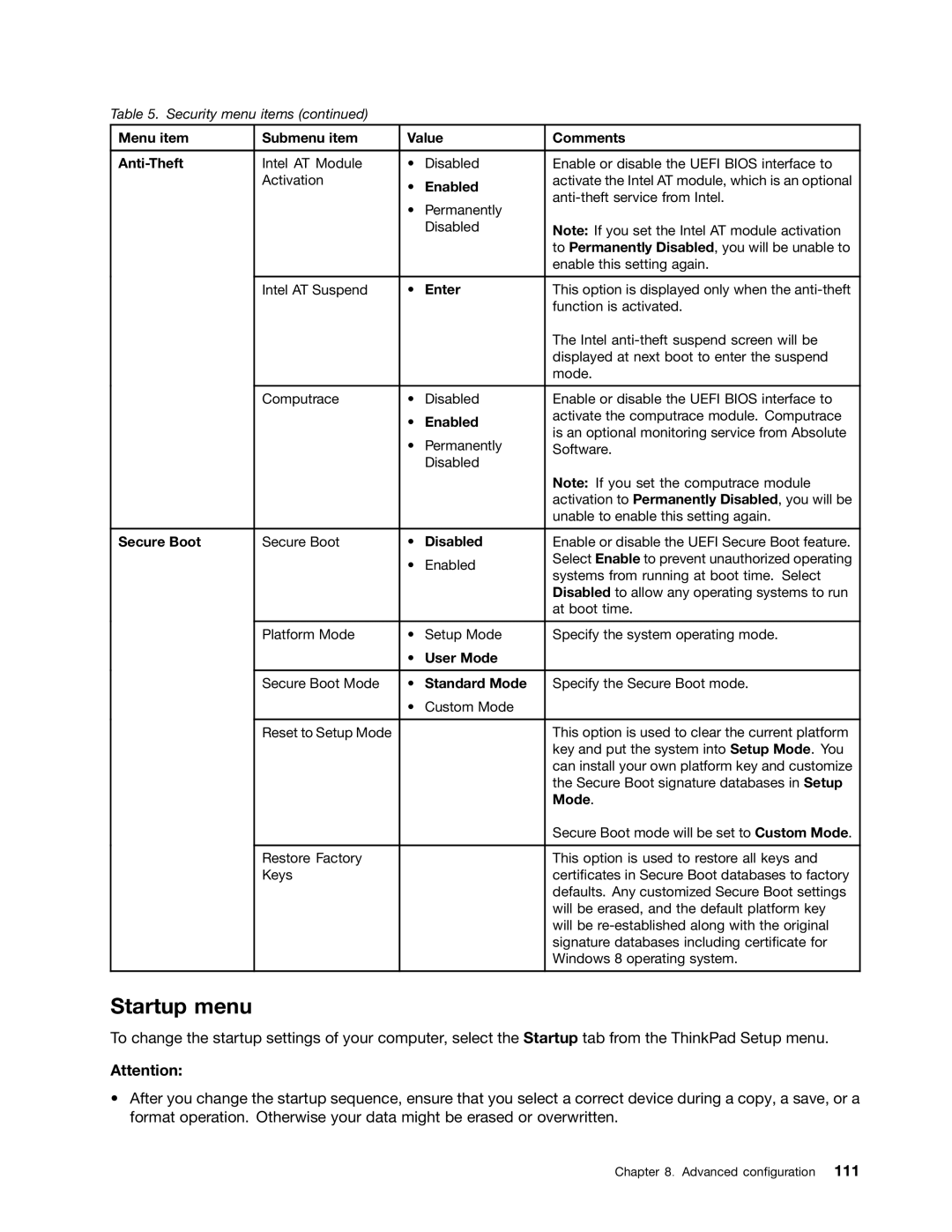Table 5. Security menu items (continued)
Menu item | Submenu item | Value | Comments | |
|
|
|
|
|
Intel AT Module | • | Disabled | Enable or disable the UEFI BIOS interface to | |
| Activation | • | Enabled | activate the Intel AT module, which is an optional |
|
| |||
|
| • | Permanently | |
|
|
| ||
|
|
| Disabled | Note: If you set the Intel AT module activation |
|
|
|
| to Permanently Disabled, you will be unable to |
|
|
|
| enable this setting again. |
|
|
|
|
|
| Intel AT Suspend | • | Enter | This option is displayed only when the |
|
|
|
| function is activated. |
|
|
|
| The Intel |
|
|
|
| displayed at next boot to enter the suspend |
|
|
|
| mode. |
|
|
|
|
|
| Computrace | • | Disabled | Enable or disable the UEFI BIOS interface to |
|
| • | Enabled | activate the computrace module. Computrace |
|
| is an optional monitoring service from Absolute | ||
|
| • | Permanently | |
|
| Software. | ||
|
|
| Disabled |
|
|
|
|
| Note: If you set the computrace module |
|
|
|
| activation to Permanently Disabled, you will be |
|
|
|
| unable to enable this setting again. |
|
|
|
|
|
Secure Boot | Secure Boot | • | Disabled | Enable or disable the UEFI Secure Boot feature. |
|
| • | Enabled | Select Enable to prevent unauthorized operating |
|
| systems from running at boot time. Select | ||
|
|
|
| |
|
|
|
| Disabled to allow any operating systems to run |
|
|
|
| at boot time. |
|
|
|
|
|
| Platform Mode | • | Setup Mode | Specify the system operating mode. |
|
| • | User Mode |
|
|
|
|
|
|
| Secure Boot Mode | • | Standard Mode | Specify the Secure Boot mode. |
|
| • | Custom Mode |
|
|
|
|
|
|
| Reset to Setup Mode |
|
| This option is used to clear the current platform |
|
|
|
| key and put the system into Setup Mode. You |
|
|
|
| can install your own platform key and customize |
|
|
|
| the Secure Boot signature databases in Setup |
|
|
|
| Mode. |
|
|
|
| Secure Boot mode will be set to Custom Mode. |
|
|
|
|
|
| Restore Factory |
|
| This option is used to restore all keys and |
| Keys |
|
| certificates in Secure Boot databases to factory |
|
|
|
| defaults. Any customized Secure Boot settings |
|
|
|
| will be erased, and the default platform key |
|
|
|
| will be |
|
|
|
| signature databases including certificate for |
|
|
|
| Windows 8 operating system. |
|
|
|
|
|
Startup menu
To change the startup settings of your computer, select the Startup tab from the ThinkPad Setup menu.
Attention:
•After you change the startup sequence, ensure that you select a correct device during a copy, a save, or a format operation. Otherwise your data might be erased or overwritten.
Chapter 8. Advanced configuration 111