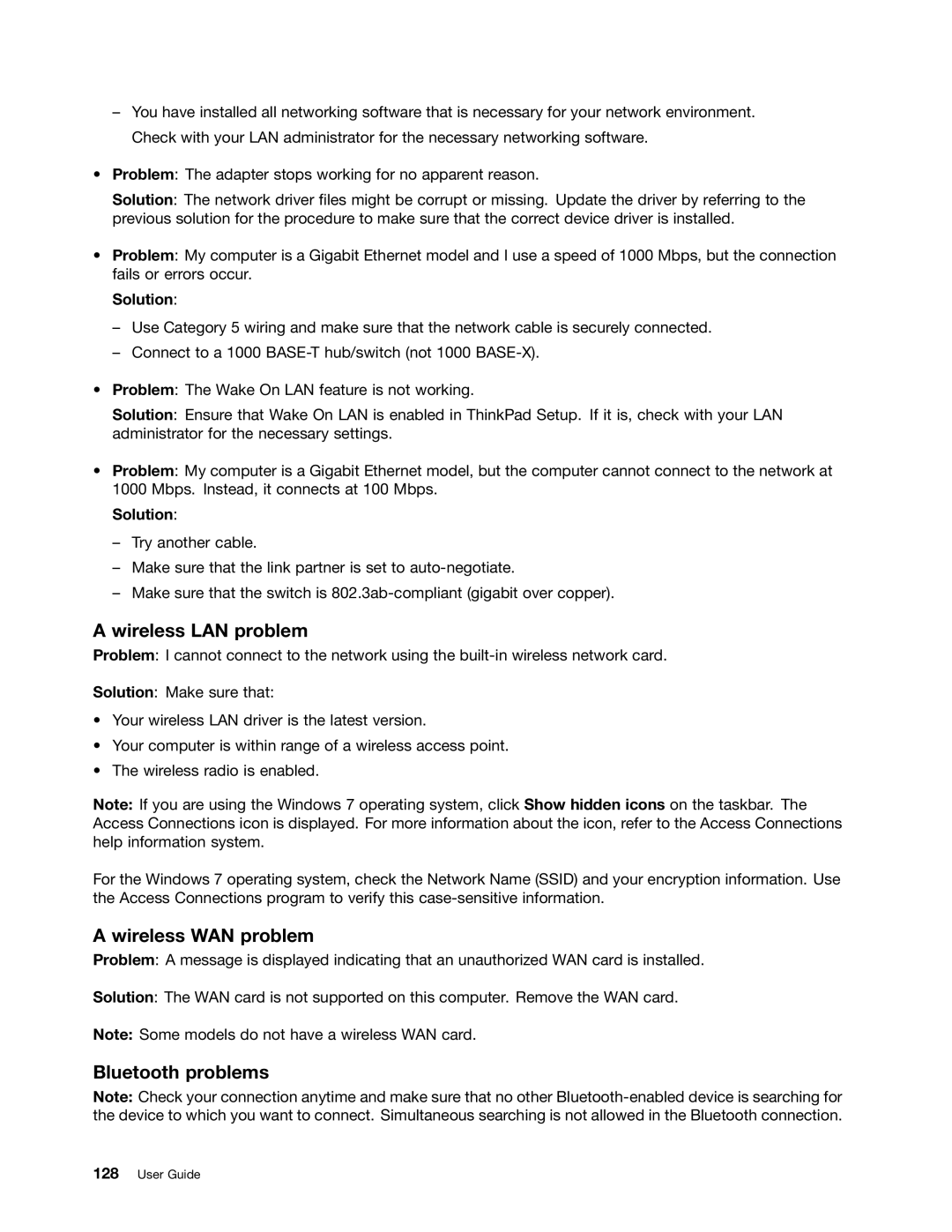–You have installed all networking software that is necessary for your network environment. Check with your LAN administrator for the necessary networking software.
•Problem: The adapter stops working for no apparent reason.
Solution: The network driver files might be corrupt or missing. Update the driver by referring to the previous solution for the procedure to make sure that the correct device driver is installed.
•Problem: My computer is a Gigabit Ethernet model and I use a speed of 1000 Mbps, but the connection fails or errors occur.
Solution:
–Use Category 5 wiring and make sure that the network cable is securely connected.
–Connect to a 1000
•Problem: The Wake On LAN feature is not working.
Solution: Ensure that Wake On LAN is enabled in ThinkPad Setup. If it is, check with your LAN administrator for the necessary settings.
•Problem: My computer is a Gigabit Ethernet model, but the computer cannot connect to the network at 1000 Mbps. Instead, it connects at 100 Mbps.
Solution:
–Try another cable.
–Make sure that the link partner is set to
–Make sure that the switch is
A wireless LAN problem
Problem: I cannot connect to the network using the
Solution: Make sure that:
•Your wireless LAN driver is the latest version.
•Your computer is within range of a wireless access point.
•The wireless radio is enabled.
Note: If you are using the Windows 7 operating system, click Show hidden icons on the taskbar. The Access Connections icon is displayed. For more information about the icon, refer to the Access Connections help information system.
For the Windows 7 operating system, check the Network Name (SSID) and your encryption information. Use the Access Connections program to verify this
A wireless WAN problem
Problem: A message is displayed indicating that an unauthorized WAN card is installed.
Solution: The WAN card is not supported on this computer. Remove the WAN card.
Note: Some models do not have a wireless WAN card.
Bluetooth problems
Note: Check your connection anytime and make sure that no other