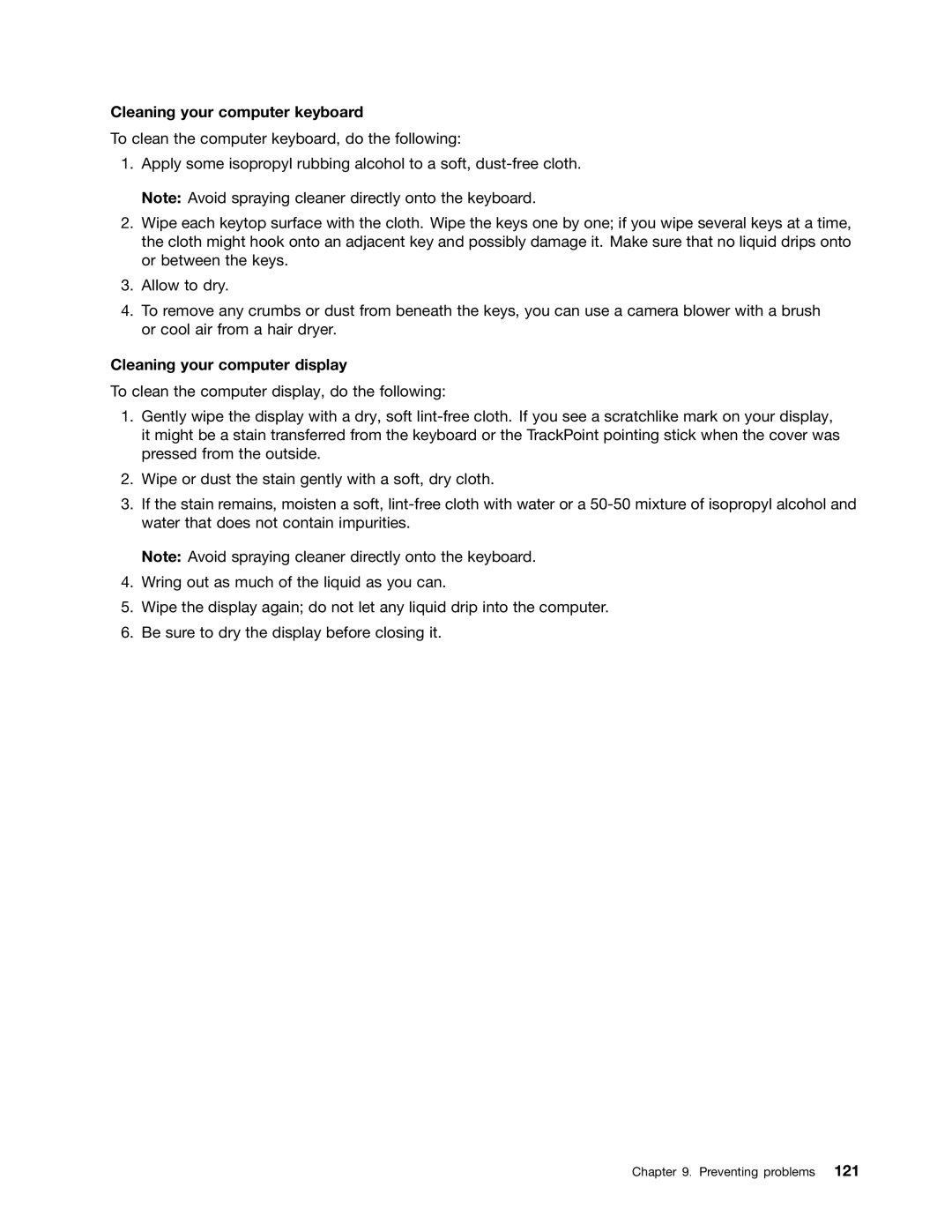Cleaning your computer keyboard
To clean the computer keyboard, do the following:
1.Apply some isopropyl rubbing alcohol to a soft,
2.Wipe each keytop surface with the cloth. Wipe the keys one by one; if you wipe several keys at a time, the cloth might hook onto an adjacent key and possibly damage it. Make sure that no liquid drips onto or between the keys.
3.Allow to dry.
4.To remove any crumbs or dust from beneath the keys, you can use a camera blower with a brush or cool air from a hair dryer.
Cleaning your computer display
To clean the computer display, do the following:
1.Gently wipe the display with a dry, soft
2.Wipe or dust the stain gently with a soft, dry cloth.
3.If the stain remains, moisten a soft,
Note: Avoid spraying cleaner directly onto the keyboard.
4.Wring out as much of the liquid as you can.
5.Wipe the display again; do not let any liquid drip into the computer.
6.Be sure to dry the display before closing it.
Chapter 9. Preventing problems 121