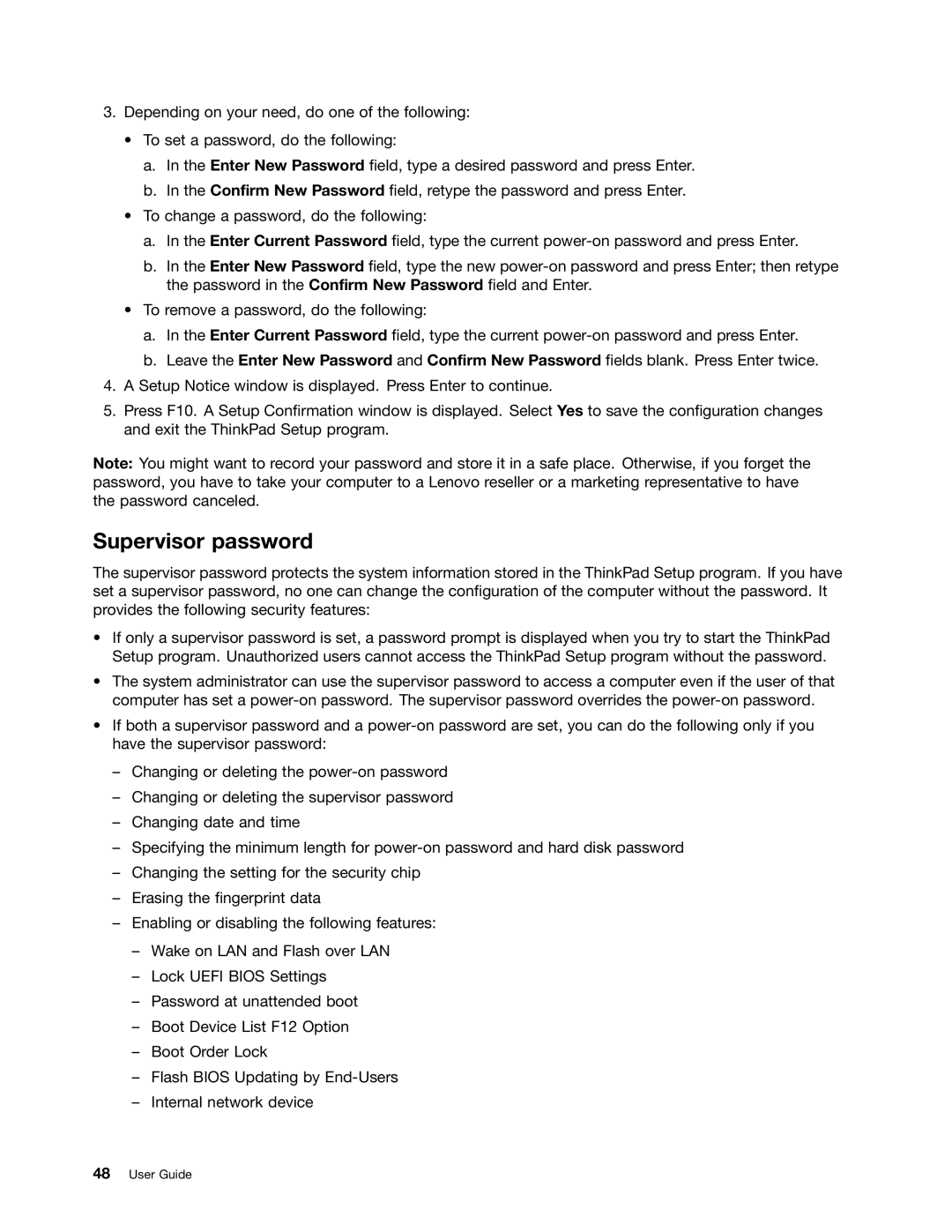3.Depending on your need, do one of the following:
•To set a password, do the following:
a.In the Enter New Password field, type a desired password and press Enter.
b.In the Confirm New Password field, retype the password and press Enter.
•To change a password, do the following:
a.In the Enter Current Password field, type the current
b.In the Enter New Password field, type the new
•To remove a password, do the following:
a.In the Enter Current Password field, type the current
b.Leave the Enter New Password and Confirm New Password fields blank. Press Enter twice.
4.A Setup Notice window is displayed. Press Enter to continue.
5.Press F10. A Setup Confirmation window is displayed. Select Yes to save the configuration changes and exit the ThinkPad Setup program.
Note: You might want to record your password and store it in a safe place. Otherwise, if you forget the password, you have to take your computer to a Lenovo reseller or a marketing representative to have the password canceled.
Supervisor password
The supervisor password protects the system information stored in the ThinkPad Setup program. If you have set a supervisor password, no one can change the configuration of the computer without the password. It provides the following security features:
•If only a supervisor password is set, a password prompt is displayed when you try to start the ThinkPad Setup program. Unauthorized users cannot access the ThinkPad Setup program without the password.
•The system administrator can use the supervisor password to access a computer even if the user of that computer has set a
•If both a supervisor password and a
–Changing or deleting the
–Changing or deleting the supervisor password
–Changing date and time
–Specifying the minimum length for
–Changing the setting for the security chip
–Erasing the fingerprint data
–Enabling or disabling the following features:
–Wake on LAN and Flash over LAN
–Lock UEFI BIOS Settings
–Password at unattended boot
–Boot Device List F12 Option
–Boot Order Lock
–Flash BIOS Updating by
–Internal network device