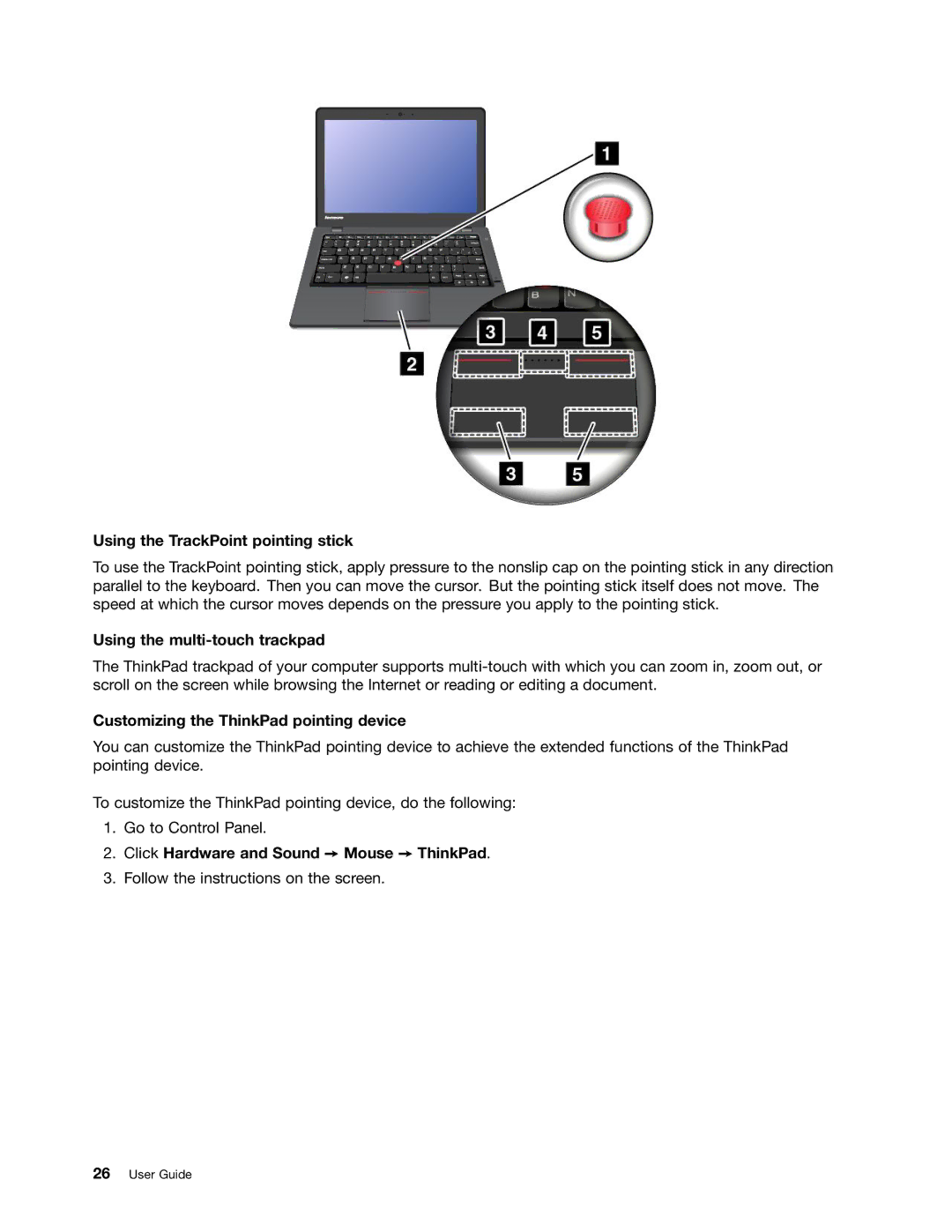Using the TrackPoint pointing stick
To use the TrackPoint pointing stick, apply pressure to the nonslip cap on the pointing stick in any direction parallel to the keyboard. Then you can move the cursor. But the pointing stick itself does not move. The speed at which the cursor moves depends on the pressure you apply to the pointing stick.
Using the multi-touch trackpad
The ThinkPad trackpad of your computer supports
Customizing the ThinkPad pointing device
You can customize the ThinkPad pointing device to achieve the extended functions of the ThinkPad pointing device.
To customize the ThinkPad pointing device, do the following:
1.Go to Control Panel.
2.Click Hardware and Sound ➙ Mouse ➙ ThinkPad.
3.Follow the instructions on the screen.
26User Guide