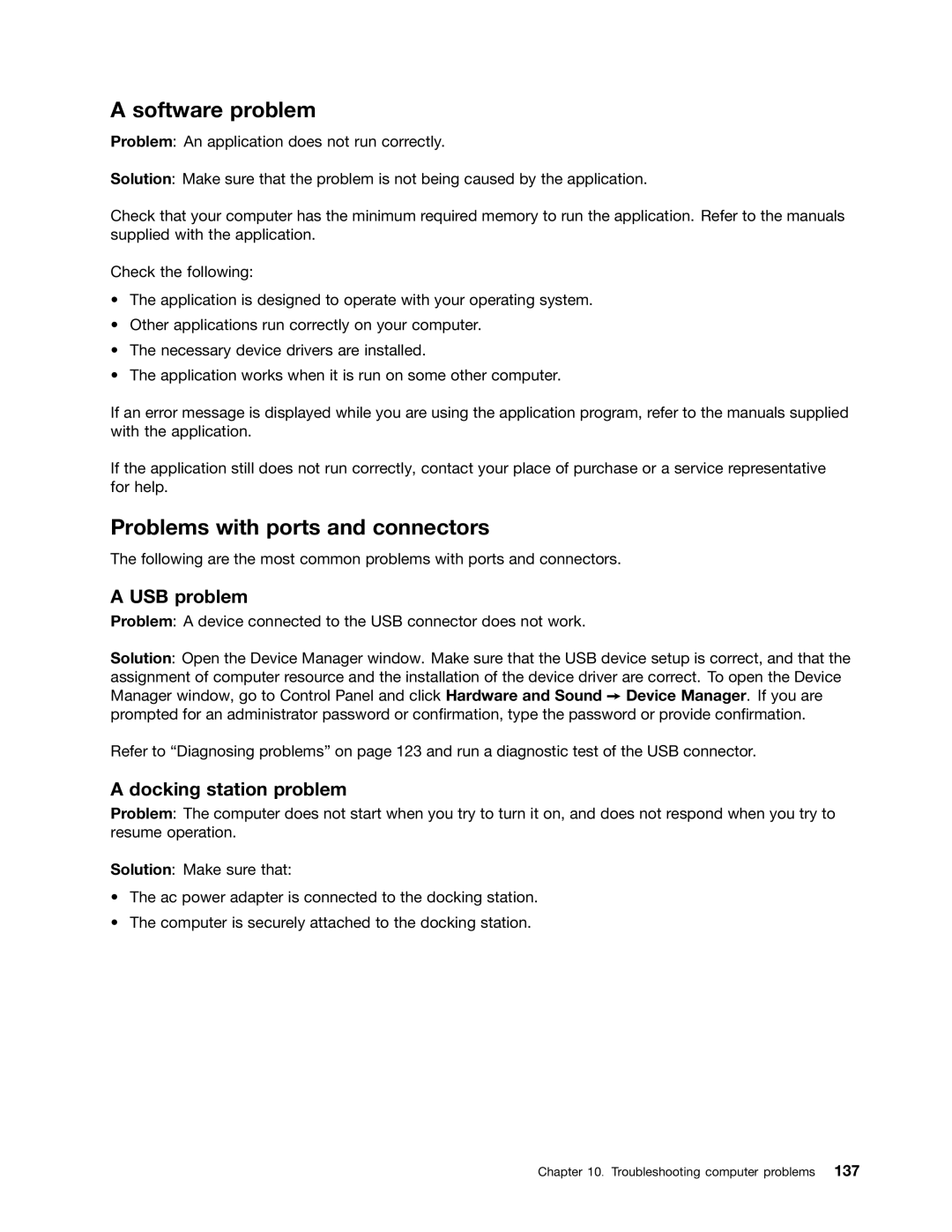A software problem
Problem: An application does not run correctly.
Solution: Make sure that the problem is not being caused by the application.
Check that your computer has the minimum required memory to run the application. Refer to the manuals supplied with the application.
Check the following:
•The application is designed to operate with your operating system.
•Other applications run correctly on your computer.
•The necessary device drivers are installed.
•The application works when it is run on some other computer.
If an error message is displayed while you are using the application program, refer to the manuals supplied with the application.
If the application still does not run correctly, contact your place of purchase or a service representative for help.
Problems with ports and connectors
The following are the most common problems with ports and connectors.
A USB problem
Problem: A device connected to the USB connector does not work.
Solution: Open the Device Manager window. Make sure that the USB device setup is correct, and that the assignment of computer resource and the installation of the device driver are correct. To open the Device Manager window, go to Control Panel and click Hardware and Sound ➙ Device Manager. If you are prompted for an administrator password or confirmation, type the password or provide confirmation.
Refer to “Diagnosing problems” on page 123 and run a diagnostic test of the USB connector.
A docking station problem
Problem: The computer does not start when you try to turn it on, and does not respond when you try to resume operation.
Solution: Make sure that:
•The ac power adapter is connected to the docking station.
•The computer is securely attached to the docking station.
Chapter 10. Troubleshooting computer problems 137