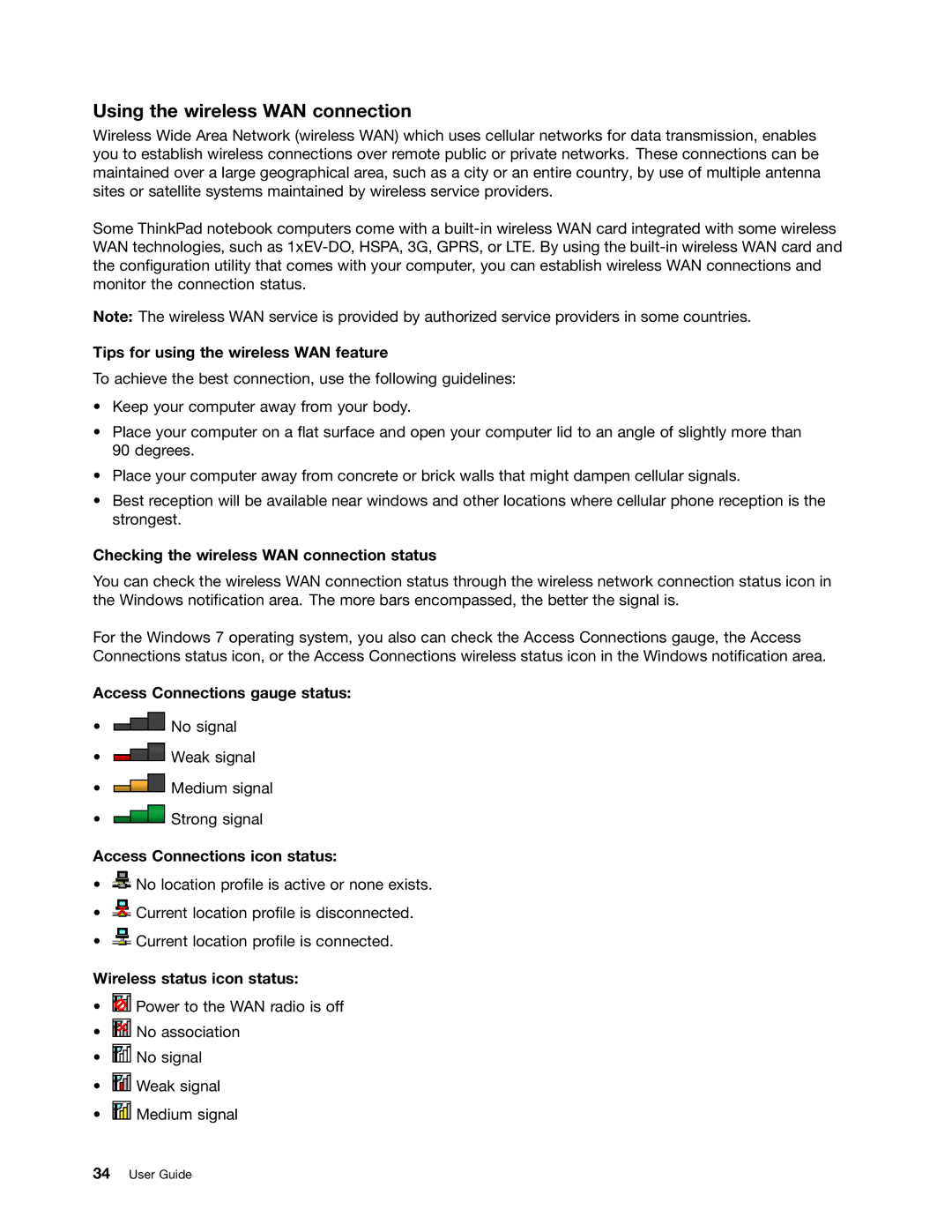Using the wireless WAN connection
Wireless Wide Area Network (wireless WAN) which uses cellular networks for data transmission, enables you to establish wireless connections over remote public or private networks. These connections can be maintained over a large geographical area, such as a city or an entire country, by use of multiple antenna sites or satellite systems maintained by wireless service providers.
Some ThinkPad notebook computers come with a
Note: The wireless WAN service is provided by authorized service providers in some countries.
Tips for using the wireless WAN feature
To achieve the best connection, use the following guidelines:
•Keep your computer away from your body.
•Place your computer on a flat surface and open your computer lid to an angle of slightly more than 90 degrees.
•Place your computer away from concrete or brick walls that might dampen cellular signals.
•Best reception will be available near windows and other locations where cellular phone reception is the strongest.
Checking the wireless WAN connection status
You can check the wireless WAN connection status through the wireless network connection status icon in the Windows notification area. The more bars encompassed, the better the signal is.
For the Windows 7 operating system, you also can check the Access Connections gauge, the Access Connections status icon, or the Access Connections wireless status icon in the Windows notification area.
Access Connections gauge status:
•![]() No signal
No signal
•![]() Weak signal
Weak signal
•![]() Medium signal
Medium signal
•![]() Strong signal
Strong signal
Access Connections icon status:
•![]() No location profile is active or none exists.
No location profile is active or none exists.
•![]() Current location profile is disconnected.
Current location profile is disconnected.
•![]() Current location profile is connected.
Current location profile is connected.
Wireless status icon status:
•![]() Power to the WAN radio is off
Power to the WAN radio is off
•![]() No association
No association
•![]() No signal
No signal
•![]() Weak signal
Weak signal
•![]() Medium signal
Medium signal
34User Guide